Delivery Time
Overview
Delivery Time is an extension that supports for the checkout and delivery. With many outstanding features as setting the time, date for the delivery, and allowing leaving the comment when delivering, customers can easily setup the desired time which they want to receive the products. Also, thanks to these features, customers can know the day that the store doesn't work and deliver the products. This extension will definitely bring many interesting benefits for store owners.
Moreover, Delivery Time extension is totally compatible with our One Step Checkout extension.
Download & Install
- Download Mageplaza Delivery Time
- How to Install
I. How to use
After adding the right products in the cart, the customers will be navigated to the checkout page. Delivery Time will be displayed here:
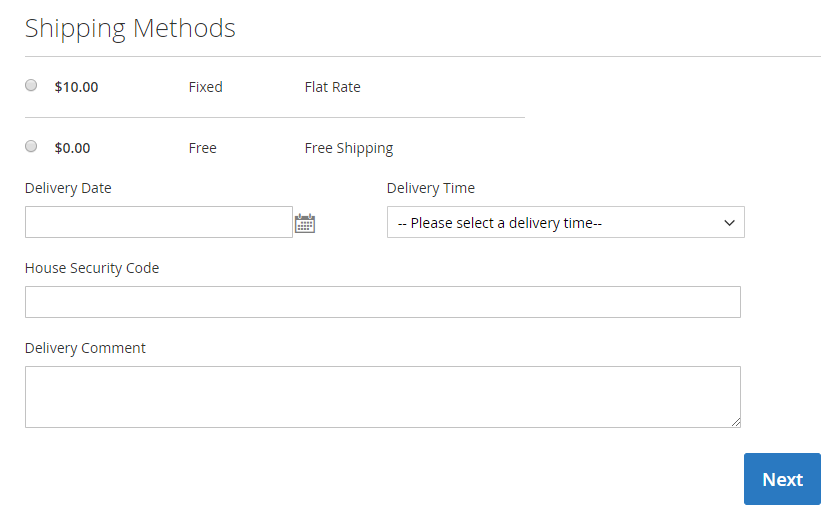
Display Delivery Time information in Order:
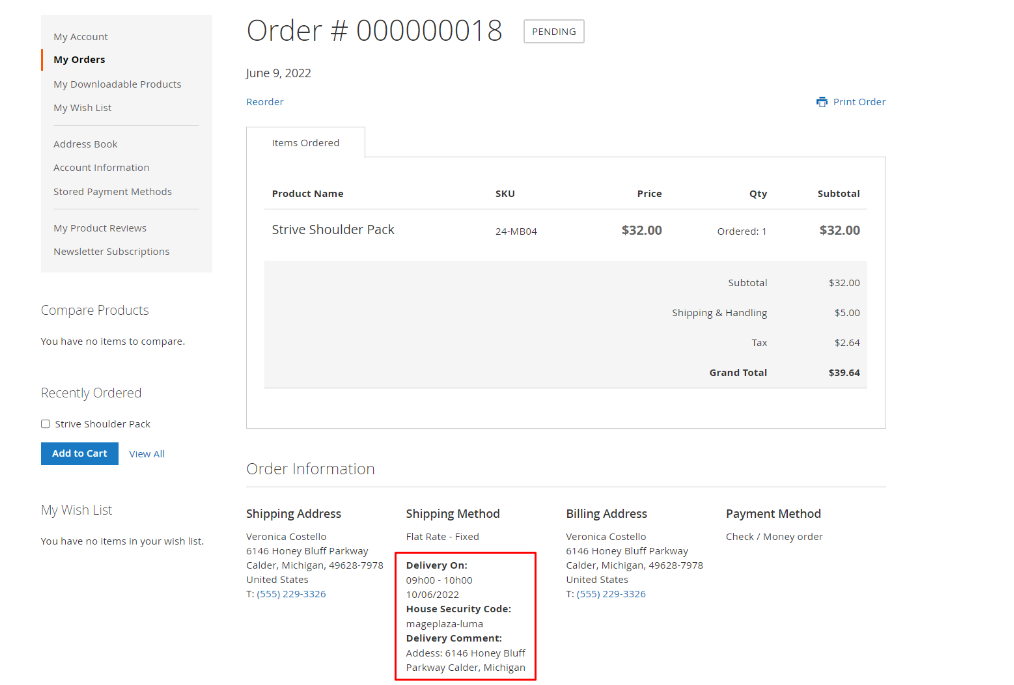
The customers can choose the day, time to receive the products and the related information to store owners as well as the shippers.
II. How to configure
Login to Magento Admin, go to Stores > Settings > Configuration > Mageplaza Extensions > Delivery Time > General Configuration
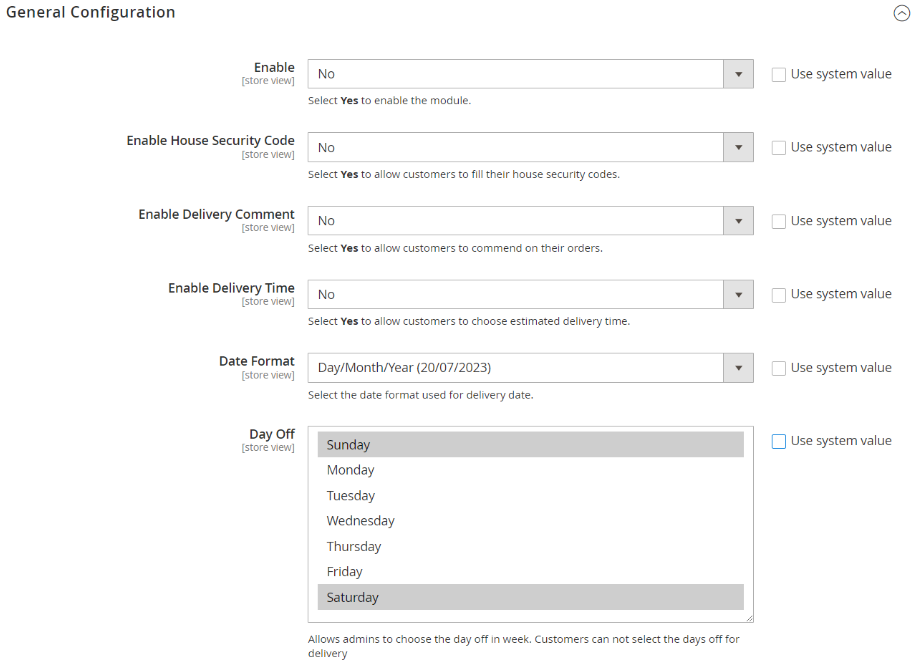
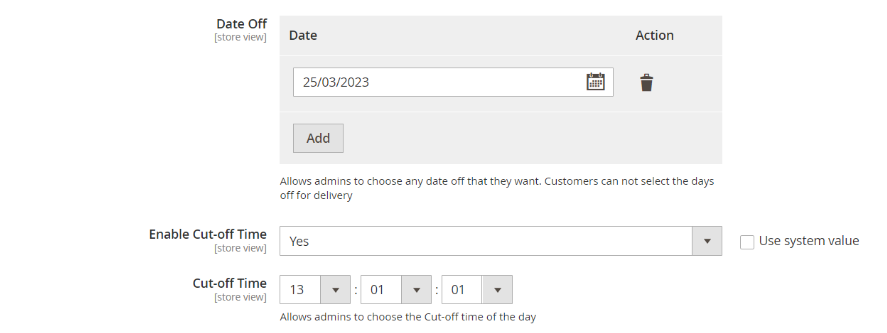
- Enable: Set “Yes” to allow customers to note the time when they can receive the shipping items
- Enable Delivery Time: Choose "Yes" so that customers can choose the time frame that they want to get the products. Admins need to set the time frame in the
Delivery Timefield. - Enable House Security Code: Choose “Yes” if you want to display this field.
- Enable Delivery Comment: Choose Yes to display the comment field on the frontend. Also, customers can leave the note about their orders
- Date Format: Choose an appropriate format for the date and time. We offer 12 availble formats.
- In the Days Off field: Choose day(s) not in your official working time.
- Date Off: Choose any date that admins don't want to deliver.
- Enable Cut-off Time: Set Yes to allow limiting the delivery time deadline, which will depend on the Cut-off Time field below.
- Cut-off Time: Set the daily delivery time deadline. After the time in this section, delivery actions can't be implemented.
The instruction to attach Delivery Time information to Email Order
To add Delivery Time information to order confirmation email, please follow these steps:
1. Create Email template
- Access
Marketing > Communications > Email Template. chooseAdd New Template(or edit template if you want) - Load Template from New Order email
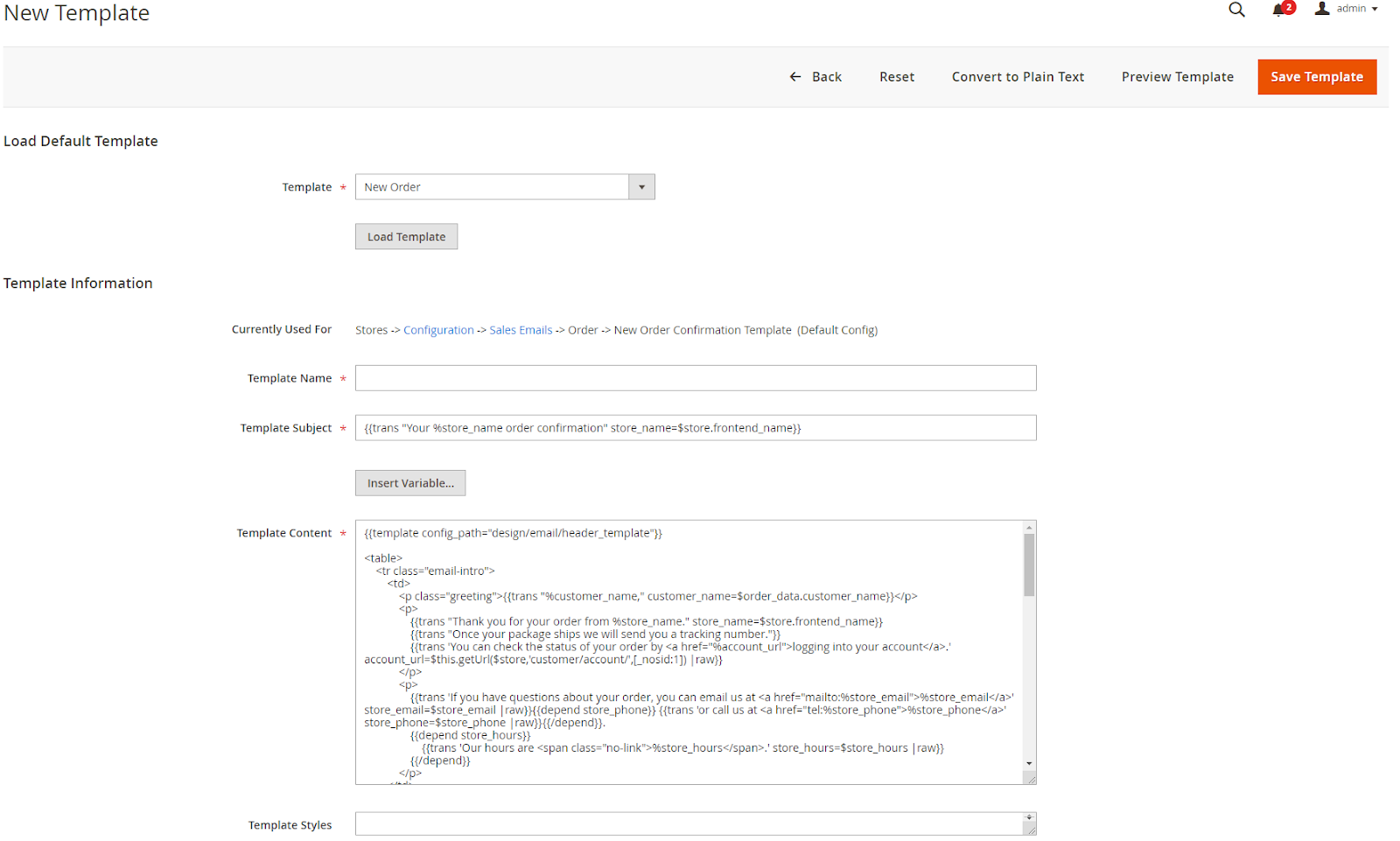
- Insert the codes to get Delivery Time to any position in the Template
- Get deliverery date:
{{var order.deliveryDate}} - Get delivery time:
{{var order.deliveryTime}} - Get house security code:
{{var order.houseSecurityCode}} - delivery comment:
{{var order.deliveryComment}}
- Get deliverery date:
2. Apply email template
- Access
Stores > Settings > Configuration, chooseSales > Sales Emails - In New Order Confirmation Template, choose Email Template that has just been created

3. Check
- Plave an order in the frontend
- Check email sent to customers
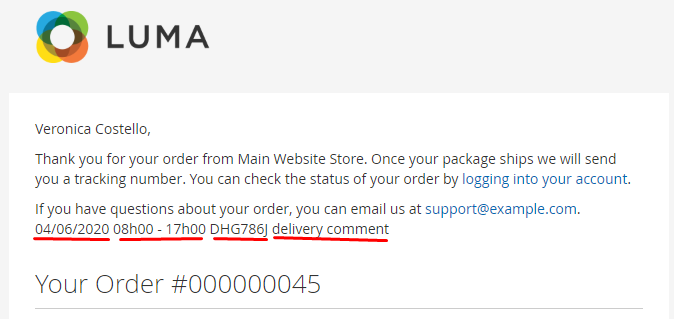
III. GraphQL
3.1 How to install
Run the following command in Magento 2 root folder:
composer require mageplaza/module-delivery-time-graphql
php bin/magento setup:upgrade
php bin/magento setup:static-content:deploy
3.2 How to use
To start working with GraphQL in Magento, you need the following:
- Use Magento 2.3.x. Returns site to developer mode
- Install chrome extension (currently does not support other browsers)
- Set GraphQL endpoint as
http://<magento2-3-server>/graphqlin url box, click Set endpoint. (e.g. http://develop.mageplaza.com/graphql/ce232/graphql) - View Mageplaza supported query here