Store Credit
Overview
Mageplaza Store Credit extension allows customers to recharge their store account with certain discounts/bonuses. All transactions will be stored and managed in My Account/Store Credit of Customer (Frontend) and in the admin. Credits are used to make purchases at the store. Admins can also use credit for customers when creating New Order. This extension provides admins credit products. Customers can purchase this product to add credit to the balance. In addition, admins can refund buyer orders in consumer credit to their accounts in your store instead of returns, and customers will be able to use it for future purchases. Customers can see the balance on the toplink, see the usage history and receive an email when the balance is updated. This extension encourages shoppers to purchase and increase the performance of the payment on your website. Through this module, you can increase the number of customers and their satisfaction.
The extension is fully compatible with Mageplaza One Step Checkout and SMTP.
How to use
Thanks to this extension, customes can perform some actions:
- Manage Balance
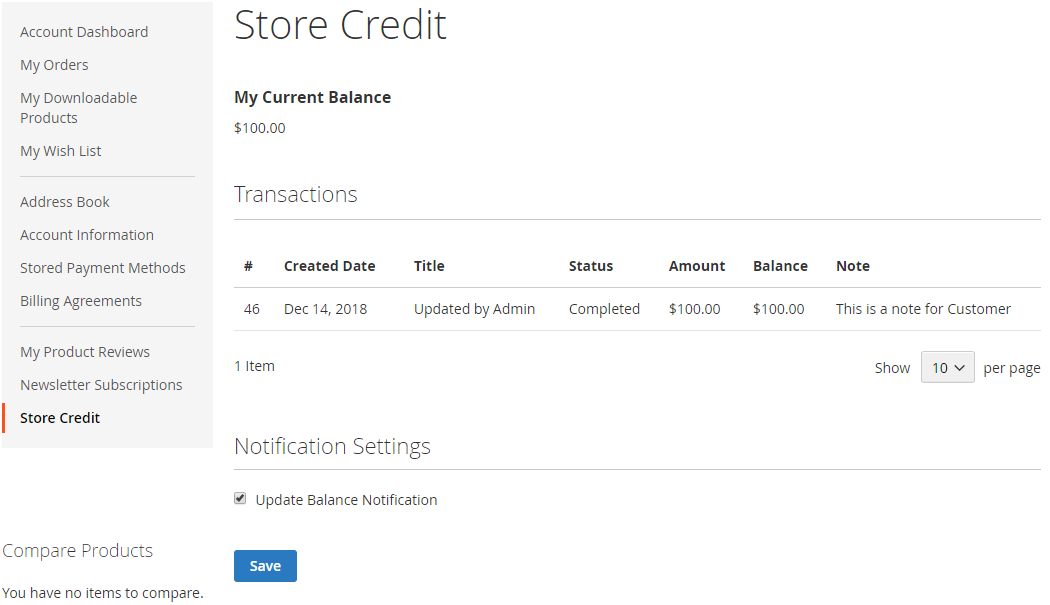
- Purchase Credit Product
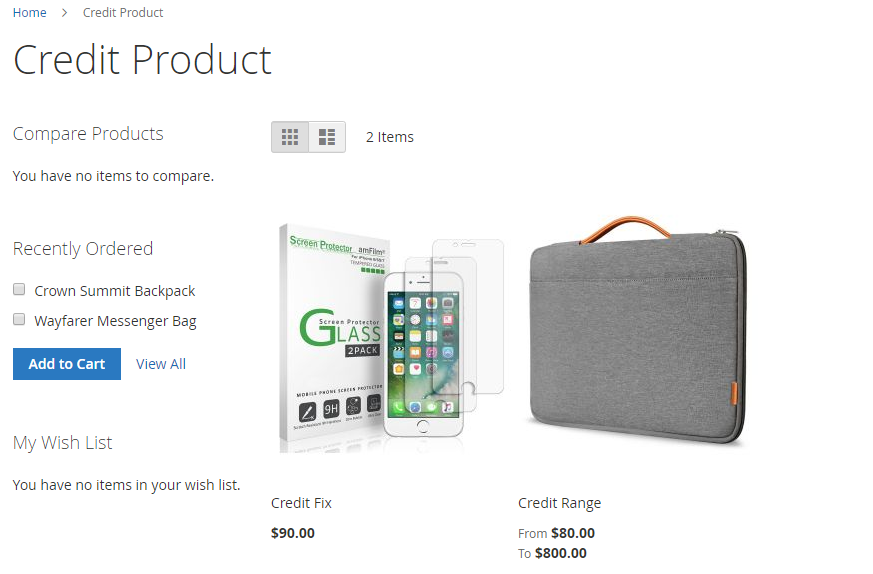
- Use Credit to pay the order
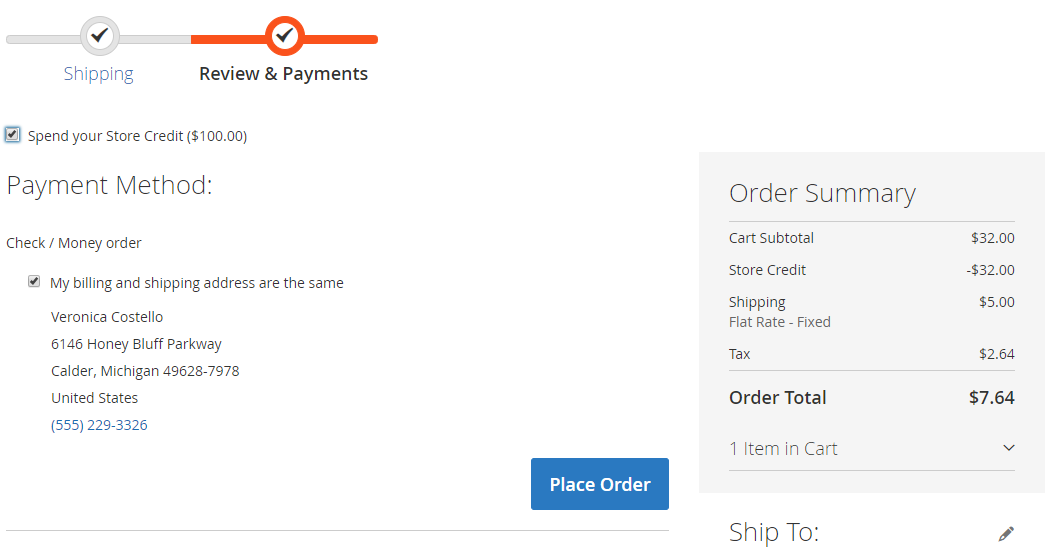
How to configure
From the Admin Panel, go to Marketing > Store Credit
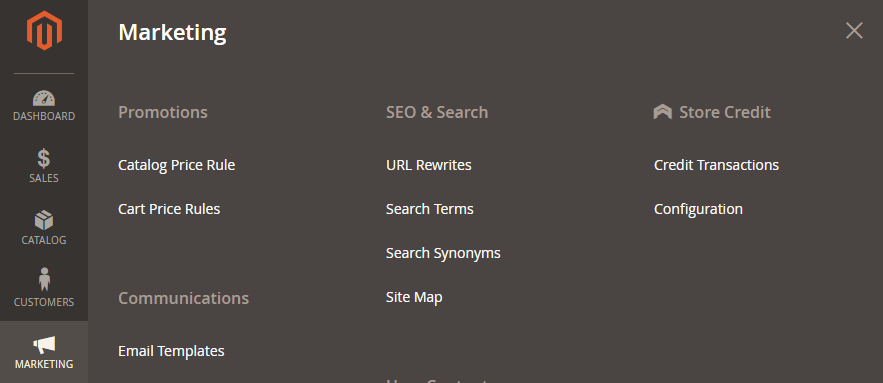
1. Configuration
1.1. General Tab
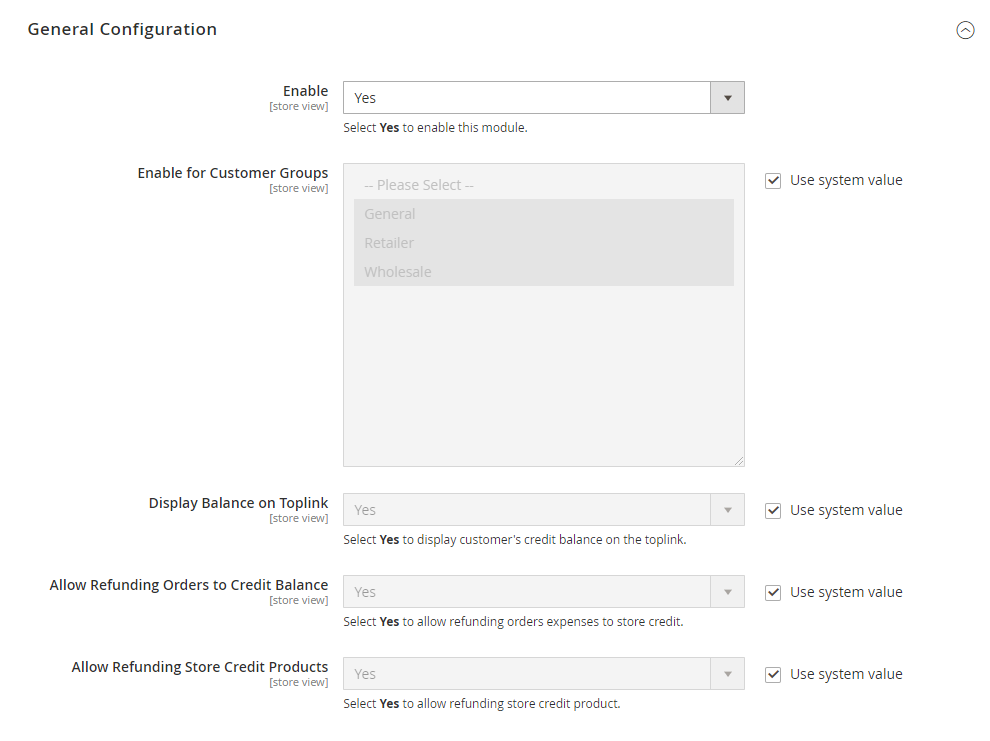
- Enable: Choose "Yes" to use the features of this module
- Enable for Customer Groups: Only customers in the selected groups is used this extension
- Display Balance on Toplink: Choose "Yes" so that the balance value of customers is displayed on the toplink
- Allow Refunding Orders to Credit Balance: Choose "Yes" to display the text box filling the amount that the shop owner wants to refund the credit balance when the order is refunded
- Allow Refunding Store Credit Products: Choose "Yes" so that customers can refund Brand Credit Products.
1.2. Spending Configuration

Enable Spending On: Choose Credit that can use in the backend or frontend
Apply for:
- Choose product types that Credit can pay
- Multiple product types can be selected
Apply for tax: Choose "Yes" so that Credit can be used to pay the tax fee
Apply for Shipping Fee: Choose "Yes" so that Credit can be used to pay the Shipping fee
Limit Spend Amount: Set the number of Credit that is applied for each order
No: No apply the credit to pay for the orderPercenatge of Subtotal (exclude Tax): The number of credits that Customers can use will be equal to x% of the subtotal of the Order (exclude Tax)Fix Amount (exclude Tax): Customers is only used up to x$ for each order (exclude Tax)- x% (or x$) is set in the
Limit Valuefield
Limit Value:
- Set the number of credit that customers can use for the order
- The unit of the value will be based on the admin option selected in
Limit Spend Amount By - This limit applies only to the subtotal, excluding tax and shipping charges
Allow Refunding: Choose "Yes" so that the number of credit customers use for order will be transferred to
Credit Balancewhen the order is refunded
1.3. Email Configuration
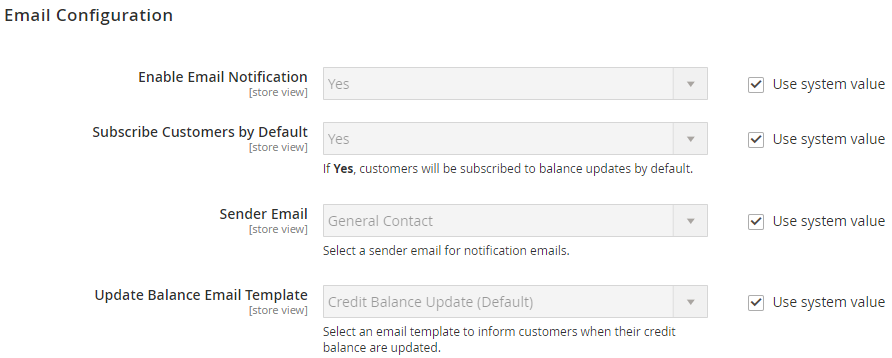
- Enable : Select "Yes" to use this feature
- Subcribe Customers by Default: Select "Yes" so that customers who signup a new account will automatically accept the email when credit balance is updated
- Sender: There are 5 default Magento Senders for admins to choose: General Contact, Sales Representative, Customer Support, Custom Email 1, Custom Email 2
- Update Balance Email Template:
- The extension is installed the available Email notification for customers when their credit balance is updated
- To change the
Update Balance Email Template, admins can create another Email Template underMarketing > Email Template. - How to create a new email template here
2. Transaction
2.1. Grid
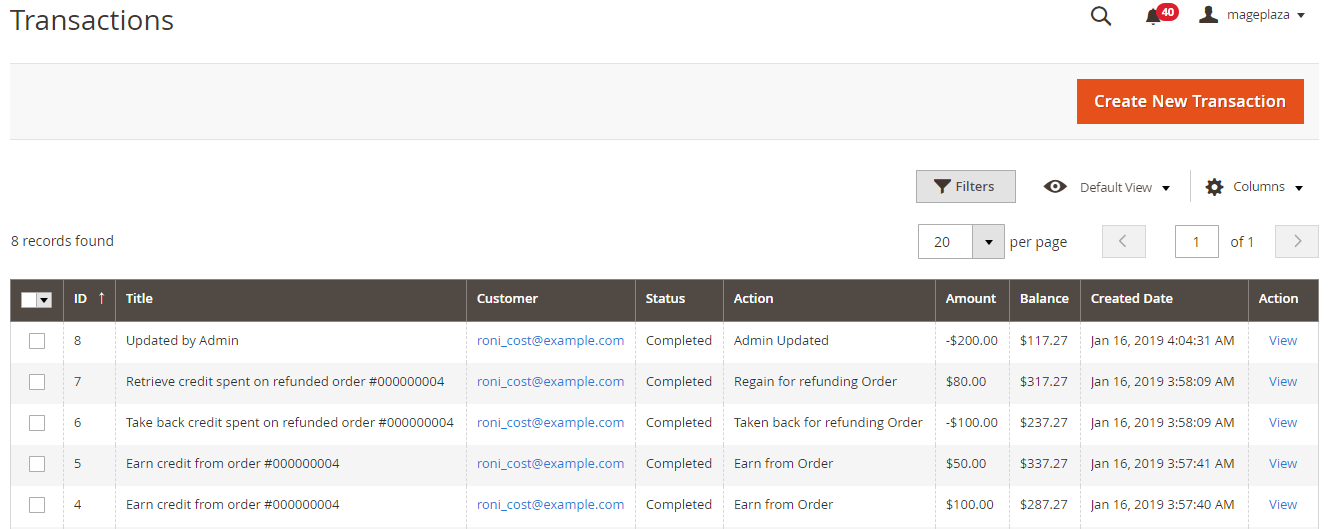
- This is a place to save all transactions on the store
- From the Grid, admins can capture the basic information of the generated transactions such as ID, Title, Customer, Status, Action, Amount, Balance, Create Date and view Transaction when click to View at Action column
- In addition, admins can filter, hide/show Columns or Export Transaction
2.2. Add New/Edit Form
From the Admin Panel, go to Marketing > Store Credit > Credit Transactions > Create New Transaction
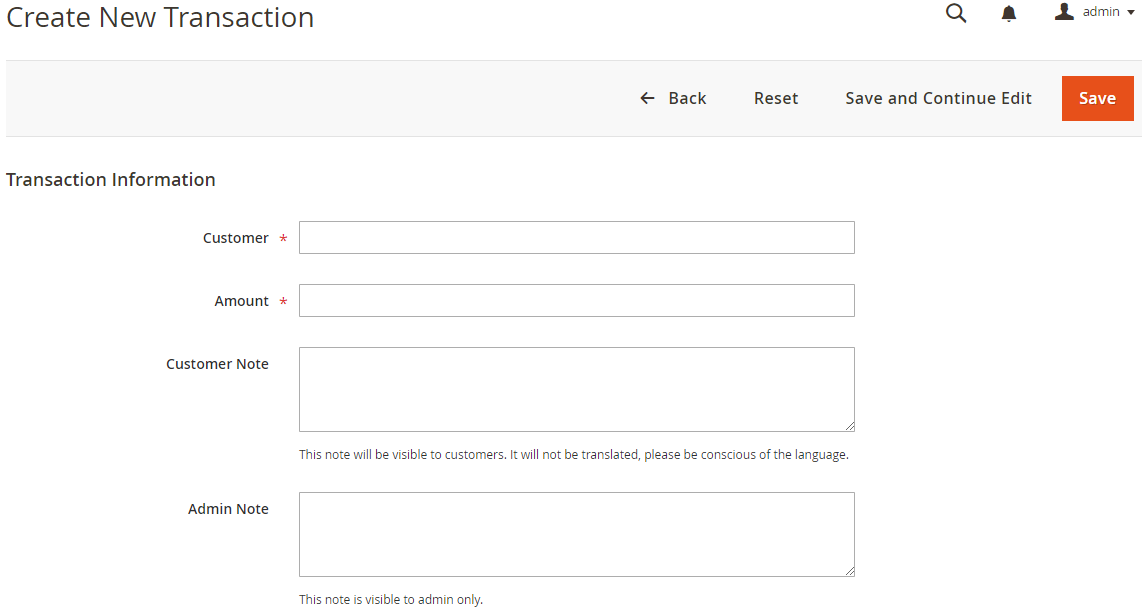
Select Customer
- When you click on this item, the popup displays a list of all the customers in the store. Admins only select a customer in the list.
- The name of customers selected by admins in this section will be added to the credit into their
Store Credit balance - If leaving this field blank, the customer will have an error message
Amount Note
- The number that is filled in this section is the credit number added to customers
- If you enter a negative number or leave this field blank, it will give an error
Customer
- This is the section for admins to fill out a comment for this transaction
- The content filled out in this section will be displayed to customers
Admin Note
- This is the section for admins to fill out comments for themselves
- The content filled in here will only be visible by admins
3. Manage Store Credit at Admin Customer
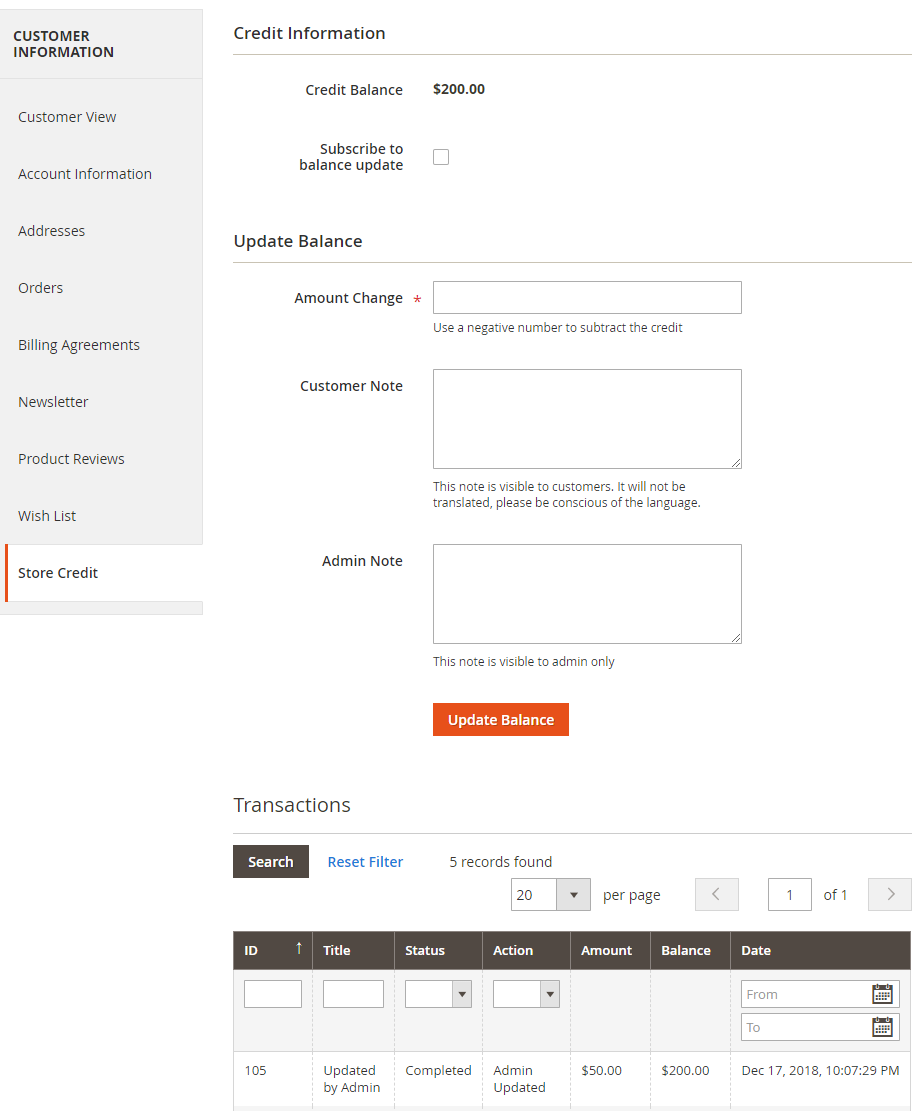
- Admins can manage the Credit Balance of their stores, Transactions, and Notifications of customers by going to
Customer > Edit Customer > Store Credit. - The Credit Information tab tells the administrators to know the total amount of Credit that customers has, and shows the status of the email receipt action when the balance update of the customers. Admins can also change the status of this action.
- The Update Balance tab allows admins to change the balance by filling in the
Amount Changefield and adding a comment to the customers or admins.Customer Notewill be displayed for customers. - The Transaction tab displays information about all of the transactions performed by customers: ID, Title, Customer, Status, Action, Amount, Balance, Create Date.
- The Balance, Notification and Transaction information in the admin will sync with the customer's
Frontend My Account/My Store Credit
4. How to Create a Credit Product
To create a Credit Product for the store, admins need to access
Product > Catalog > Add New Product > Store Credit ProductAfter filling in the basic information of the product, such as Name, SKU, Qty, and Category, admins need to configure the following options:
Allow Amount Range:
- Select "Yes" so that customers can change the
Amount of Creditas they wish within the AmountRange From - Tothat admins have set.
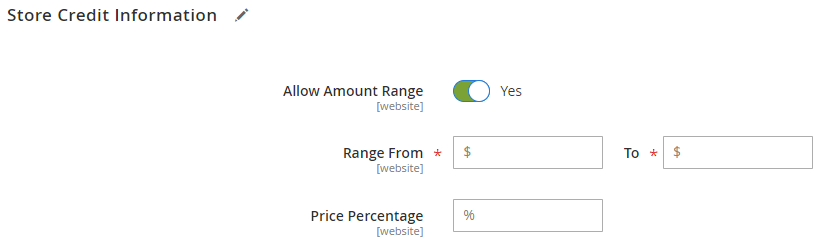
- Select "No" to set the Fixed Amount for the
Credit Credit Store
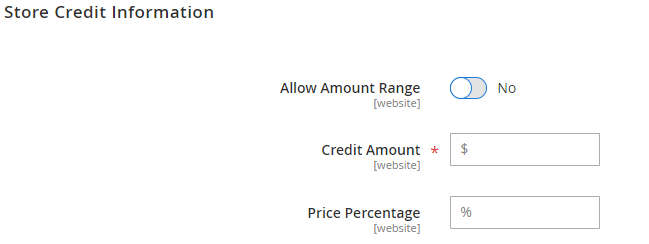
- Select "Yes" so that customers can change the
Price: The price displayed on
Frontend = Price Percentage * Amountentered by customers. If you leave it blank,Price Percentage = 100%
5. Email Update Balance
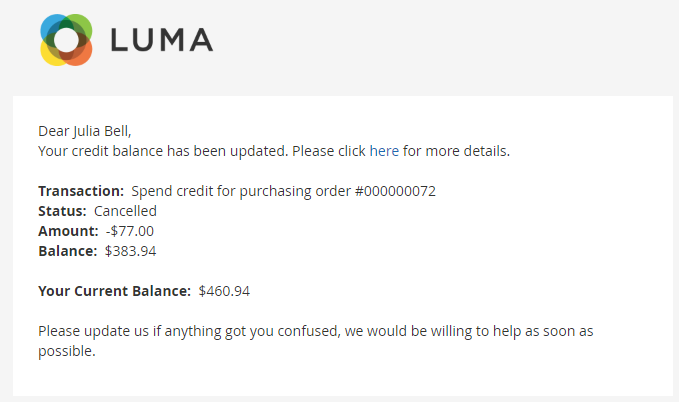
6. API
Our Extension supports users to use API to make some requests, such as getting customer information with consumer credit, transactions, products, orders, invoices, and credit data. Thanks to API, customers can also use the credit from the store, and admins can create transactions easily.
- You can view the Rest Api request we support here.
- See how to create token-based authentication here.
7. GraphQL
7.1. How to install
Run the following command in Magento 2 root folder:
composer require mageplaza/module-store-credit-graphql
php bin/magento setup:upgrade
php bin/magento setup:static-content:deploy
7.2. How to use
- Magento 2 Store Credit supports getting customer information and transactions, retrieving product information and using credits through GraphQL.
- Note: To perform GraphQL queries in Magento you need to use Magento 2.3.x and return the site to developer mode.
- Refer to the GraphQL requests we support here.