Force Sign In
Overview
Mageplaza Force Sign In allows you to control who can access your store by requiring visitors to log in or register before viewing selected pages or the entire site. In addition to login restrictions, the extension also supports Age Verification, helping you ensure that only eligible users can access age-sensitive content or products. After signing in, customers can be redirected back to their previous page or to any custom destination you choose.
Download and Install
- Mageplaza Force Sign In
- How to Install
How to use Force Sign In
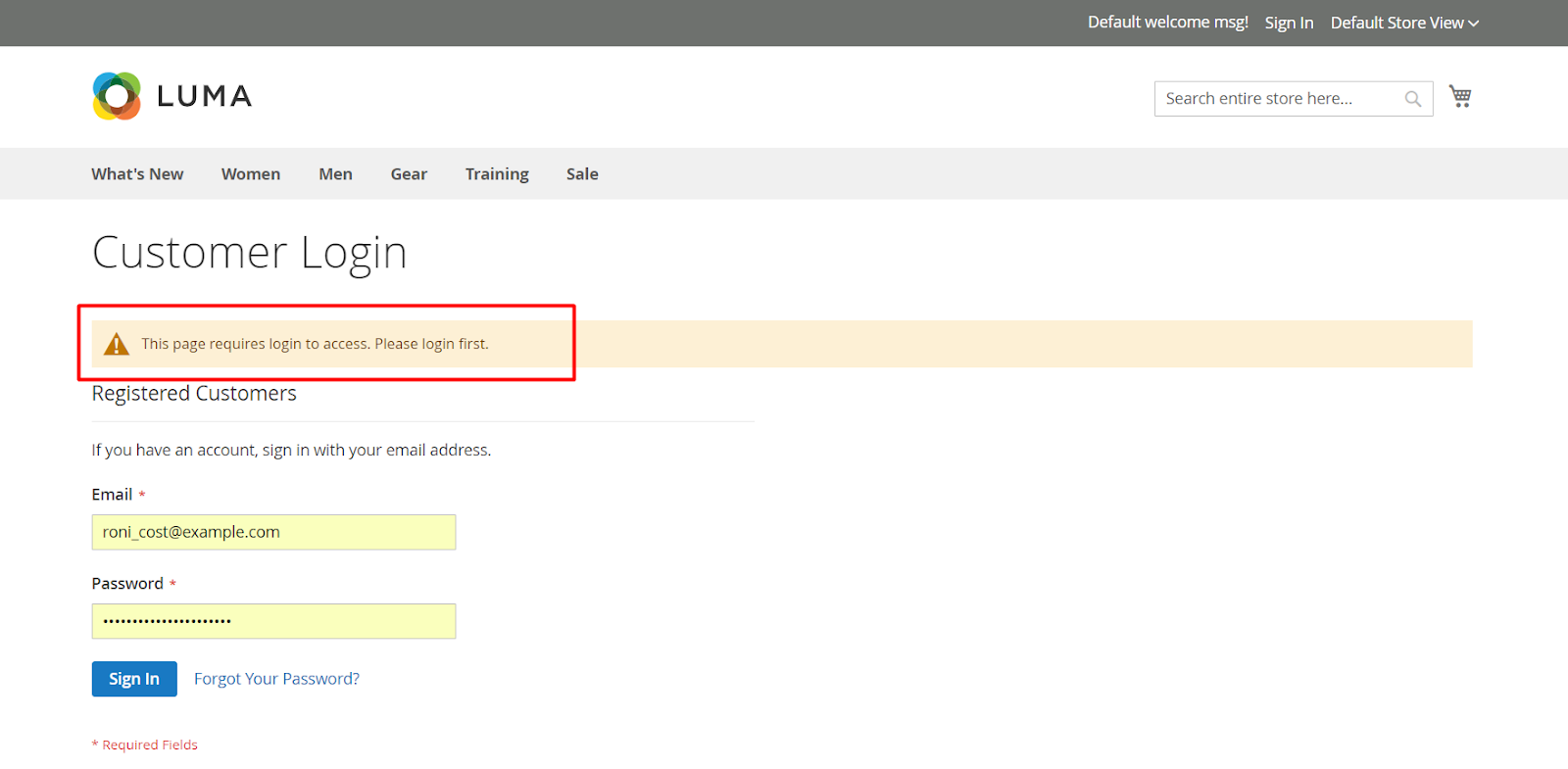
How to configure
1. Configuration
Login to the Magento Admin, choose Stores > Configuration > Force Sign In.
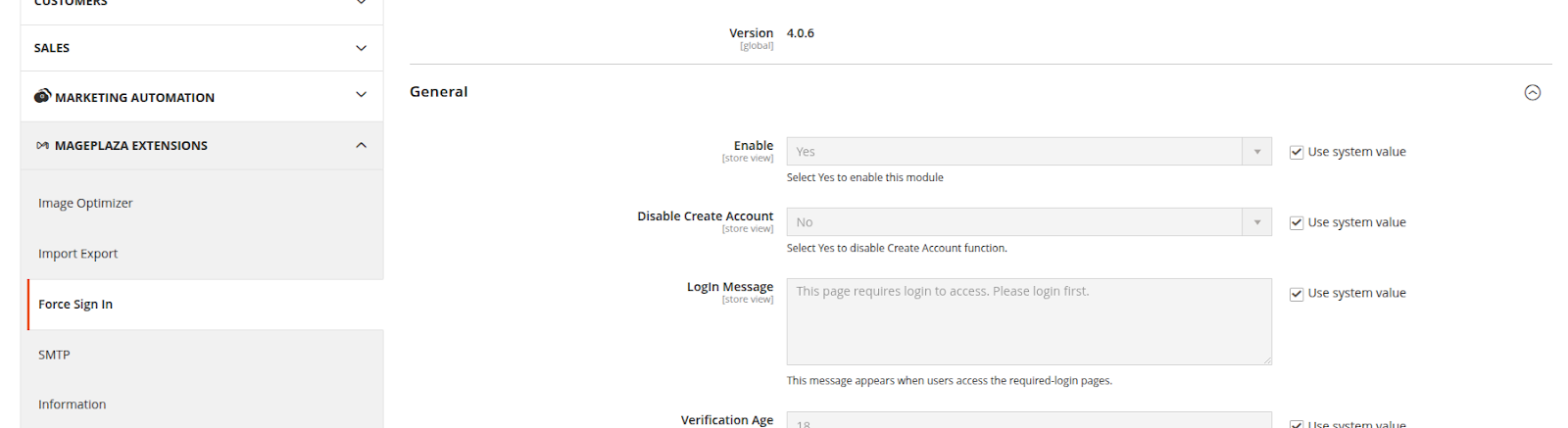
1.1. General
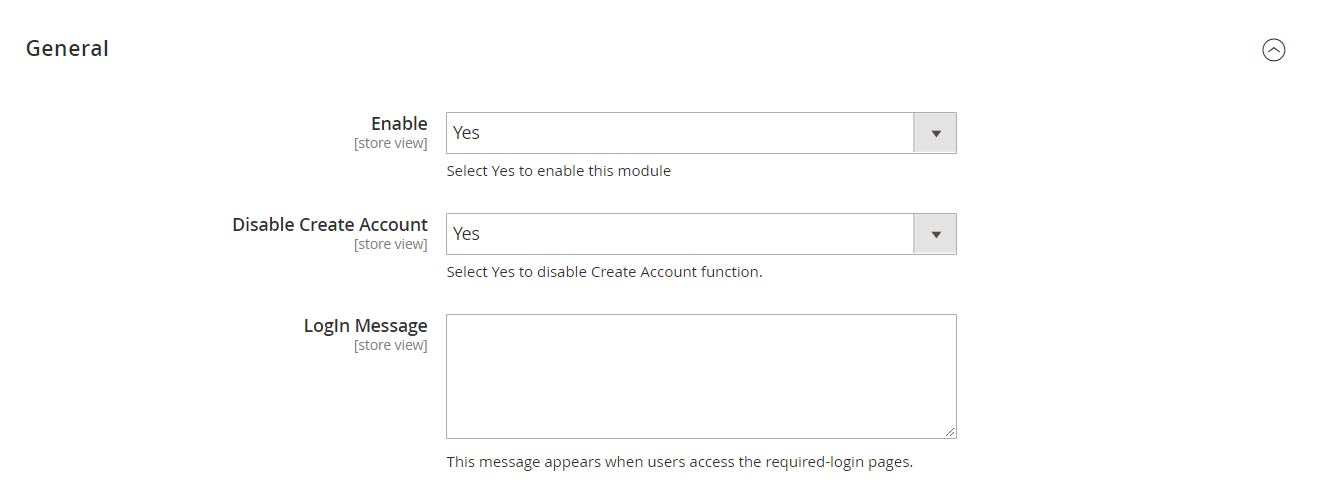
Enable: Select
Yesto enable the moduleDisable Create Account: Select
Yesto disable the Create Account feature. This will prevent customers generating accounts to access to your security sites.Login Message:
- Enter the message shown after visitors access the selected pages, they will be automatically redirected to the login page
- If you leave it blank, the default message is:
This page requires login to access. Please take some minutes to login first
Verification Age:
- Enter the age number to limit website access
- This is a required field. If you enter the letter, it will display an error message (only number allowed).
Enable Term & Condition: Select
Yesto turn on the display of Term & Condition notifications as a checkbox asI agree with the terms and conditions.Link Title: Enter a name to notify Term & Condition. For example: "I agree with the"
Anchor Text: Enter a click name that will display the information you want to convey to your customers. Example: Term & Condition
Anchor URL: Enter the page link so that clicking on the name you just entered in the Anchor Text field will redirect to the page you want.
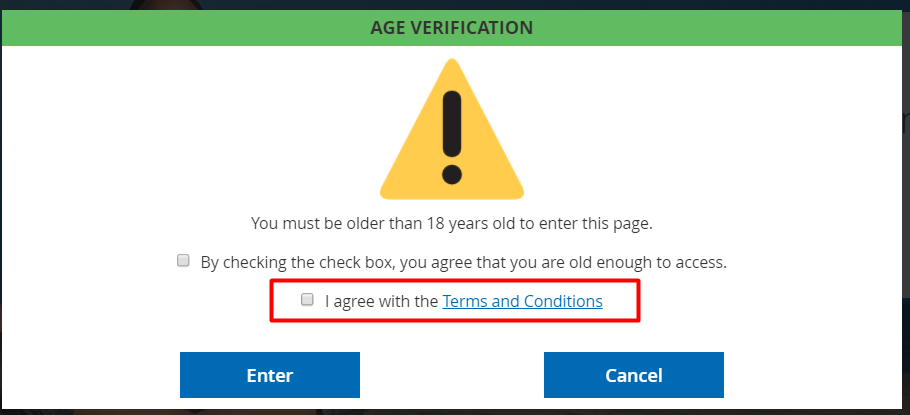
Cookie life-time:
- Enter the number of days to save the cookie and apply this period for age verification. When the time runs out, the age verification applied for certain pages will be disabled then. Also, cookie will not save the data for underage verification.
- If left blank, default period is 365 days.
Apply for Customer Group (s): Select the Customer Groups group to apply Age Verification. You can select multiple customer groups at once. Customer groups not selected will not be applied Age Verification
Auto Verify Age If customer has DOB: Select
Yesto automatically verify age if the customer has a DOB when they logged in. IfNois selected, it will display the popup to Age Verification even if the customer is logged in. For example: In case the customer has registered an account that has updated their date of birth and if the age is enough to access the website, it will automatically verify the age and vice versa if not old enough, it will automatically redirect to targeted pages you choose.Re-direct URL:
- Enter the URL to redirect the customers to the selected URL if they are under age required
- This is a required field. If you enter a false URL, the message is displayed: `Please enter a valid URL. Protocol is required (http: //, https: // or ftp: //)."
1.2. Force Sign In Configuration

Apply for:
- Select the page you want to apply required login. You can choose to apply multiple pages at once. The pages unselected will not be applied login requests.
- You can leave this field blank
Apply for CMS Page:
- Select the CMS page you want to apply required login. You can choose to apply multiple CMS pages at the same time. The CMS pages unselected will not apply login requests.
- You can leave this field blank
Include Custom Page: Show a field as text for entering the URL paths which must be separated by a
/in the field. Required Login with all pages including the url links entered below. Fro example: /blog, /men/top/t-shirt,...Exclude Custom Page:
- Show more fields as text. Enter the URL paths which are separated by a
/in the field. Required Login with all pages not including the url links entered below. - If insert the same URL to both Include Custom Page and Exclude Custom Page, the system will not apply required login to those URLs (means that Exclude Custom Page is prioritized)
- Show more fields as text. Enter the URL paths which are separated by a
Redirect To:
- Select the page you want visitors to be redirected to after successful login
- Select Custom URL, a text field will appear letting you insert URL. They must be separated by a
/ - Home page: Redirect to home page after successful login
- Customer dashboard: Redirect to Customer dashboard after successful login
- Previous Page: Redirect to Previous Page (the page that is required login) after successful login. For example: required login for Home page means that customers will be redirected to Home page after logging in
- This is a required field. If the URL is wrong, there will be a notification:
Please enter a valid URL. Protocol is required (http://, https:// or ftp://).
Apply Redirect for:
- Only require login: Only apply redirecting for the website which is restricted and required to login
- All login on site: Apply redirecting for all of the pages when customer login to their account. This also apply to the page that does not have login requirment such as Sing In.
1.3. Page Verify Configuration
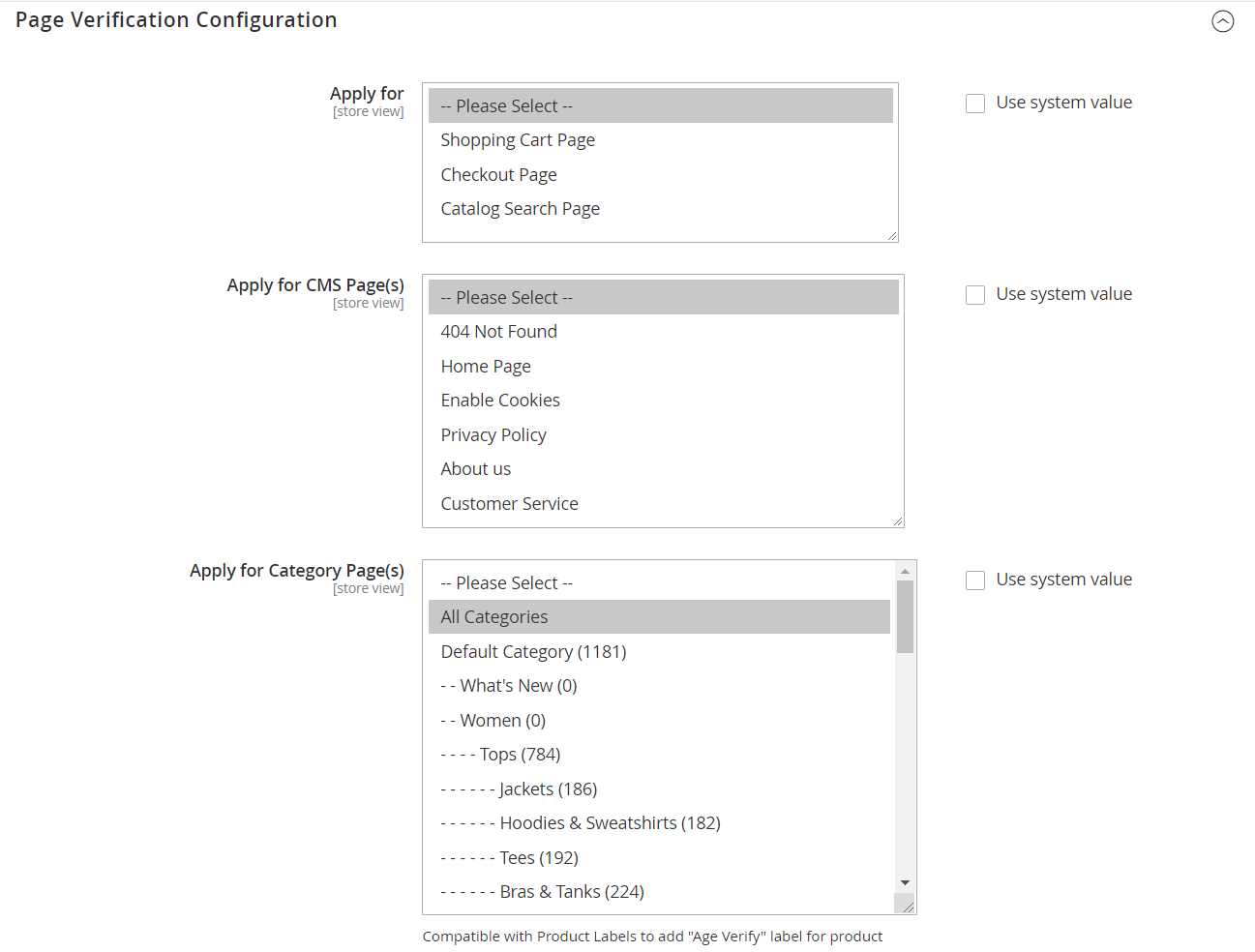
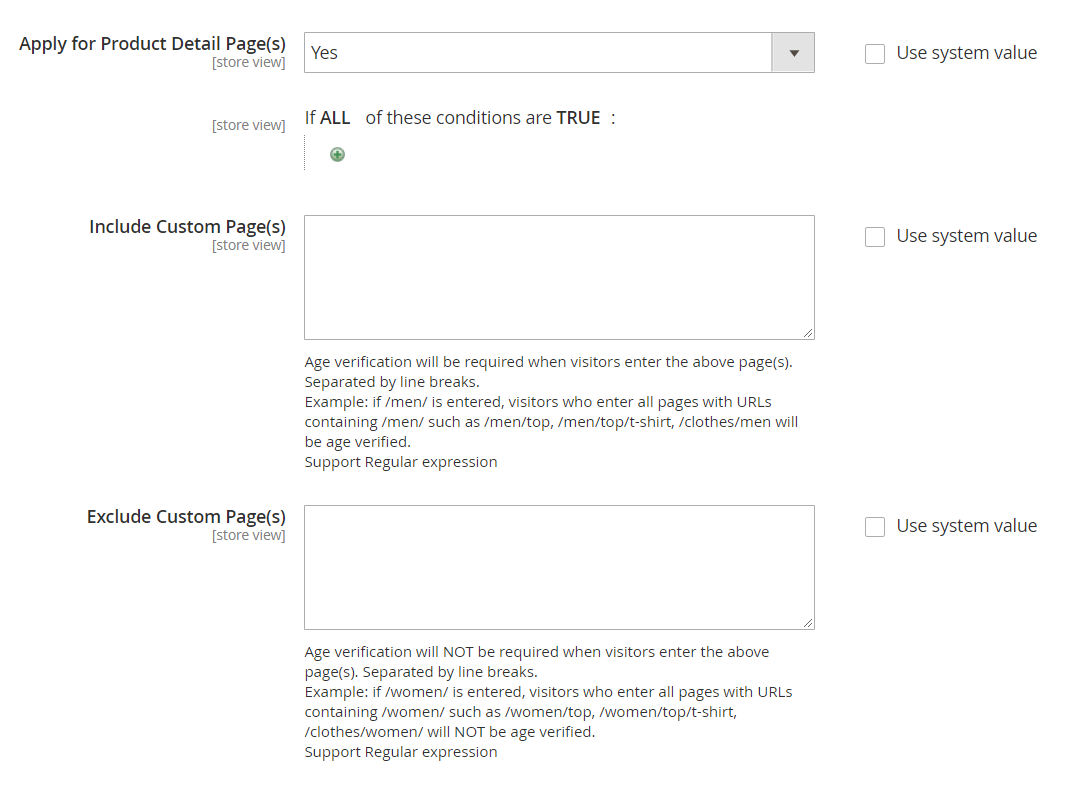
Apply for:
- Select the page you want to require Age Verification. You can choose to apply multiple pages at once. Sites not selected will not require Age Verification.
- You can leave this field blank.
Note: With the checkout page, including the default checkout page and checkout page, which are compatible with One Step Checkout, you can install the One Step Checkout extension to make payment steps more convenient and faster.
Apply for CMS Page:
- Select the CMS page you want to apply Age Verification. You can choose to apply multiple CMS pages at the same time. The CMS pages not selected will not require Age Verification.
- You can leave this field blank.
Apply for Category Pages:
- Select Category Pages to apply the Age Verification. A verification popup will be shown when visitors access these category pages. You can select all or multiple category pages at once. Non-selected category pages will not require Age Verification.
- Note: Enable the field Apply for Category Pages, but it doesn't mean that all products included in that category are applicable with a verification popup. To apply Age Verification for specific products, you can configure at Apply for Product Detail Page(s).
- You can leave this field blank.
- Compatible with Mageplaza Product Labels to add Age Verify label for product
- Select Category Pages to apply the Age Verification. A verification popup will be shown when visitors access these category pages. You can select all or multiple category pages at once. Non-selected category pages will not require Age Verification.
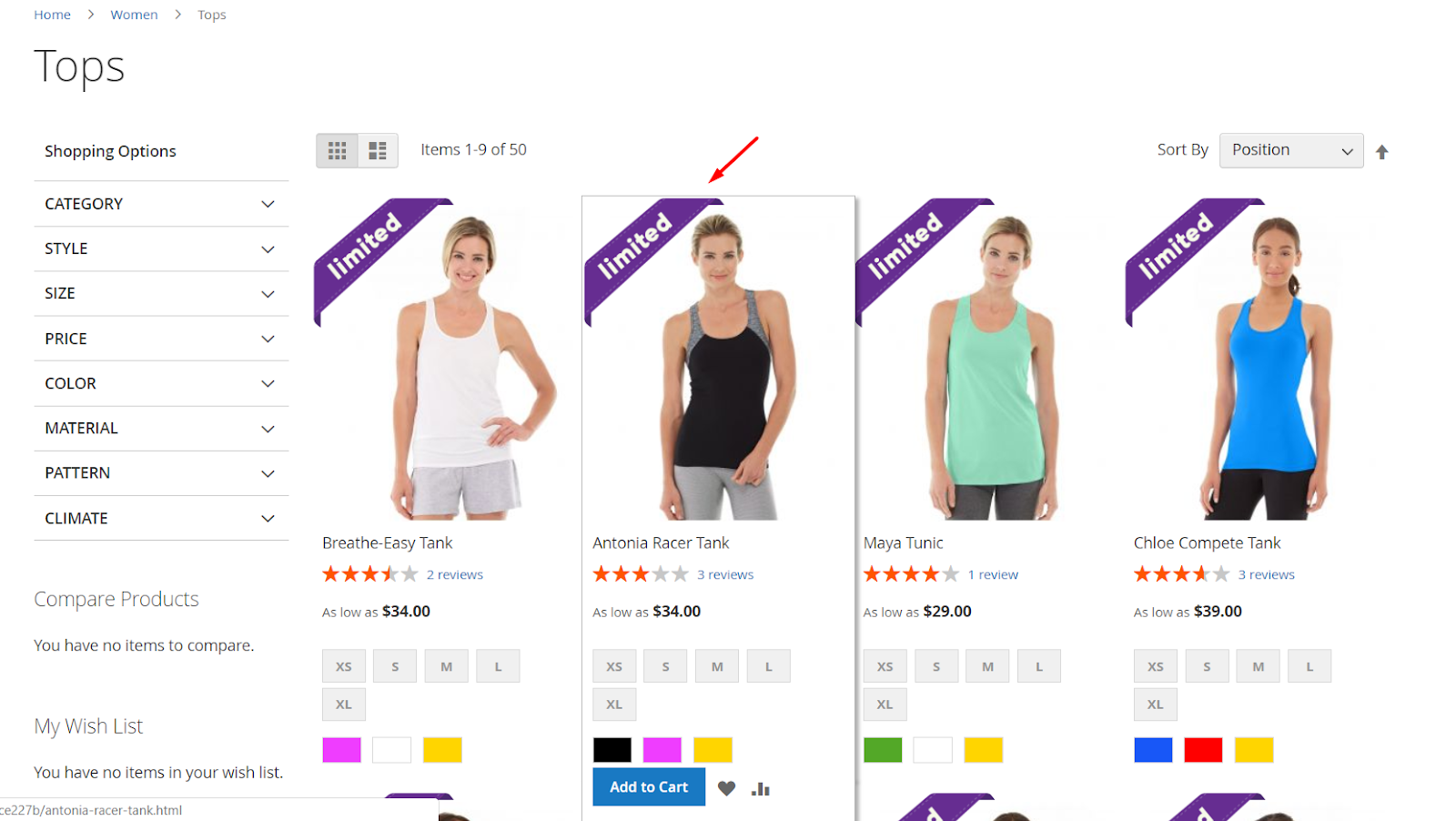
Apply for Product Detail Page(s):
- Select
Yesto show another field to apply Age Verification on the Product Detail Page. Those products that are satisfied will be applied to age verification. If this field is left blank, it will auto-apply age verification for all product detail pages. - Select
No: Not apply Popup of Age verification for any Product Detail Page.
- Select
Include Custom Page: Enter the Url path, which must be separated by a / in the field. Apply Age Verification to all pages with the url selected. For example: / blog, / men / top / t-shirt, ...
Exclude Custom Page:
- Enter the Url path, which must be separated by a / in the field. Apply Age Verification on all pages except the URL selected.
- This field is the highest priority for applying age verification
Note: If the rule belongs to both Include Custom Page and Exclude Custom Page, then Age Verification will not be applied.
1.4. Purchase Verify Configuration

Select Product Condition:
Select
Yesto show another field where you can choose the condition for age verification on the product detail page. Those products that are satisfied will be applied age verification. If this field is left blank, it will auto-apply age verification for all product detail pages and other pages when clickingAdd to cartSelect
No, not apply age verification when clicking Add to cart for all pagesIf the Product condition belongs to both the Page Verify Configuration and Purchase Verify Configuration, it is preferable to consider the Product condition in the Purchase Verify Configuration first.
Age Notice: Select the type of age notice that is displayed in Product Detail Page with the products requiring age verification when clicking
Add to cartSmall Image: Apply Purchase Verify Configuration with Small image. Show a Notice Image field.
- Notice Image: click
Choose fileto upload the Image. Display the image at the top left of the page. If left blank, a default image will be used
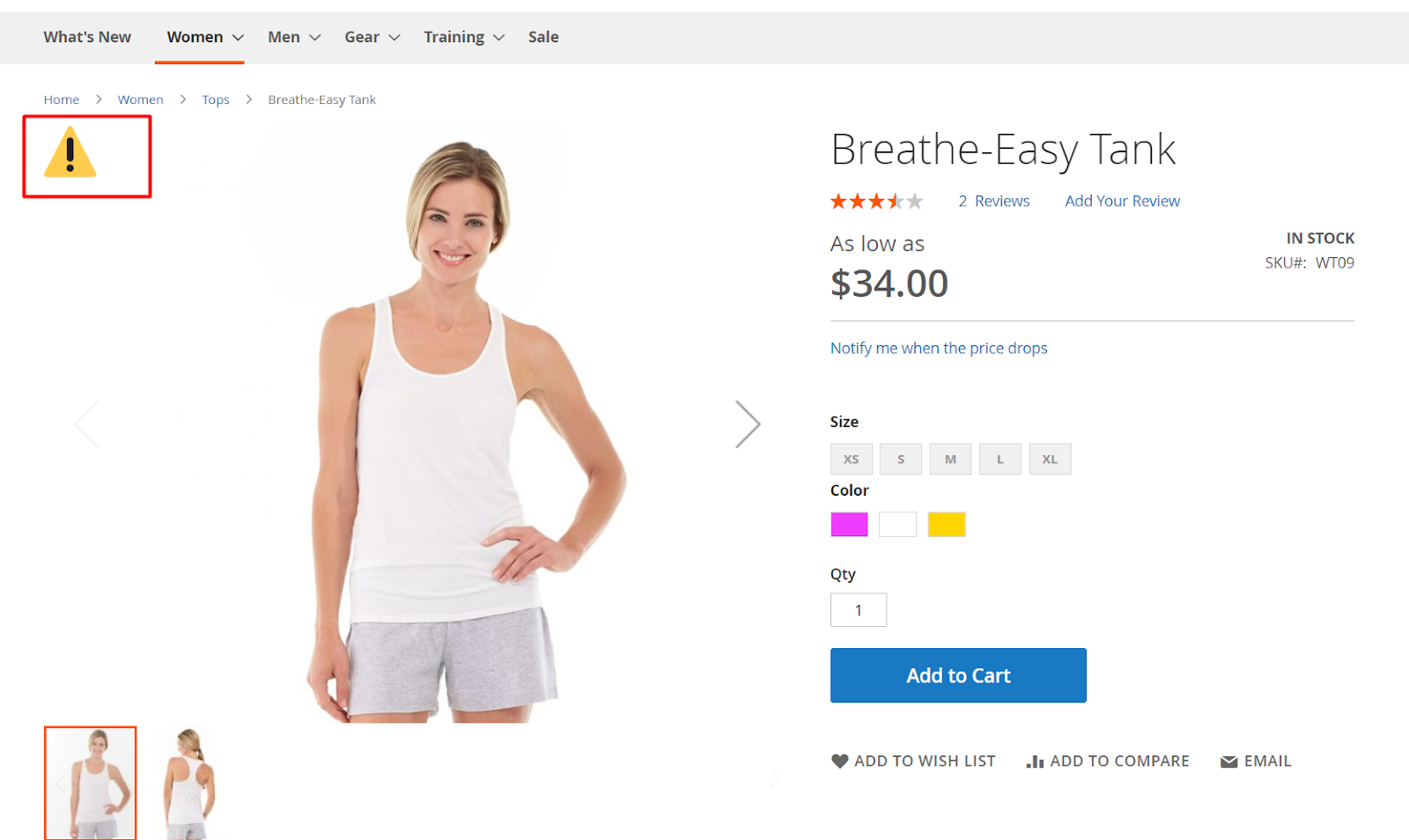
- Notice Image: click
Notice Message: Apply the Purchase Verify Configuration to the Notice Message. Show a Notice Message field.
- Notice Message: Enter the age notification in the Notice Message field. If left blank, the default is "You must verify your age to buy this product."
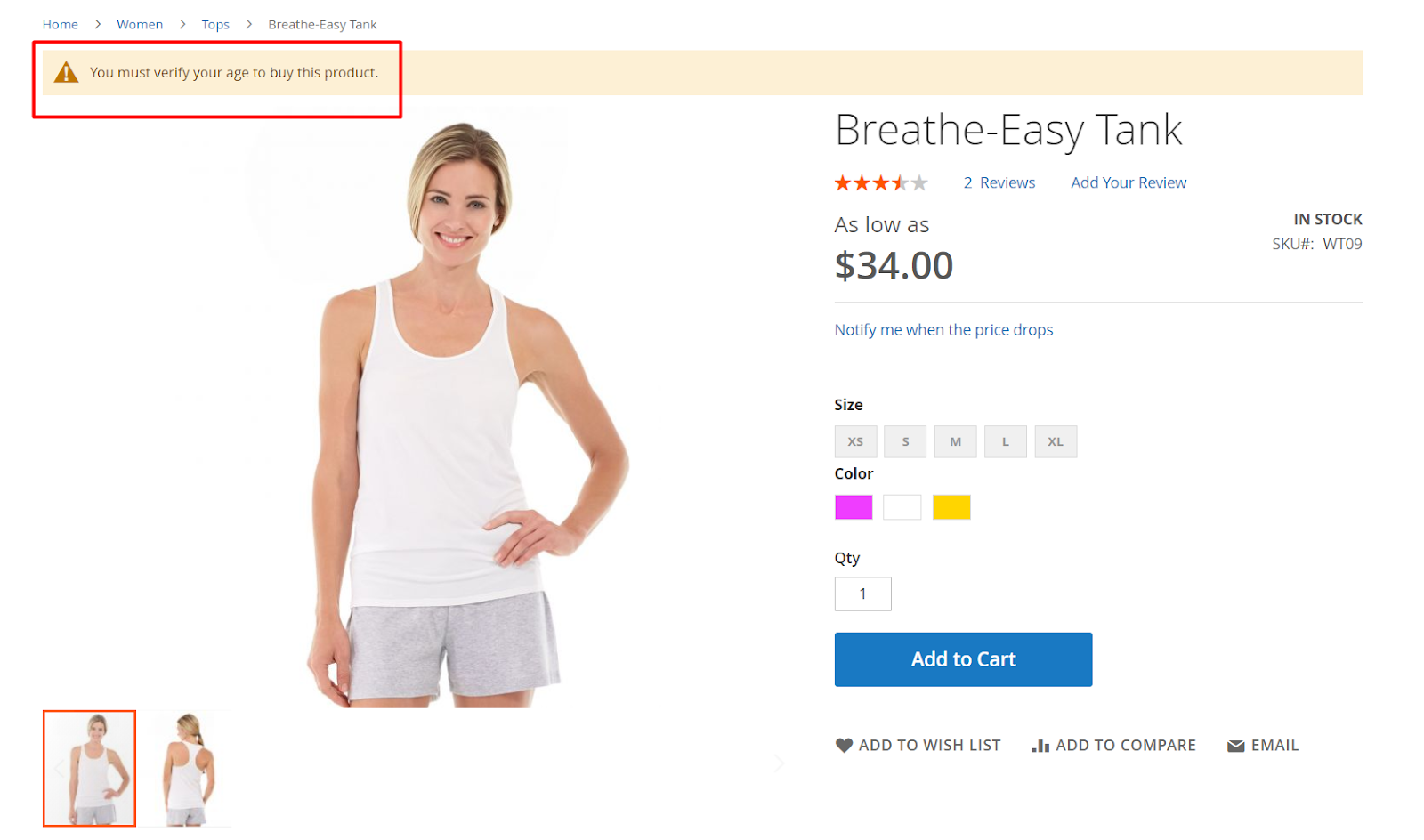
1.5. Design
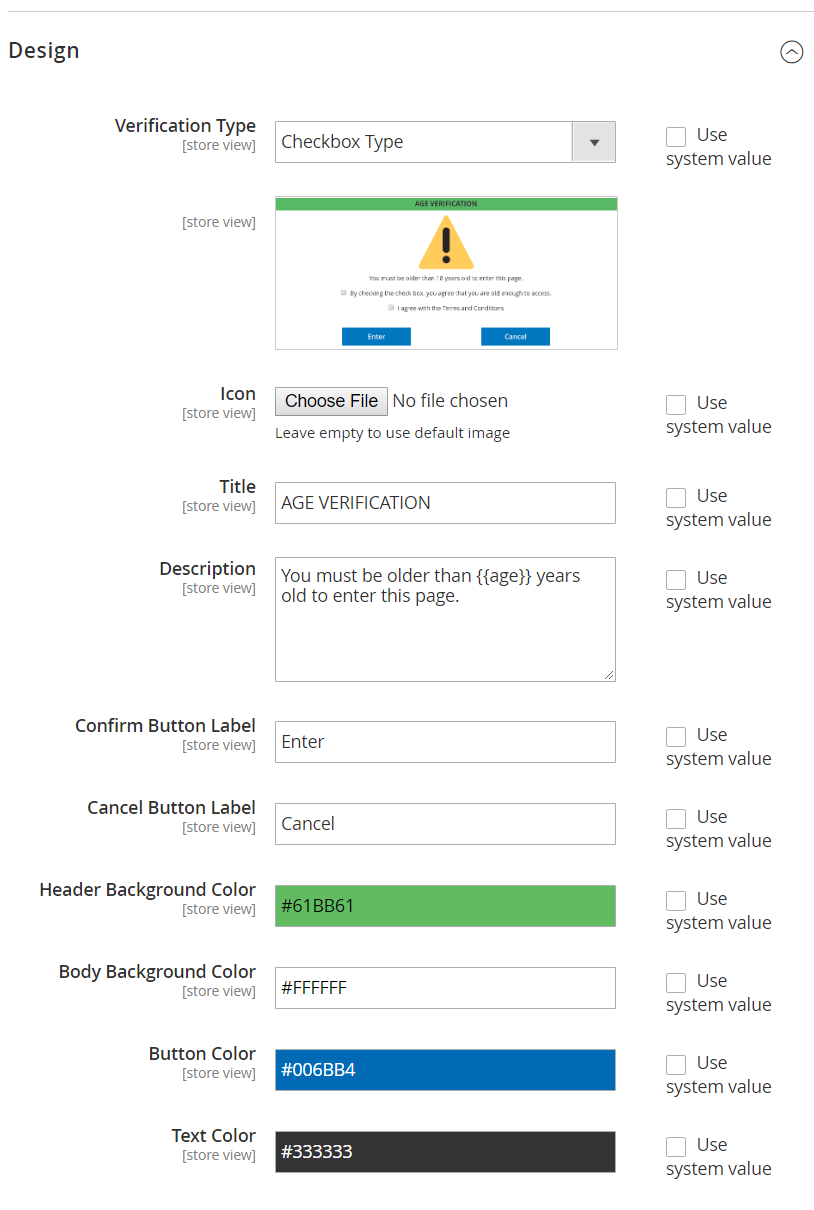
Checkbox Type:
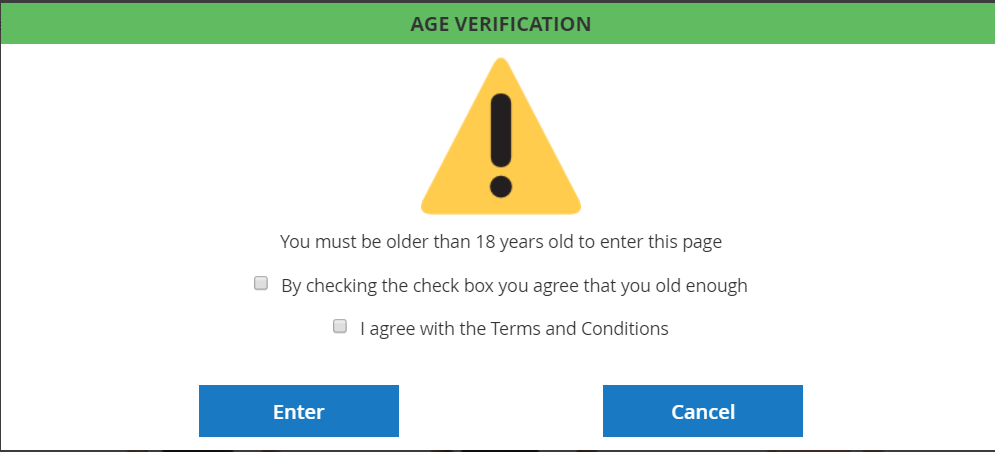
Input DOB Type:
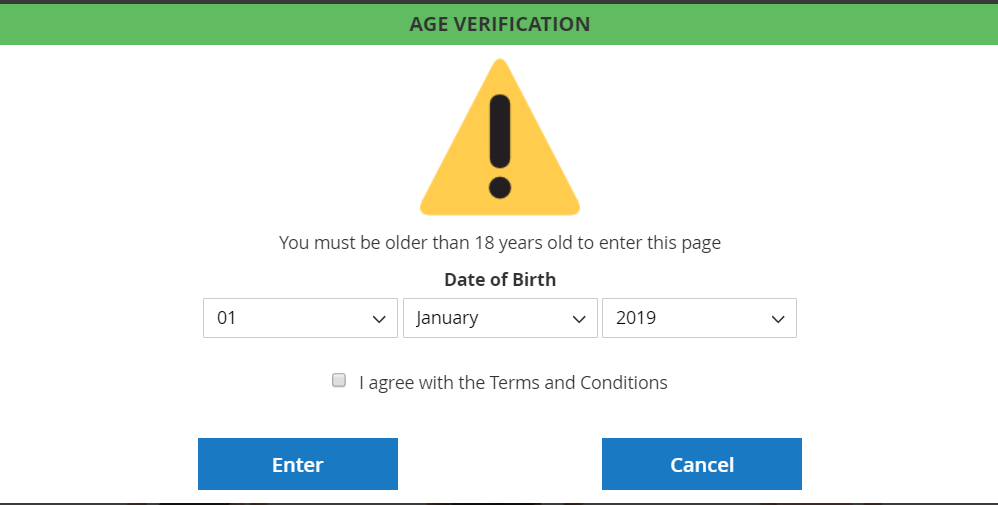
Yes/No Type:
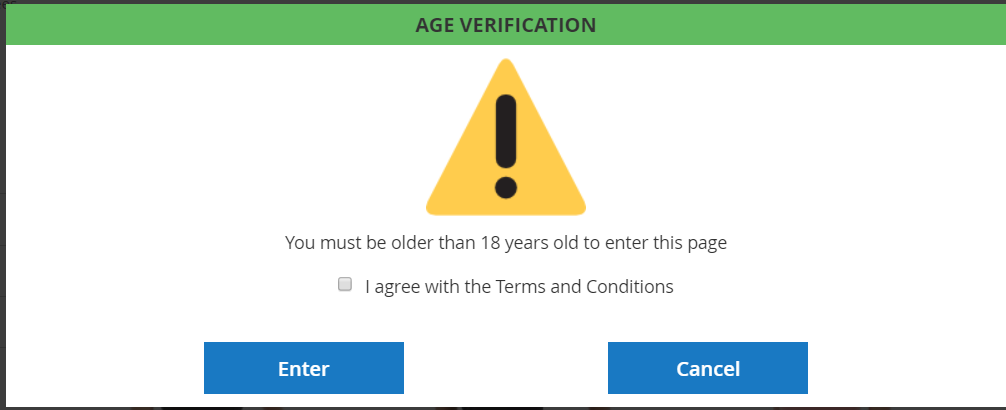
- Icon: click Choose file button to upload image. This icon is shown at the top of the popup. If left blank, the system will use the default image.
- Title: Enter popup name at the top. If left blank, the default name is AGE VERIFICATION.
- Description: Enter the popup description which is shown under the icon. If left blank, it will default to the number of ages set at the Verification Age field, for example,
You must be older than 18 years old to enter this page. - Confirm button label: Enter the name of the button to Confirm the information added by visitors. If left blank, the default label is Enter.
- Cancel button label: Enter the button name for Cancel the age verification filling by visitors. If left blank, the default label is Cancel.
- Header Background Color: Choose the color for Header Background on popup.
- Body Background Color: Choose the color for Body Background on popup.
- Button Color: Choose the color for the Button at the popup.
- Text Color: Choose the text color shown in the popup.
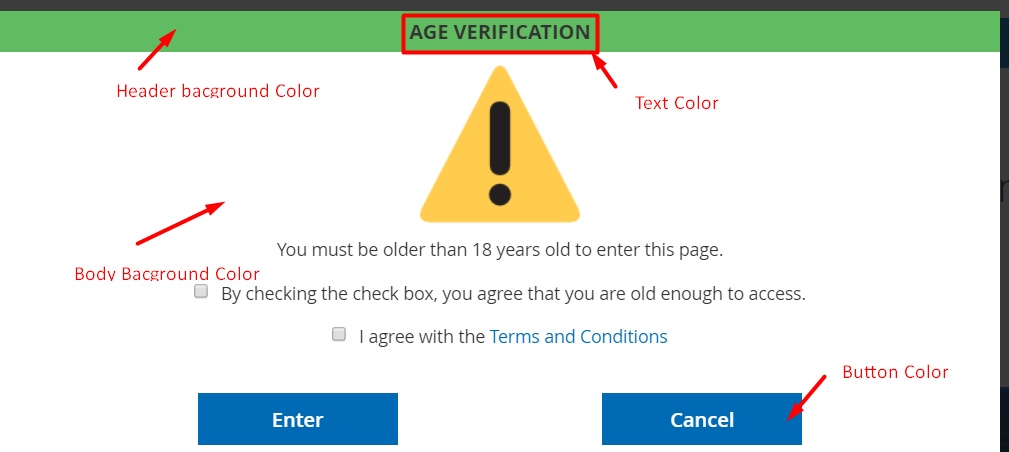
2. Rest API
Mageplaza Age Verification supports Rest API to get data on Age Verification. You can view and manage information on the extension. View details here
View Guidelines to create Integration tokens here.