Frequently Bought Together
Mageplaza Frequently Bought Together extention will display native related products in the product page, and has the Add all items to cart feature that makes it easy for customers to add a list of items to their shopping cart. This extension suggests the right products which might attract buyers in further purchasing, or makes it easy for shoppers to find other products. It also dramatically increases the value of orders, sales, profits for your business.
Download & Install
You can download from the following resouces:
- Mageplaza
- Magento Marketplace
- How to Install
Overview
Here how Frequently Bought Together block appears in your shopping site
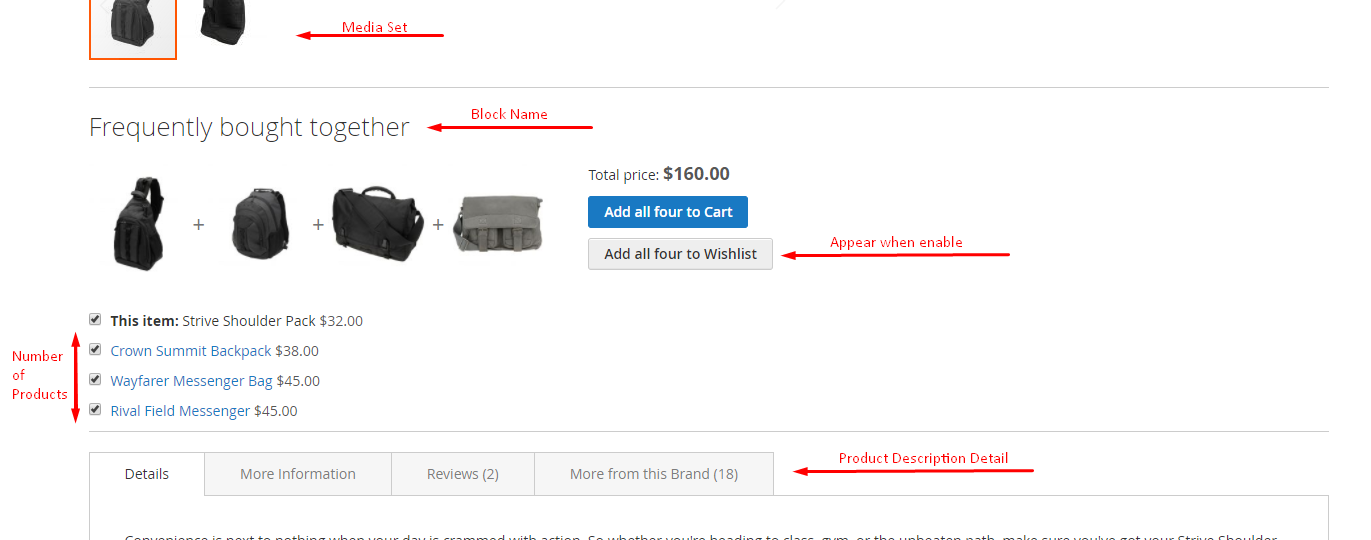
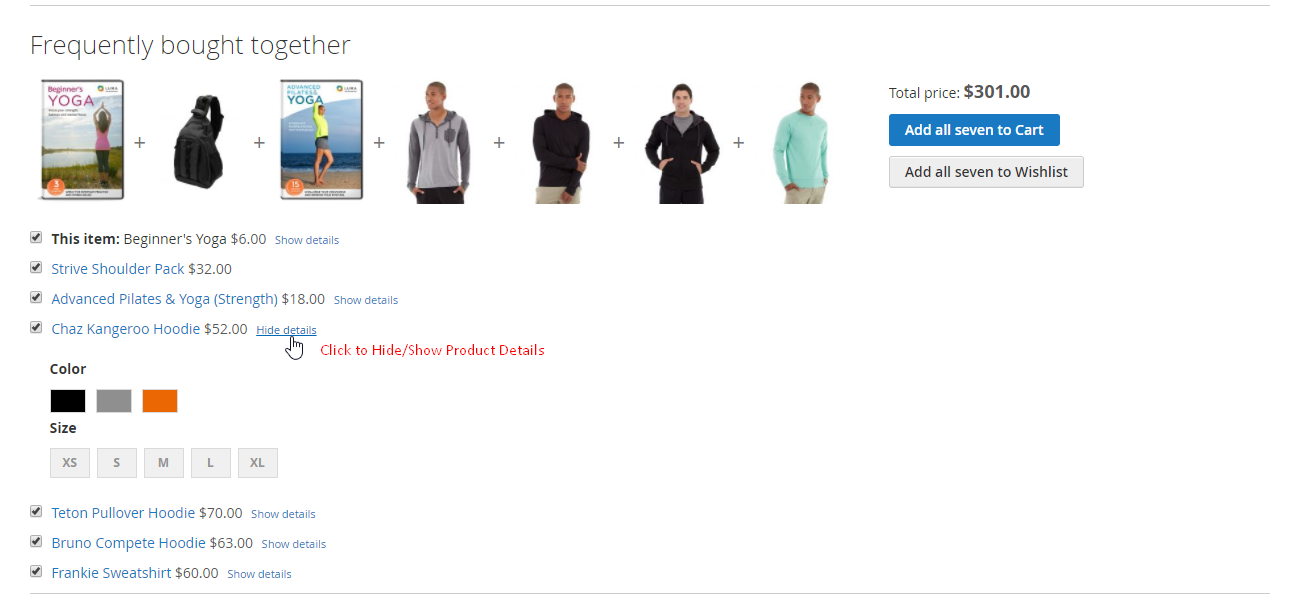
How to configure
After logging to Magento Admin, navigate to Stores > Settings > Configuration > Mageplaza Extension > Frequently Bought Together
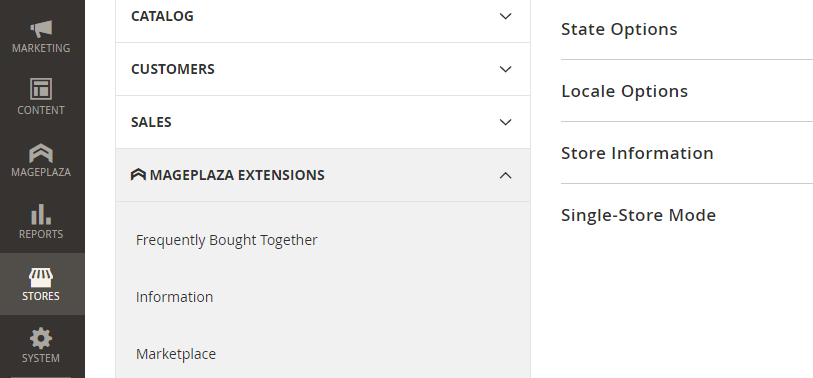
General configuration
From the Admin Panel, go to Stores > Settings > Configuration > Mageplaza Extension > Frequently Bought Together, choose General Configuration sections
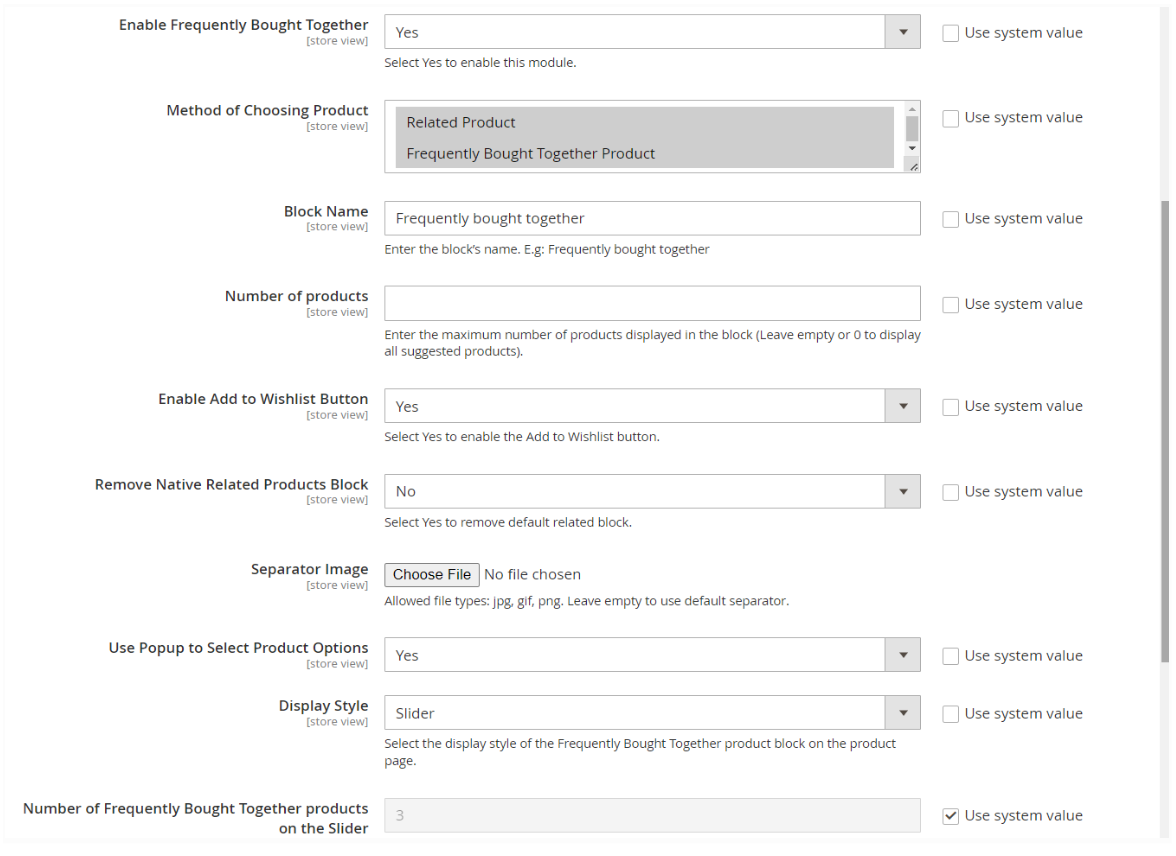
In the Enable Frequently Bought Together field: choose "Yes" to enable extension. Here some rough sketch how this module works.
- The Frequently Bought Together list is under the Product image and on the Product Description tab.
- There will be a horizontal line separating the list from the Product image.
- Products included in the Frequently purchased together list are from the Related Products in the Backend.
Method of Choosing Product: Select the products to be displayed in the Frequently Bought Together block. The extension now supports displaying two types of products: Related Product and Frequently Bought Together Product. The configuration of these two types of products is guided below.
In the Block name field
- Name the Frequently Bought Together block displaying in Product page.
- The block’s name will be displayed in default as “Frequently Bought Together”.
- If you don’t need a name for block, leave it blank.
In the Number of Products field
- The number of the product is displayed by the default in the list as Number +1, including the selected products.
- If leaving this field blank or = 0, it will display all Related Products in the list
In the Enable Add to Wishlist button field
- Choose Yes to display Add all items to Wishlist button on the frontend
- Add to Wishlist button only works when you have logged in an account. If not, it will redirect to the login page
In the Remove Native Related Products Block field
- Choose Yes to not display Block Related Products that is the default of Magento
- When you choose No, Block Related Products of Magento will show under the Product Description Detail field.
In the Separator Image is the minor plus button among products
- Valid file should be jpg, png and *gif
- If you like our plus image as default, it’s ok to leave it blank.
Use Popup to Select Product Options: Select Yes to display popup selecting the option for the product when clicking Add To Cart.
Display Style: Select the display style of the Frequently Bought Together product block on the product page.
- Default:
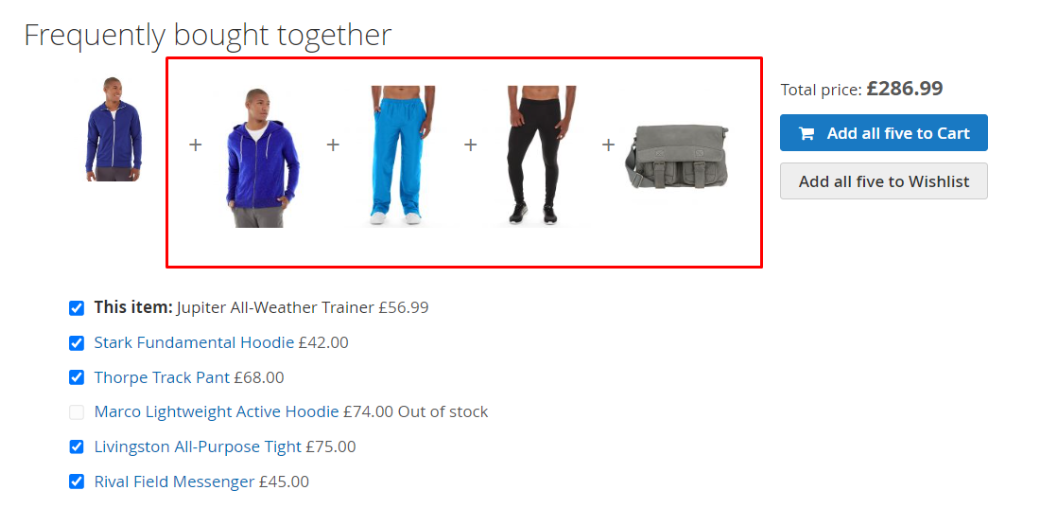
- Slider:
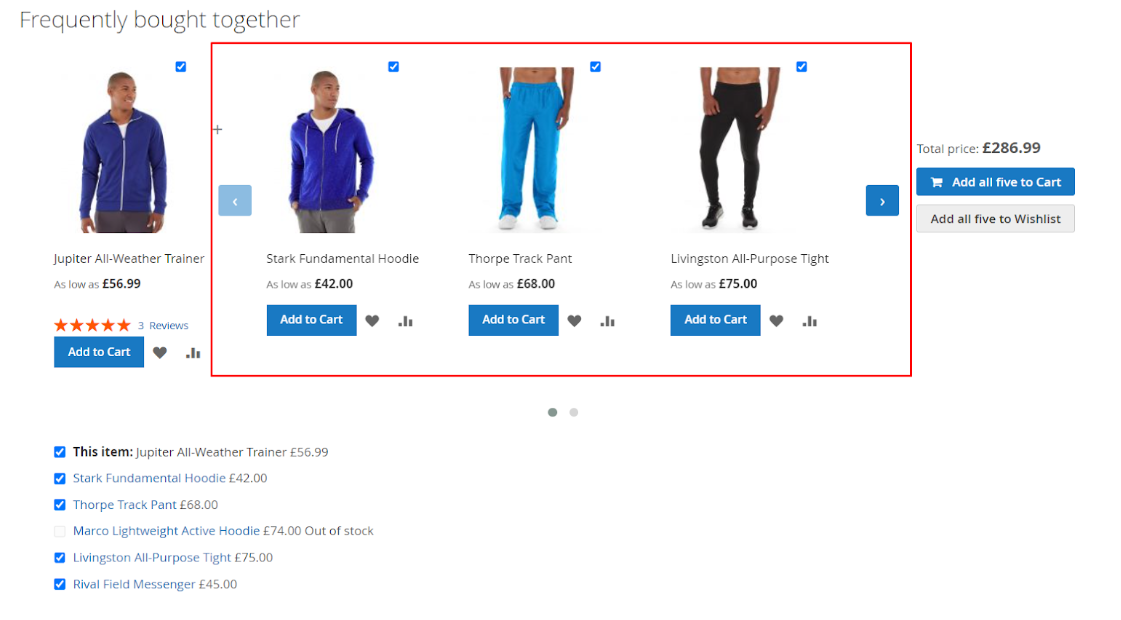
Number of Frequently Bought Together products on the Slider: This field is shown when
Display Style = Slider. The default & limit number is 3. If you fill in 0 or leave it empty, 3 products will be automatically displayed on the slider.
How to add Related Products
Related Products refers those products which have a certain link to each other evaluated by buyer’s frequently shopping habit. So we will take The Related Products advantage apply it in the Frequently Bought Together extension. Based on the Related Products, the extension will filter out the products that can be purchased with the product that the customer is selecting, thereby helping customers shop more, increase store revenue.
Follow this instruction to know how to add your custom combination related product, offer visitors better choice.
- Back to the Magento’s Admin page again, choose
Products > Inventory > Catalog, choose the product you want add Related Product to it.
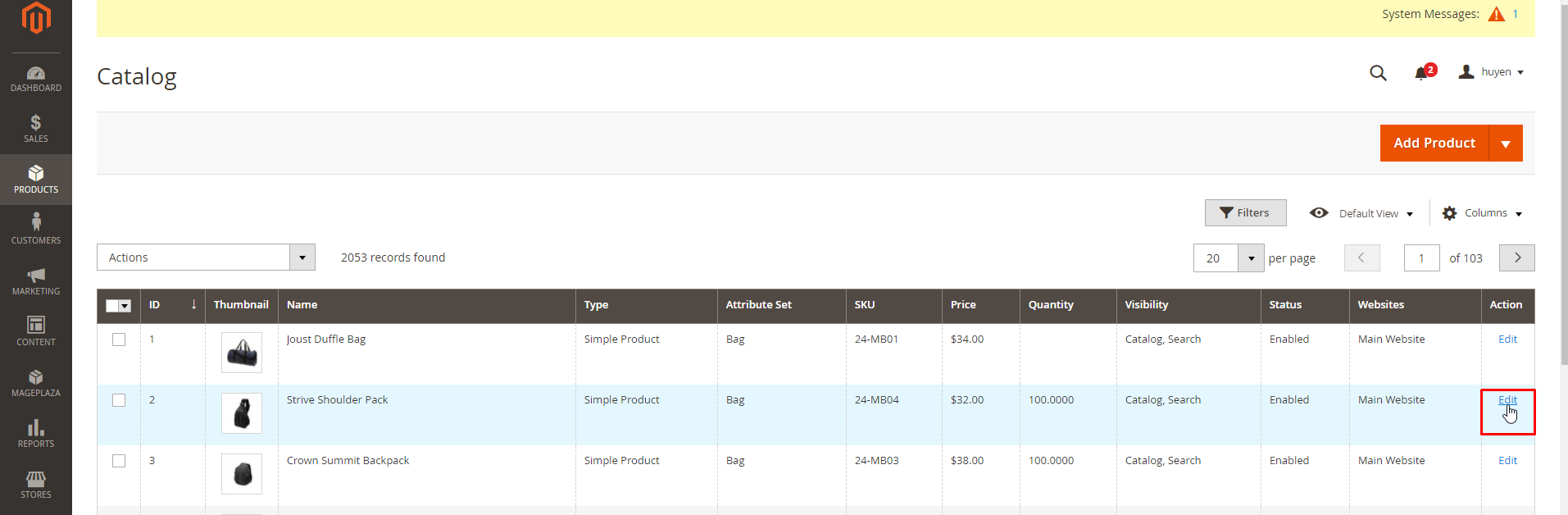
- Scroll down until the Related Product, Up-sells, and Cross-sells reaches your eyesight, choose black Add Related Product button.
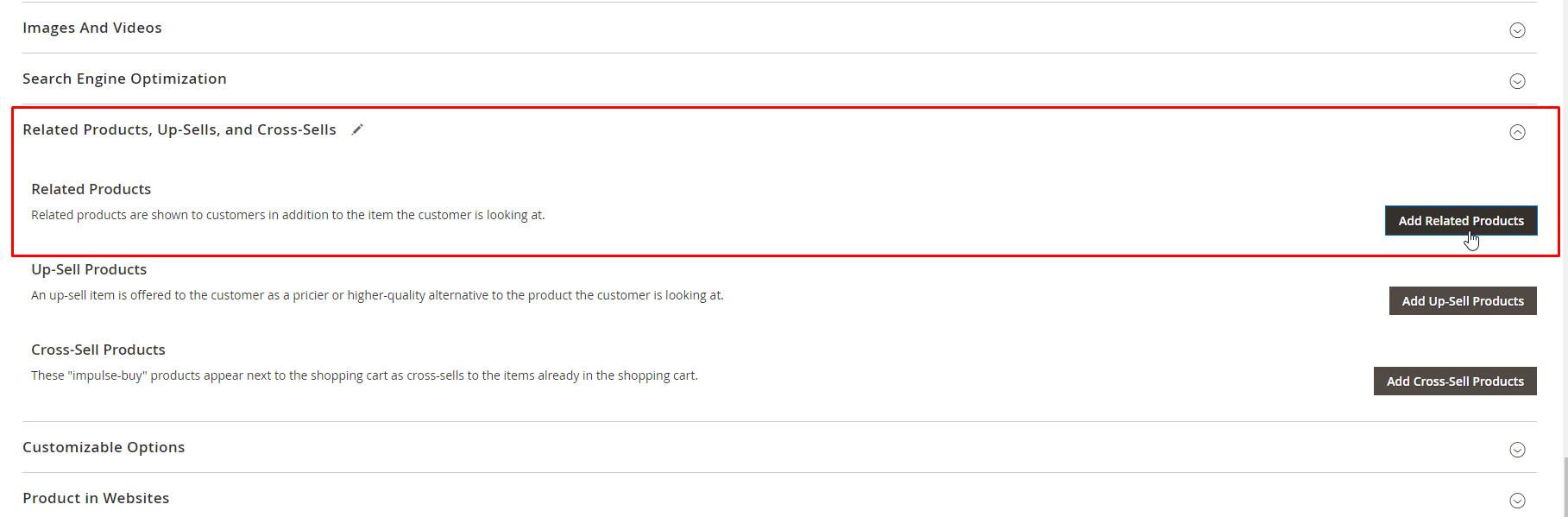
- In the Add Related Products, tick preferred items you wish to add. When you’ve done, choose red
Add Selected Productnear the header of the page.
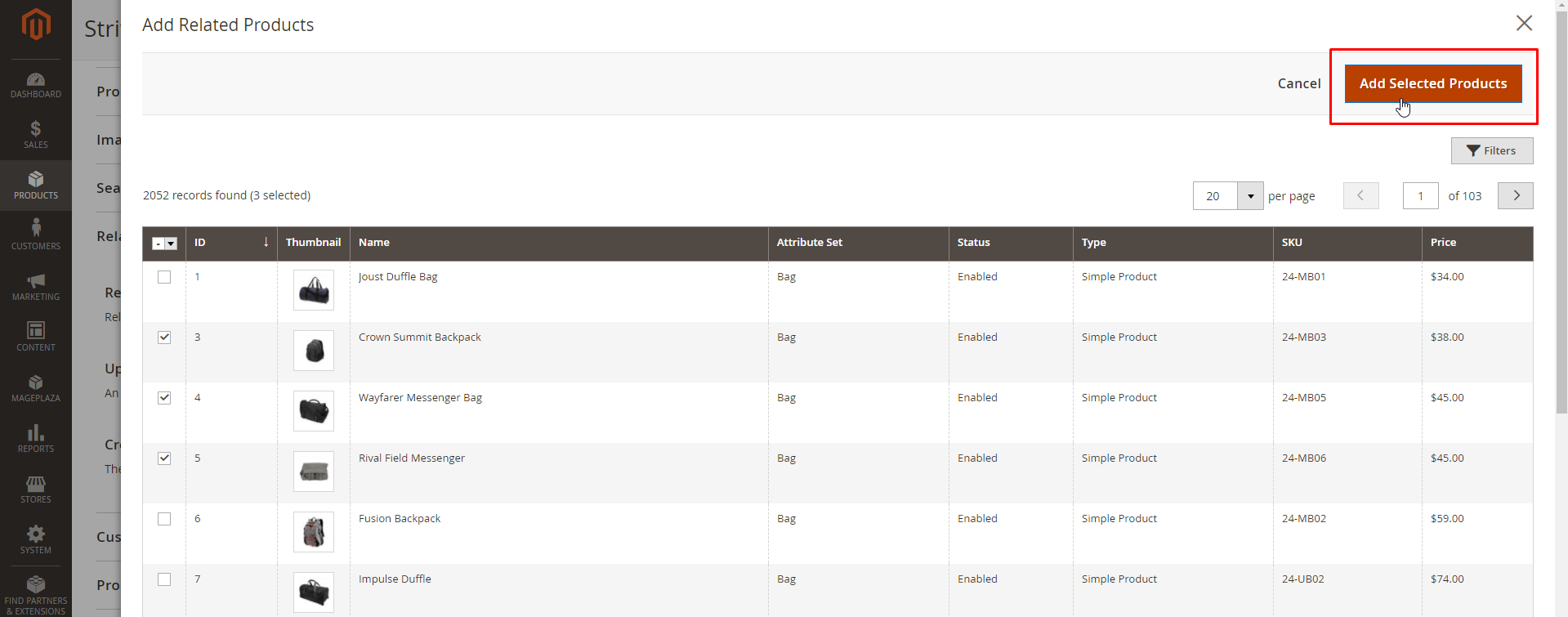
- You will be redirected back to Product page, don’t forget clicking the
Savebutton.
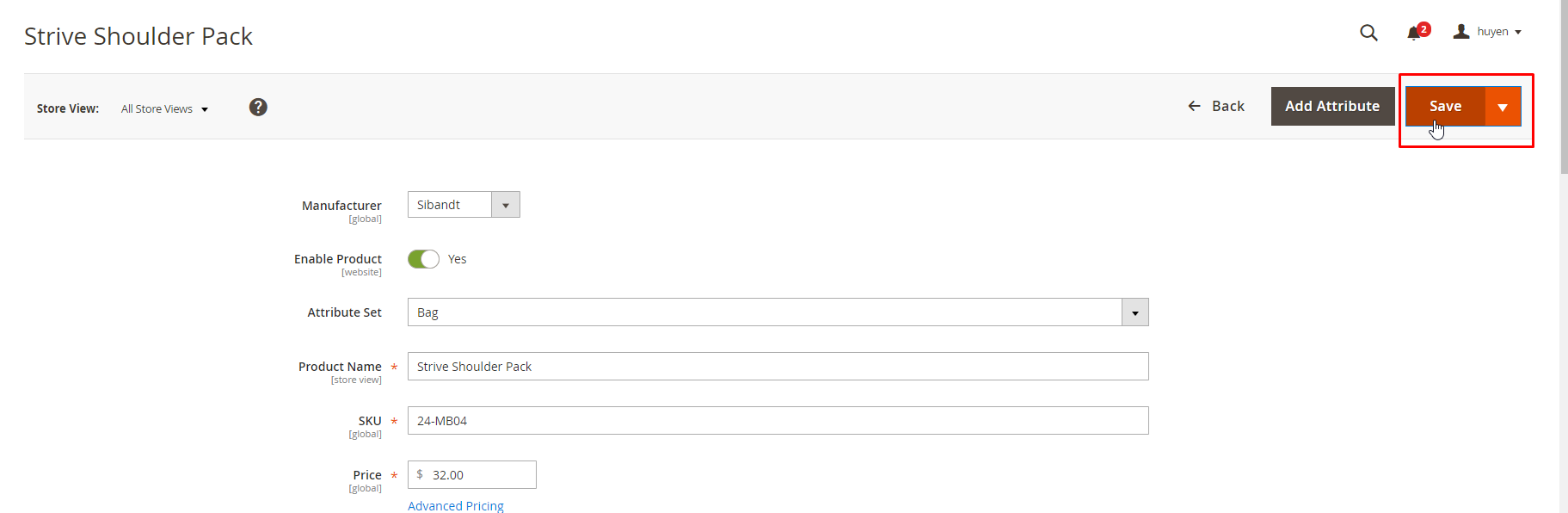
- Finally, check on the frontend. Go the the product detail page on the frontend to check again.
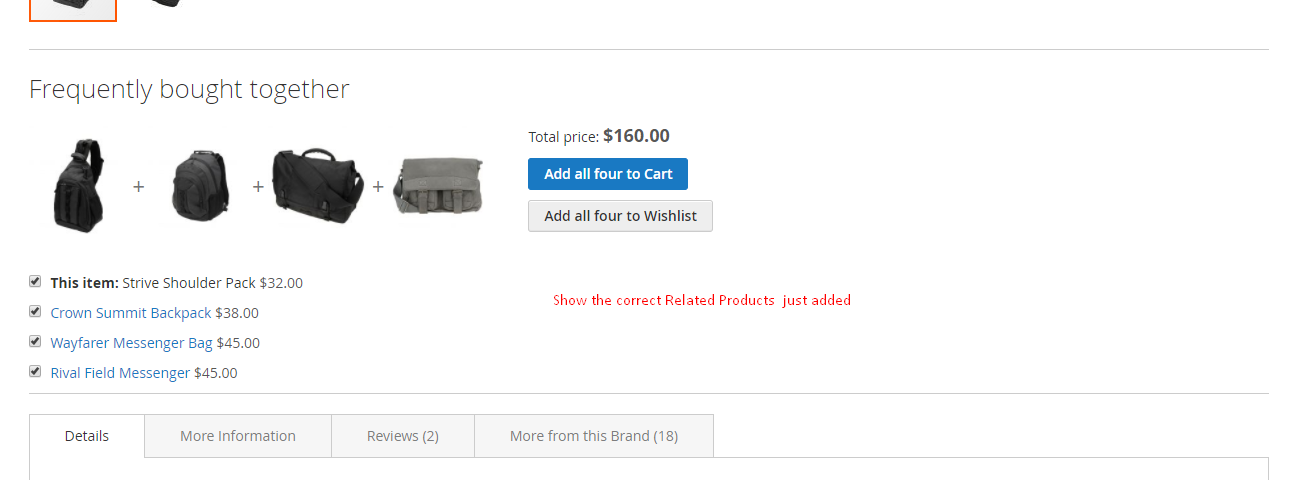
And now you can back to the live site to check the completed result.
How to Add Frequently Bought Together Product
Step 1: Open the Product details page in Admin
- Select
Products > Inventory > Catalog > Edit 1 Product
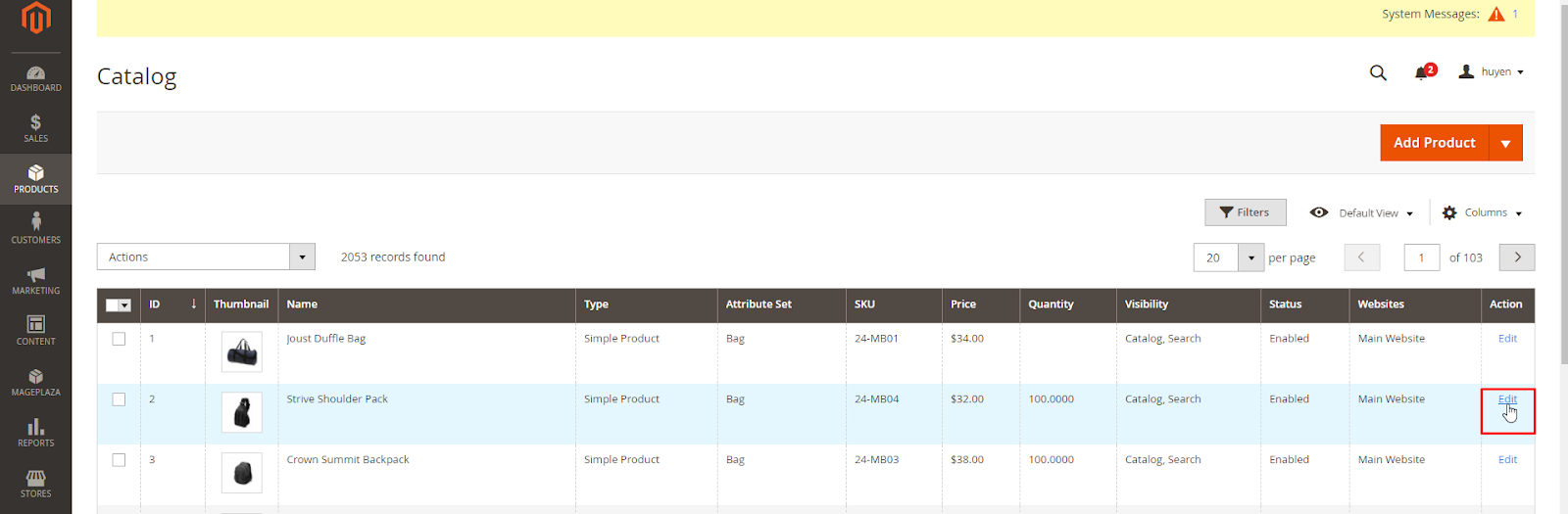
Step 2: Add Related Product
- Under Related Products, Up-Sells, Cross-Sells and Frequently Bought Together on Edit Product page, select Add Frequently Bought Together Products. Note: You must Enable the extension to see the Frequently Bought Together Product section.
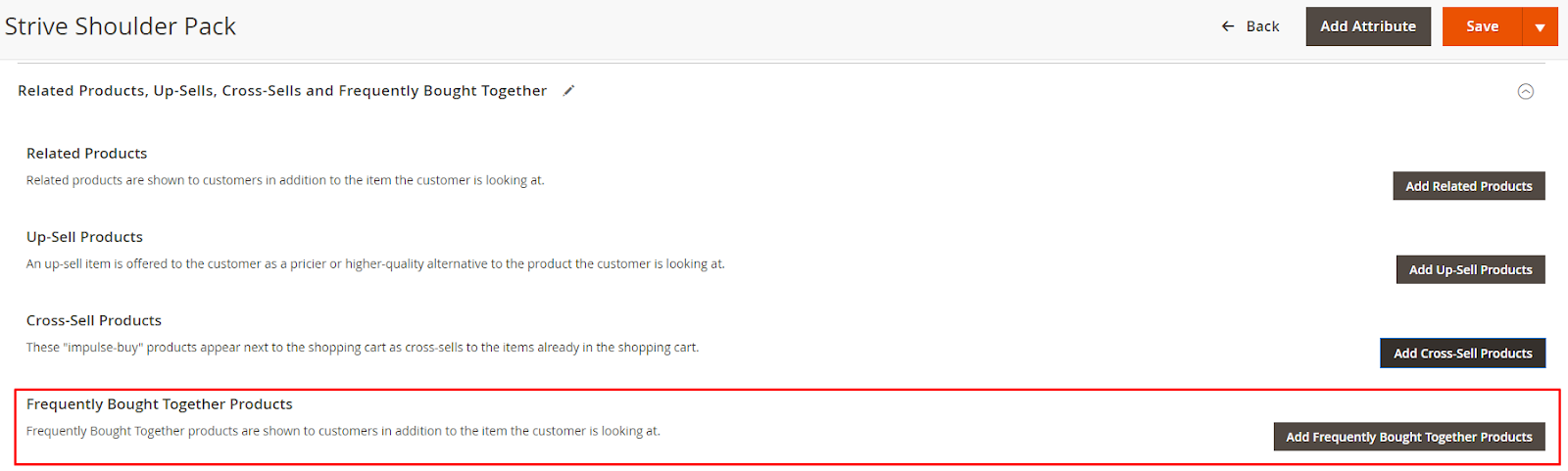
- On the Add Frequently Bought Together Products page, tick the Products you want to add
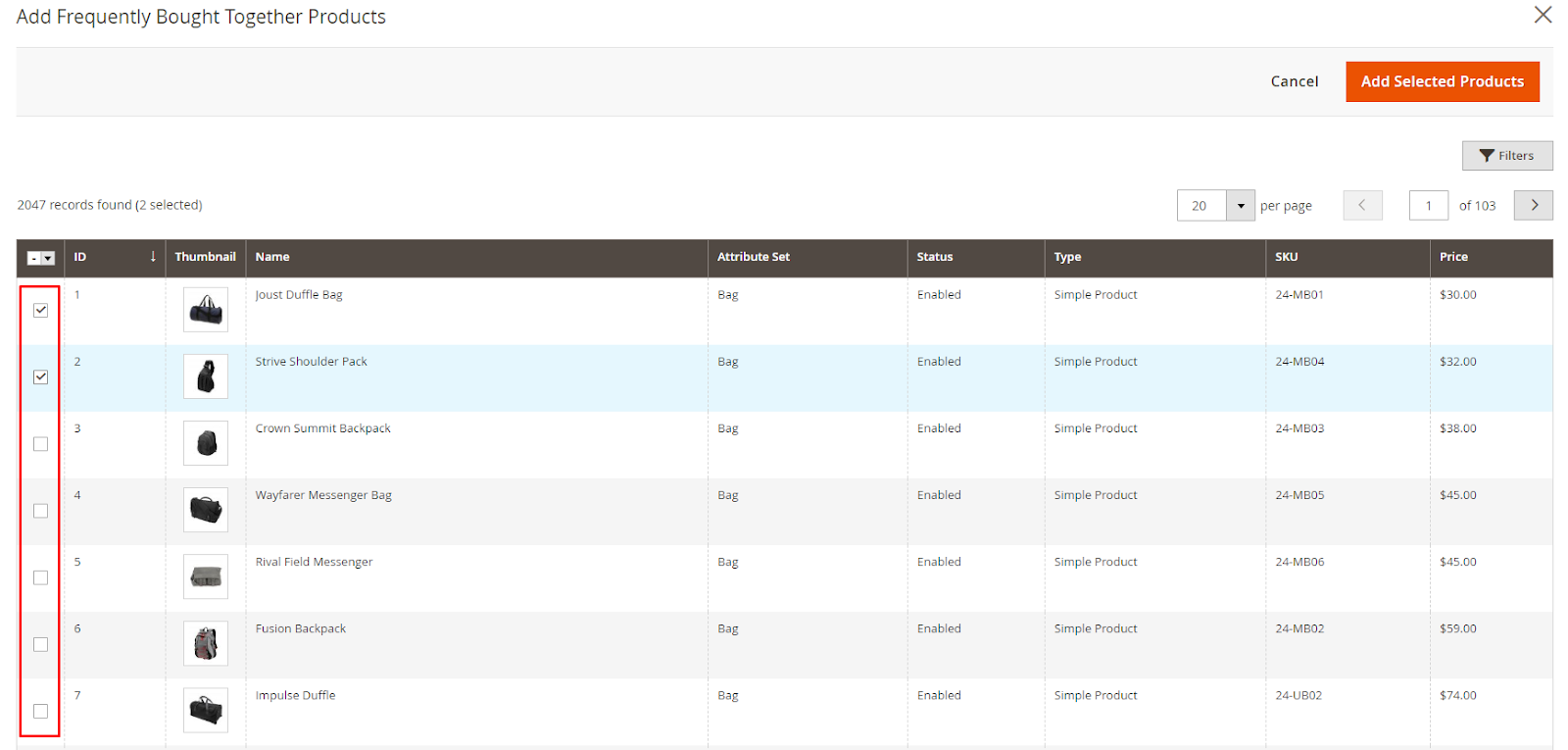
- Select Add Selected Products
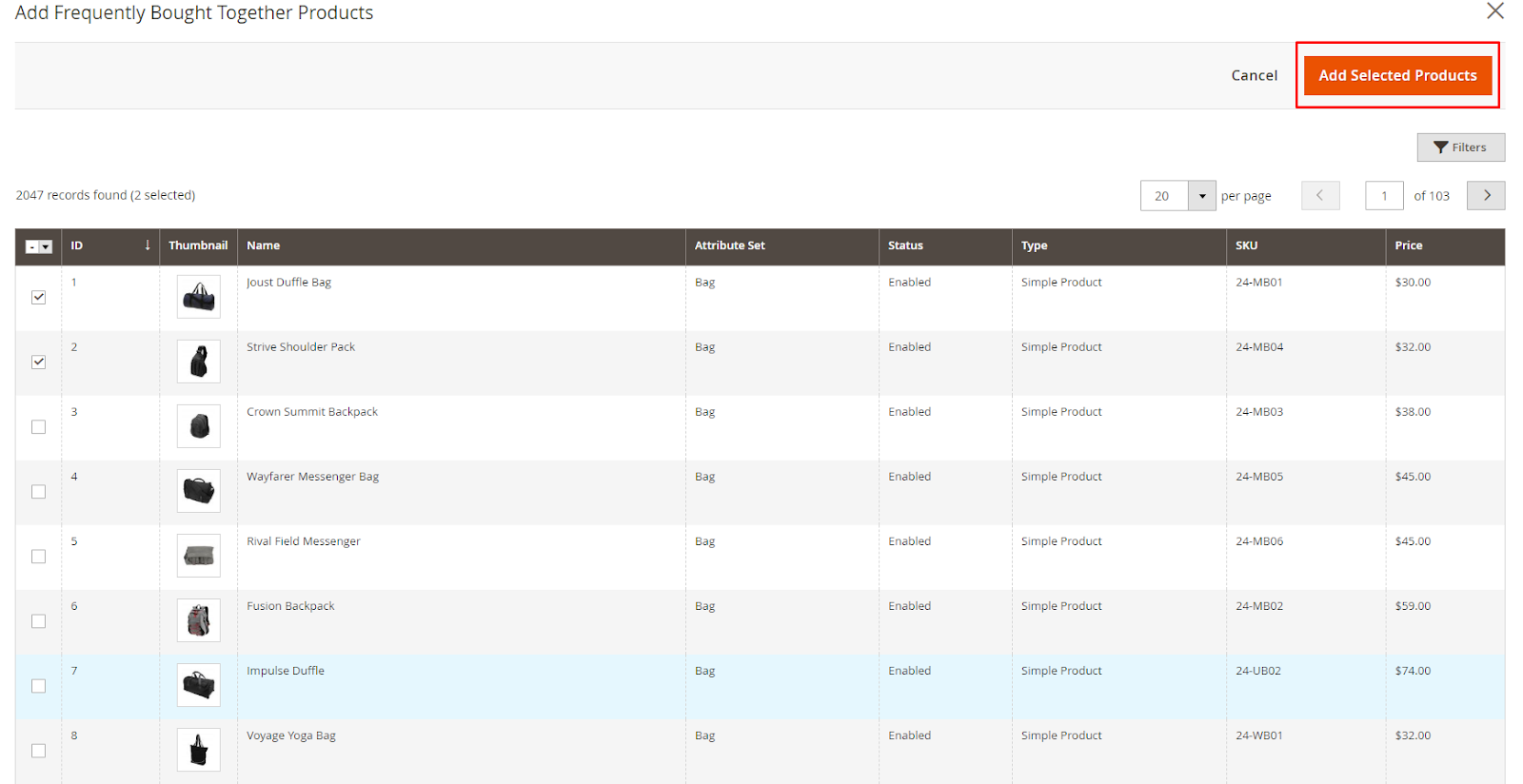
- Save the Product changes: Click Save Config
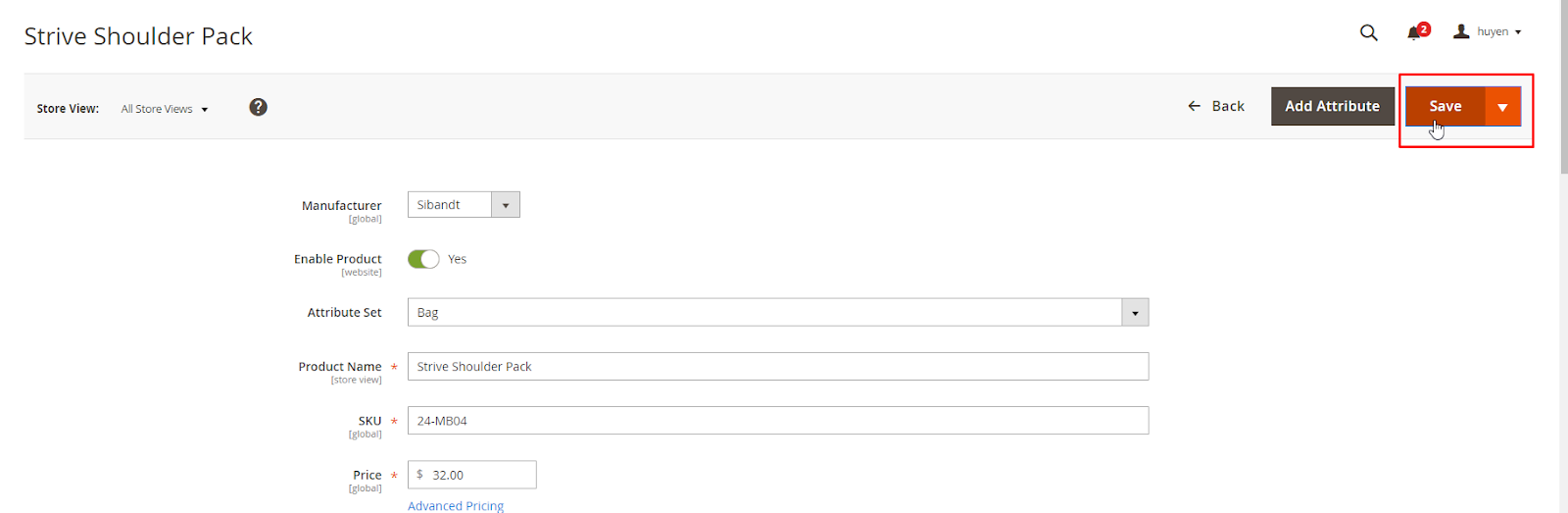
REST API Document
This extension supports retrieving and uploading data to the website using the REST API. Please check this link for more details.
The instruction for creating Integration tokens can be seen from here
GraphQL Document
This extension aslo supports getting and uploading data to the website using GraphQL.
To use GraphQL, first run the following commands in the root Magento 2 directory:
composer require mageplaza/module-frequently-bought-together-graphql
php bin/magento setup:upgrade
php bin/magento setup:static-content:deploy
To start working with Frequently Bought Together GraphQL in Magento, you need to:
- Use Magento 2.3.x. Return your site to developer mode
- Install chrome extension (currently does not support other browsers)
- Set GraphQL endpoint as
http://<magento2-3-server>/graphqlin url box, click Set endpoint. (e.g. http://develop.mageplaza.com/graphql/ce232/graphql)
The module currently supports queries to retrieve a list of Frequently Bought Together products under certain conditional fields related to the product.
The details can be seen from here