Install Magento 2 extension
Installation guide now moved to https://www.mageplaza.com/install-magento-2-extension/
How to Install Magento 2 Extension
- We recommend you to duplicate your live store on a staging/test site and try installation on it in advance
- Backup magento files and the store database
Important: It's very important to back up all of the themes and extensions in Magento before installation, especially when you are working on a live server. We strongly recommend you do not omit this step.
- Download FTP clients
Recommend clients: FileZilla, WinSCP, cuteFtp
Step 1: Upload the extension
Log into your hosting space via a FTP client
Unzip the extension package and upload it into Magento root directory.
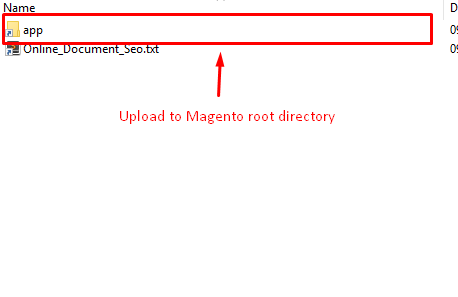
- Enter the following at the command line
php bin/magento setup:upgrade
php bin/magento setup:static-content:deploy
Tip
Logout and Login again to avoid Access denied 404 error when you go to this product configuration.
Step 2: Configuration
Now time to set it in the backend.
Go to Mageplaza > Extension Name > Configuration.
FAQS
Q: Access denied 404 error
A: Try to log out and log in again. Follow this guide for more details
Q: Messy page, no style. What should I do?
A: It is because static content is not generated to pub/ folder. Let’s run a command to deploy it.
Run the following command:
php bin/magento setup:static-content:deploy
If you have any other questions or issues, please contact Mageplaza.