Overview
Search extension for Magento 2, launched by Mageplaza, is a perfect solution that improves your search system. Our Search extension brings the most benefits for your customer in terms of finding a preferred product. The relevant search results will be shown immediately after the customer enters the first letter of the product name. Thus, this extension helps save your customers time, improve customer satisfaction, and increase your sales increase definitely.
Mageplaza Search for Magento 2 User Guide will provide detailed instructions to know How to use on the frontend and How to Configure on the backend.
Note:
- This extension can be used in multiple stores.
- All stores will be configured under Default Configuration.
- To change the configuration of each store, admins have to uncheck "Use Website" at the left of each Option.
- Extension’s configuration in each store will be applied to the selected store.
- Configuration of this store won’t have an impact on the other store’s configuration.
Download
You can download it from the following resources:
Outstanding features
| Outstanding features | Description | |
|---|---|---|
| 1 | Improve the shopping experience by optimizing the search bar | The module helps display search results corresponding to what customers type in the search bar. This will enhance the shopping experience, make customers feel satisfied with the store, and therefore increase customer loyalty. |
| 2 | Strengthen the natural promotion of special products by boosting their search appearances | The module supports recommending new products or the most purchased or most viewed products in the search bar, which helps to increase the conversion rate for customers’ business |
Installation
We offer two methods for installing our plugins: the Copy & Paste method and the Composer method. Please follow the detailed instructions provided below.
Method 1: Installation via Copy & Paste
To install our plugins using the Copy & Paste method, kindly follow the instructions at the link below:
How to Install Magento 2 Extension via Copy & Paste
Method 2: Installation via Composer
Composer name: mageplaza/module-search
To install our extensions using Composer, please refer to the comprehensive guide at the link below:
How to Install Magento Extension via Composer
By following these guides, you can ensure that the installation process is handled correctly, allowing you to fully utilize the features and benefits of our plugins.
Module Update Guide
Keeping your module updated ensures optimal performance. Follow one of these steps to update your module:
- By Account Dashboard: Log in to your Mageplaza account > go to the My Licenses section > click on the Download button > choose the latest version from the popup.
- By composer: Kindly use the following commands to update the module via composer
composer require mageplaza/module-search
php bin/magento setup:upgrade
php bin/magento setup:di:compile
Updating a module by Composer ensures efficient dependency management, version control, and integration with development tools, making the process faster and more reliable.
How to use
On the frontend, the search box will be shown in the upper-right corner Customers only click on the search box. It will display 10 New Products, Most View Products, or Best Seller Products immediately.
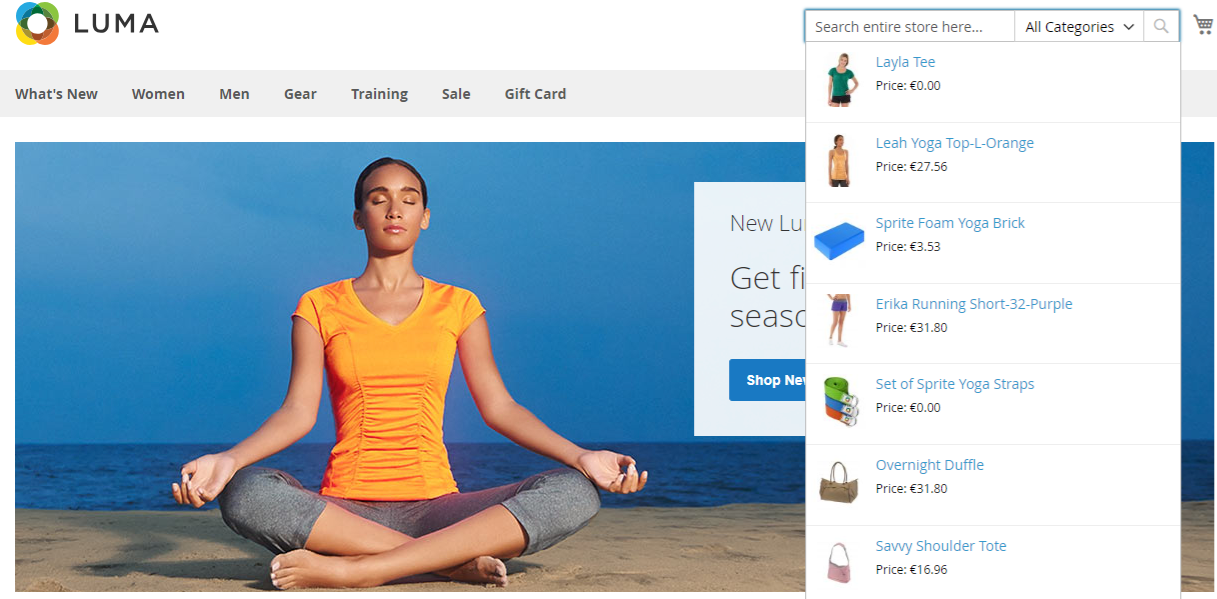
- Customers are able to enter the character of the product name on this box to search for their preferred product.
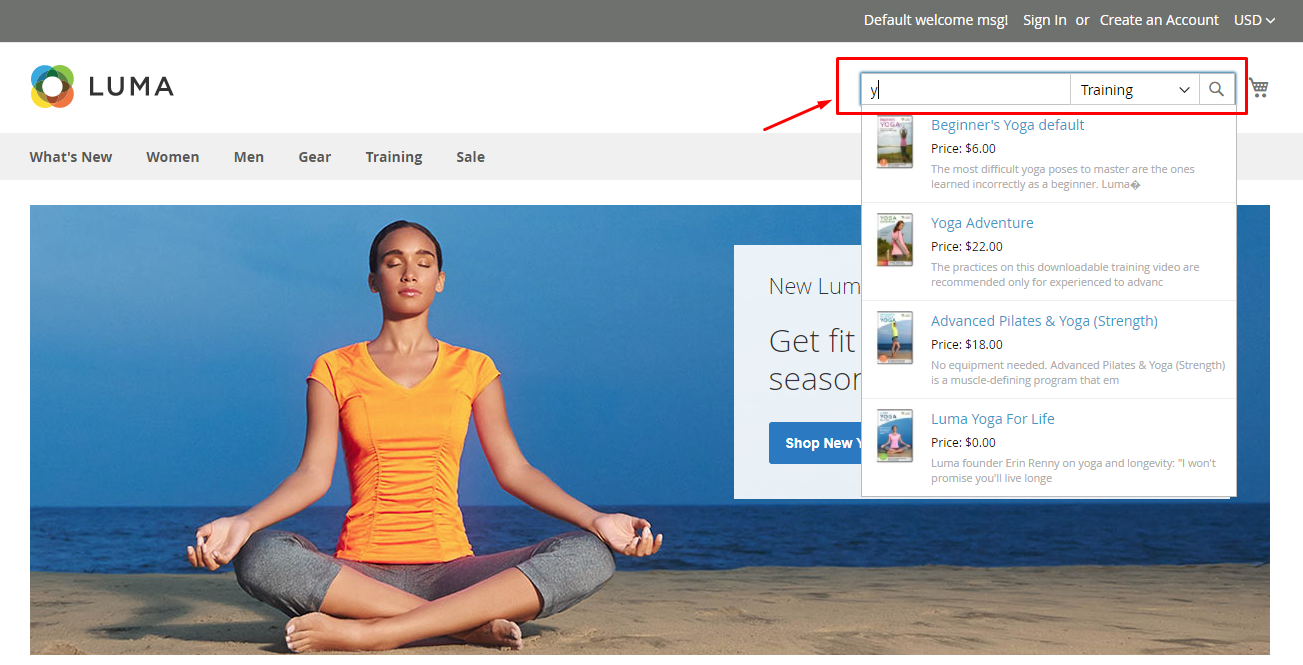
- Depending on the configuration in the backend, the search result will display the product name, product thumbnail image, price, and short description.
- The number of search result(s) will be set up in the backend.
- Customers will click on the result that they are finding and then be redirected to its product page automatically.
Algolia
Algolia is a cloud service dedicated to search, and its data returns are lightning-fast. Algolia provides indexed search in JSON, CSV, or TSV file formats or uses an API to add indexed search information. Using Agolia helps to speed up the search process.
- To register an Algolia account, please visit https://dashboard.algolia.com/users/sign_in.
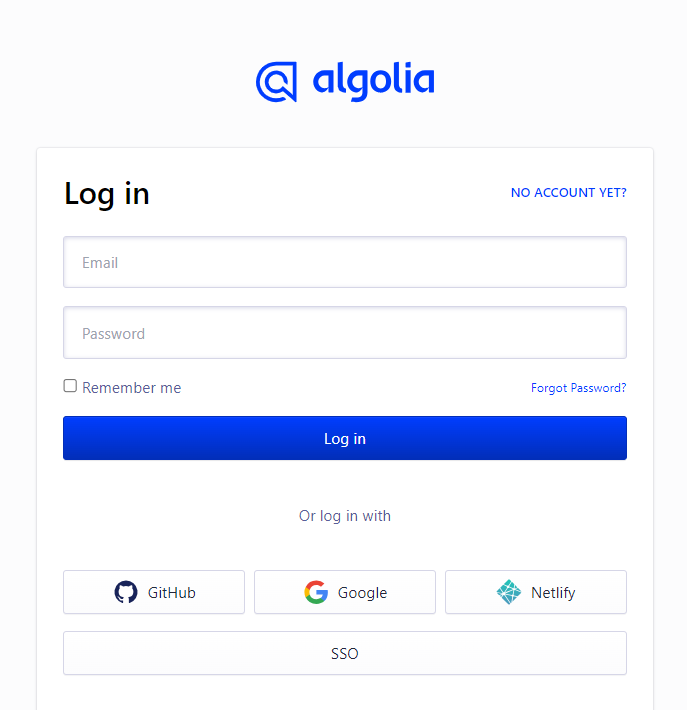
- After logging in your new account, please go to Settings > Applications and click on Create Application. Fill in the required information to create the application based on your address.
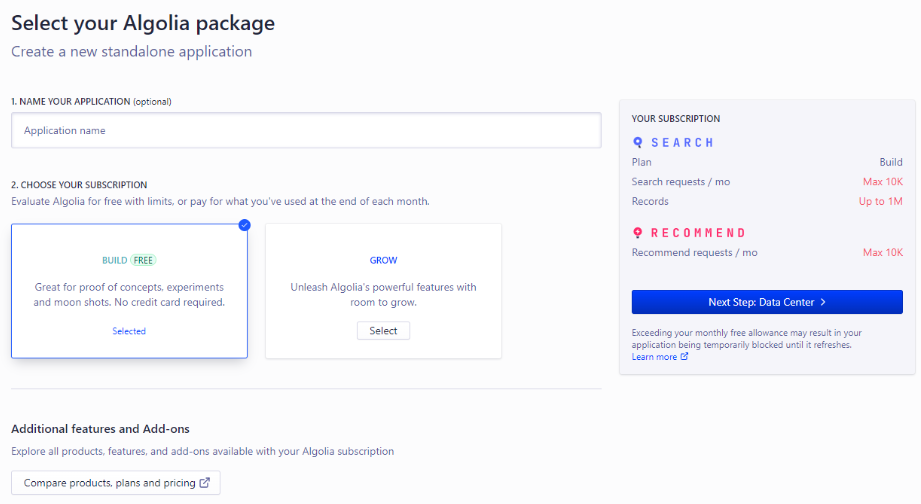
- Next, choose API Keys to collect information from the fields of Application ID, Search-Only API Key, and Admin API key to connect with your website.
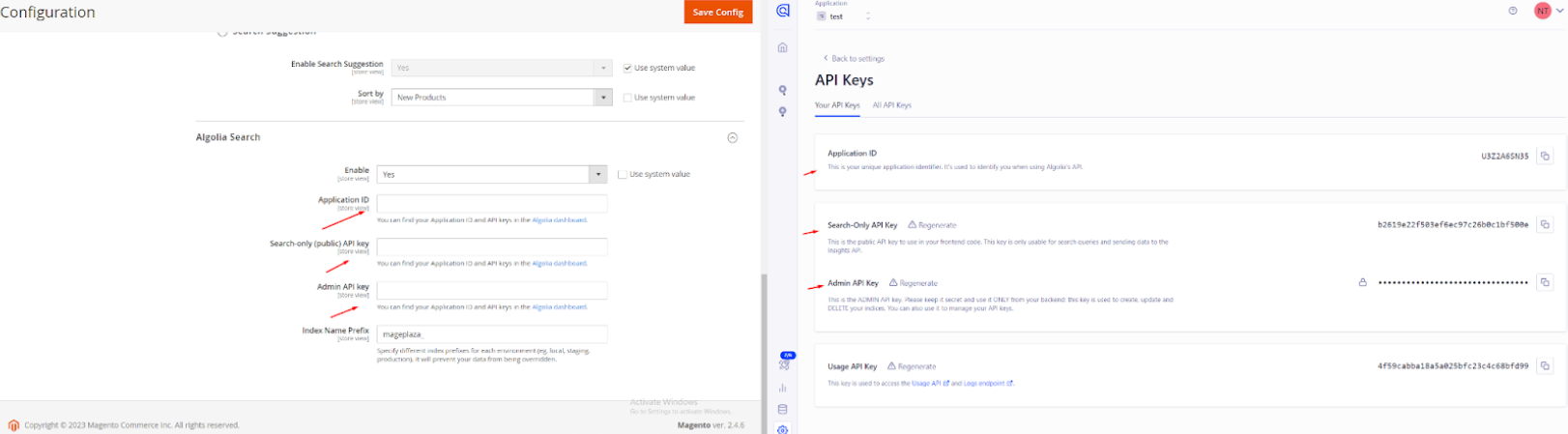
How to configure
After logging in to your Magento Admin, choose Store > Settings > Configuration > Mageplaza Extensions > Search
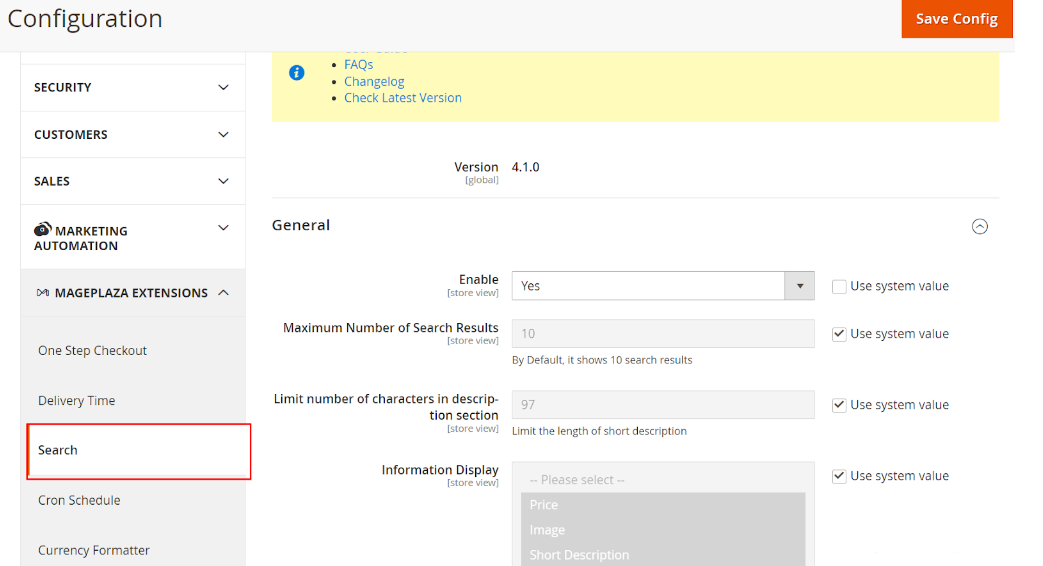
Open General Settings section and do the following:
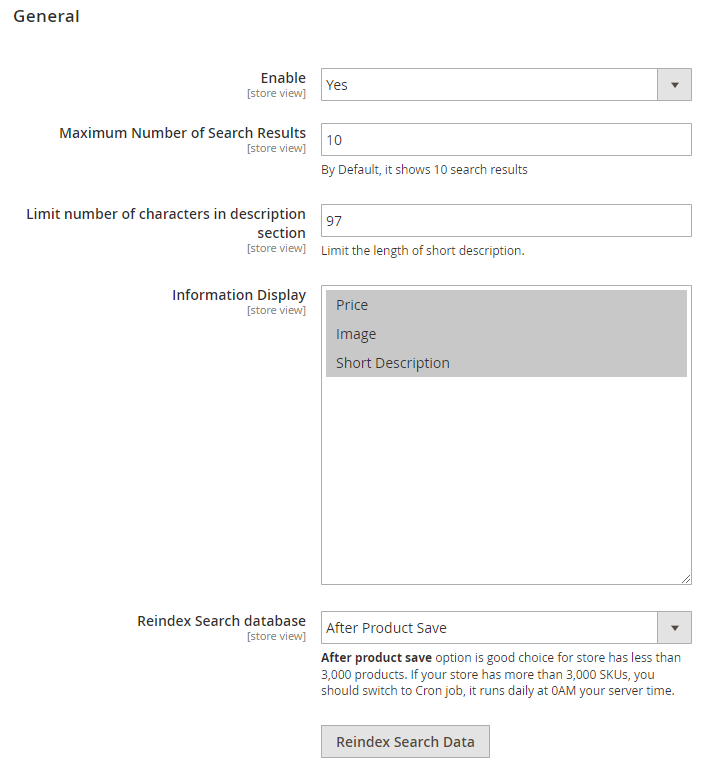
In Enable field: Select "Yes" to enable this module.
In Maximum Number of Search Results field:
- Enter the number of search results that you want to show in the search result grid.
- If the field is left blank, the system will set default = 10.
In Limit number of characters in description section field:
- Indicates the maximum character of a product's short description that is displayed on Search Result pages.
- After changing this field, remember to click
Save COnfig,Reindex Search Datato apply changes on the frontend.
In the Information Display field: Chosen information will be displayed on the Search Result pages.
In the Reindex Search Database field, select one of the following
- Cronjob: If your store has more than 3,000 SKUs, you should choose Cron job, it runs daily at 0 AM your server time.
- After Product Save: This option is a good choice for a store that has less than 3,000 products
- Manually (used reindex button below): You have to click the
Reindexbutton every time the product's information changes.
Open Search by category configuration section and do the following:
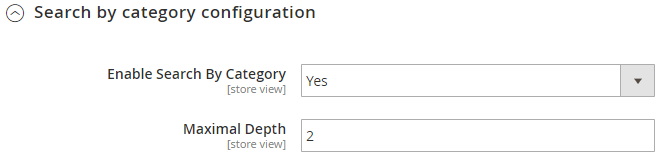
- In the Enable Search by Category field: Choose "Yes" to display Category search on the frontend. At that time, Maximal Depth will be shown on the backend.
- In the Maxiamal Depth field: The entered number represents the level of displayed Category in the search box.
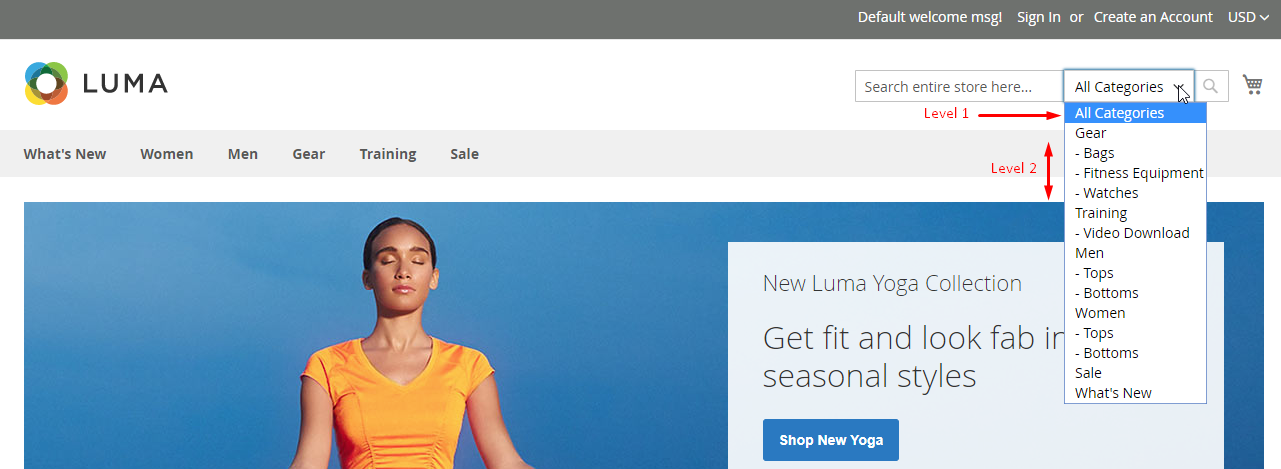
Open Search Suggestion section and do the following:
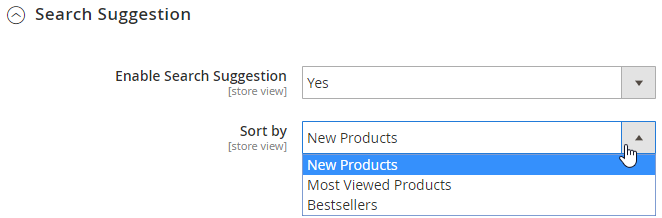
In the Enable Search Suggestion field, Choose "Yes" to allow products to display when customers click on the search box.
In the Sort By field:
- Only display this field if
Enable Search Suggestion = Yes - There are 3 types to sort the products: New Products, Most View Products, and Bestsellers
- Only display this field if
Algolia Search
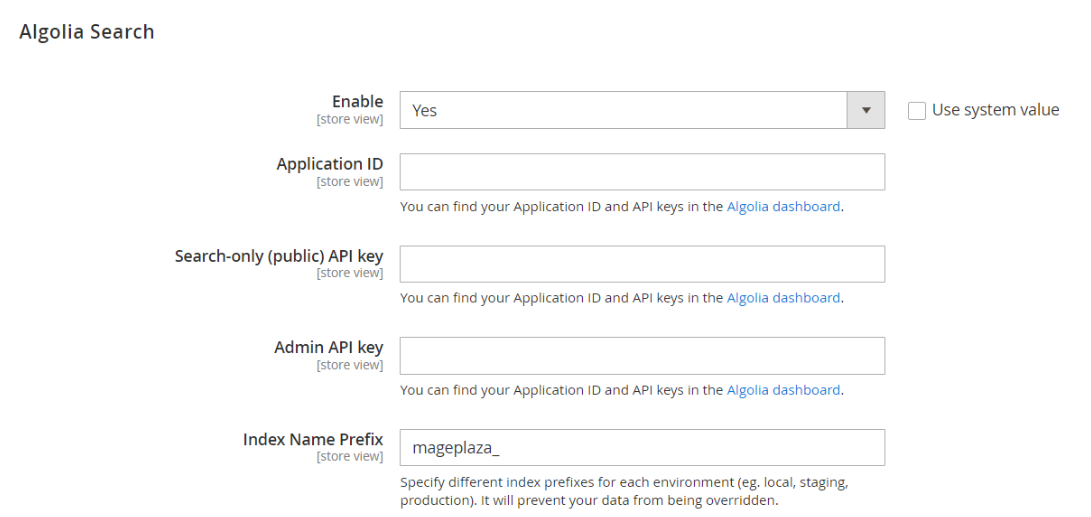
Enable: Choose Yes to synchronize the Search product to Algolia with each store view when an event occurs like Reindex Search Data( Manually), Cron job, and After Product Save.
Insert the key just created above to enter values into these fields: Application ID, Search-Only API Key, Admin API key.
Index Name Prefix: Insert a name to synchronize with Algolia.
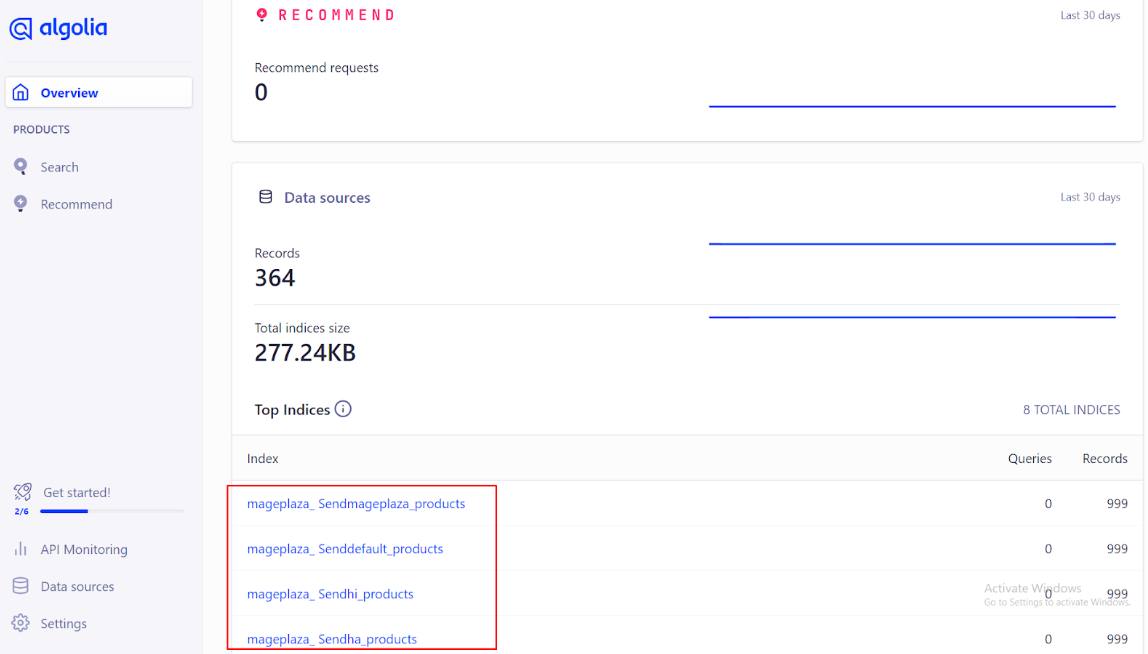
The search products are now synchronized to Algolia.
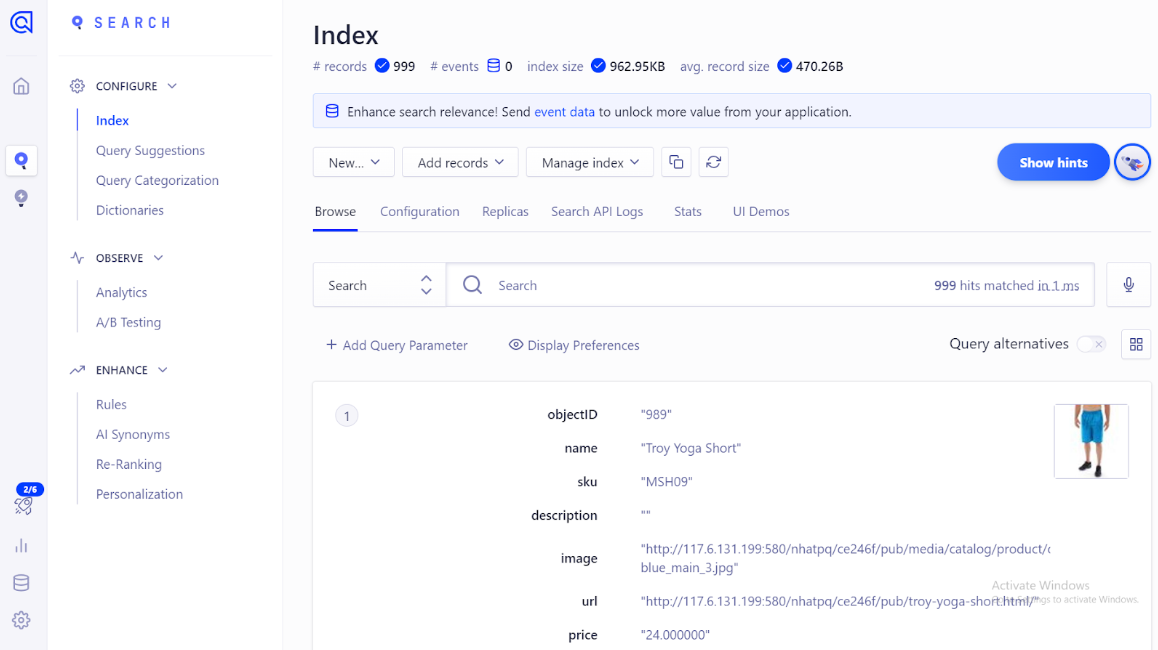
That's all about the user guide of Mageplaza Search extension for Magento 2. If you still have any questions, please feel free to contact us.
FAQs
Support and Assistance
1. Customer Support
For any assistance, please visit our support page or email us at cs@mageplaza.com/ sales@mageplaza.com
2. Create a Ticket
If you have technical issues, please open a ticket at this link.
3. Operating Hours
Our support team is available during the following hours:
- Monday to Friday: 8:00 AM - 23:59 PM
- Saturday: 8:00 AM - 12:00 PM
- Sunday: Closed
4. Refund Policy
We understand that sometimes things don't go as planned. Please review our refund policy for detailed information: Refund Policy Link
5. Frequently Asked Questions (FAQ)
For common questions, please visit our FAQ page: FAQ Page Link