SEO Standard
Overview
The Mageplaza SEO module is a comprehensive solution designed to optimize your Magento store for search engines, ultimately driving more traffic and conversions. It empowers you to take control of your Magento store's SEO and achieve significant growth in search engine visibility and organic traffic. To help you automatically optimize and greatly improve the performance of your Magento-based store in Search Engines, the Mageplaza SEO extension will bring your store a great chance to own amazing speed as well as to gain higher and higher ranks in the popular and famous search engines such as Google, Bing, or Yahoo.
Outstanding Features
| STANDARD | Outstanding Features | Description |
|---|---|---|
| 1 | Improved Search Ranking | Avoid Duplicate Content: The module includes tools to prevent and manage duplicate content issues. This helps in maintaining the uniqueness of each page on the website, which is crucial for SEO rankings. Structured Data: Structured data helps search engines understand the content and context of your products better. This can potentially lead to a more accurate ranking of your products in search results for relevant queries. Site Verifications: It allows easy integration of various site verification services, such as Google Search Console, Bing Webmaster Tools, etc. This simplifies the process of verifying site ownership and accessing valuable insights and data from these platforms. |
| 2 | Increased Website Traffic | Business Information: The module enables the inclusion of essential business information directly into the website's code, which is beneficial for local SEO efforts. This information includes details like business address, phone number, hours of operation, etc., helping local customers find and engage with the business more easily. |
Installation
We offer two methods for installing our plugins: the Copy & Paste method and the Composer method. Please follow the detailed instructions provided below.
Method 1: Installation via Copy & Paste
To install our plugins using the Copy & Paste method, kindly follow the instructions at the link below:
How to Install Magento 2 Extension via Copy & Paste
Method 2: Installation via Composer
Composer name: mageplaza/magento-2-seo-extension
To install our extensions using Composer, please refer to the comprehensive guide at the link below:
How to Install Magento Extension via Composer
By following these guides, you can ensure that the installation process is handled correctly, allowing you to fully utilize the features and benefits of our plugins.
Module Update Guide
Keeping your module updated ensures optimal performance. Follow one of these steps to update your module:
- By Account Dashboard: Log in to your
Mageplaza account > go to the My Licenses section > click on the Download button > choose the latest version from the popup. - By composer: Kindly use the following commands to update the module via composer
composer require mageplaza/mageplaza/magento-2-seo-extension
php bin/magento setup:upgrade
php bin/magento setup:di:compile
Updating a module by Composer ensures efficient dependency management, version control, and integration with development tools, making the process faster and more reliable.
I. Configuration
Log in to your Magento 2 backend Stores > Settings >Configurations > Mageplaza Extension: SEO, follow our given guide below to complete those SEO configurations
Include the "Use system value” section for some missing fields.
- General
- Duplicate Content
- Structure Data
- Business Information
- Social Profiles
- Verifications
1.1. General Configuration
Choose Enable = "Yes" to turn Mageplaza SEO on generally.
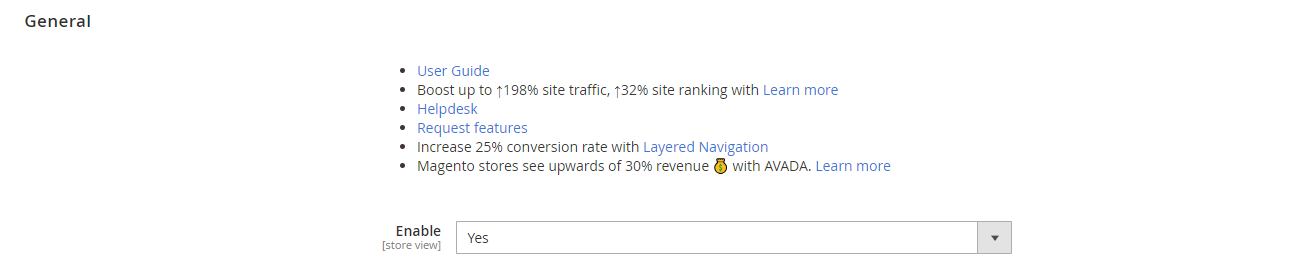
1.2. Duplicate Content
This feature helps admins identify and eliminate duplicate content issues; the module ensures search engines don't penalize your website for having the same content on multiple pages. This can lead to improved search ranking.
Filtering results (from layered navigation pages, etc.) is the main cause of generating many similar URLs, and search crawlers assess them as being all the same; in other words, it's called duplicate content. Therefore, you must have assistance from Canonical tags to reduce the duplication of content on the page; this is an on page SEO tip to note, obviously.
The Duplicate Content section is now optimized. Category and Products are included in the “ Use Canonical Link Meta Tag For” field. Using canonical URLs will avoid duplicating content between product and category pages, avoiding low-quality ratings and reduced rankings on search engines.
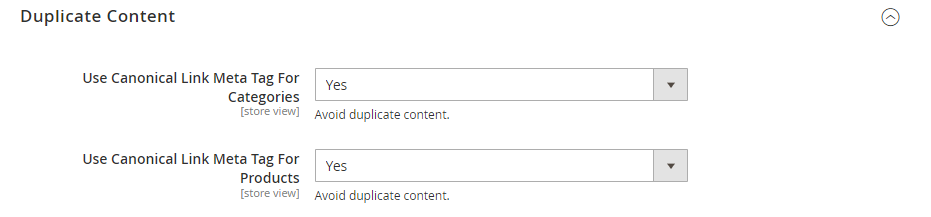
- Choose "Category" to display Canonical tags of Category pages from Source Category on the frontend.

- Choose "Product" to display Canonical tags of Source Product on the frontend.

1.3. Structured Data
Proper configuration allows you to implement structured data markup. This provides search engines with richer information about your products and business, potentially resulting in more informative and visually appealing snippets in search results. This can significantly improve click-through rates.
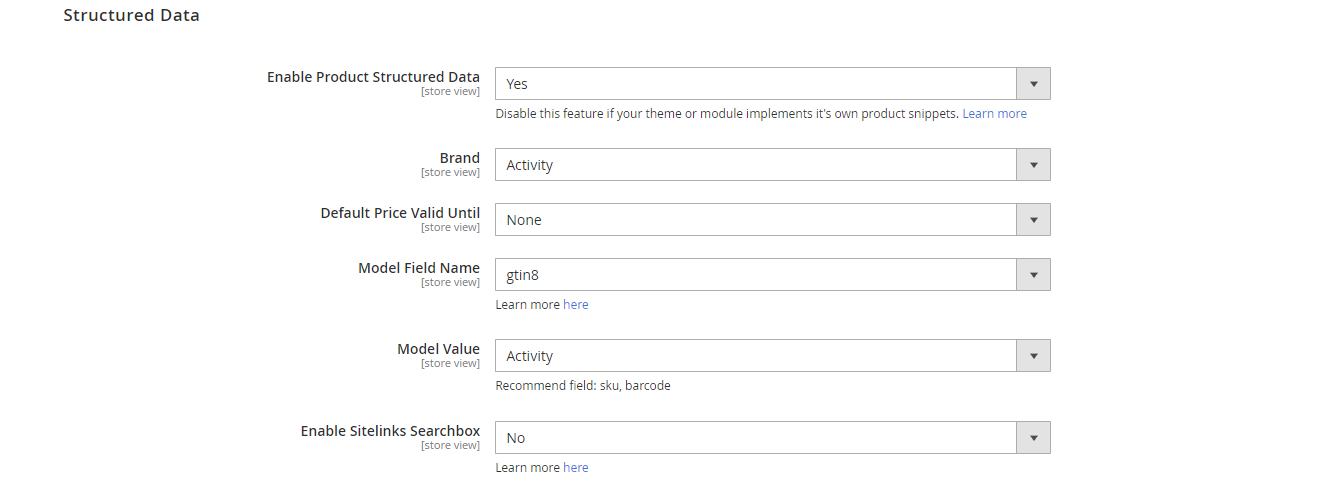
In the Enable Product Structured Data field:
- Select "Yes" to display the basic information of products when they are searched by search engines.
- Brand Field:
- By this intuitive design, Product Structured Data will increase click through rate (CTR) drastically. Thus, products from your store will be ranked higher on search results.
- You can check Product Structured Data at the Page Source of Product Detail Page. Structured Data will mirror exactly as the basic information of that product.
In the Enable Sitelinks Searchbox field:
- Select "Yes" to display your store's Search box on the Sitelinks. As soon as your store displays on the search results, your store search box will also display the store's link.
- You can test the code in Page Source of Homepage.
1.4. Business Information
Configuring business information like name, address, and phone number helps search engines understand your location and potentially improve your ranking in local search results:
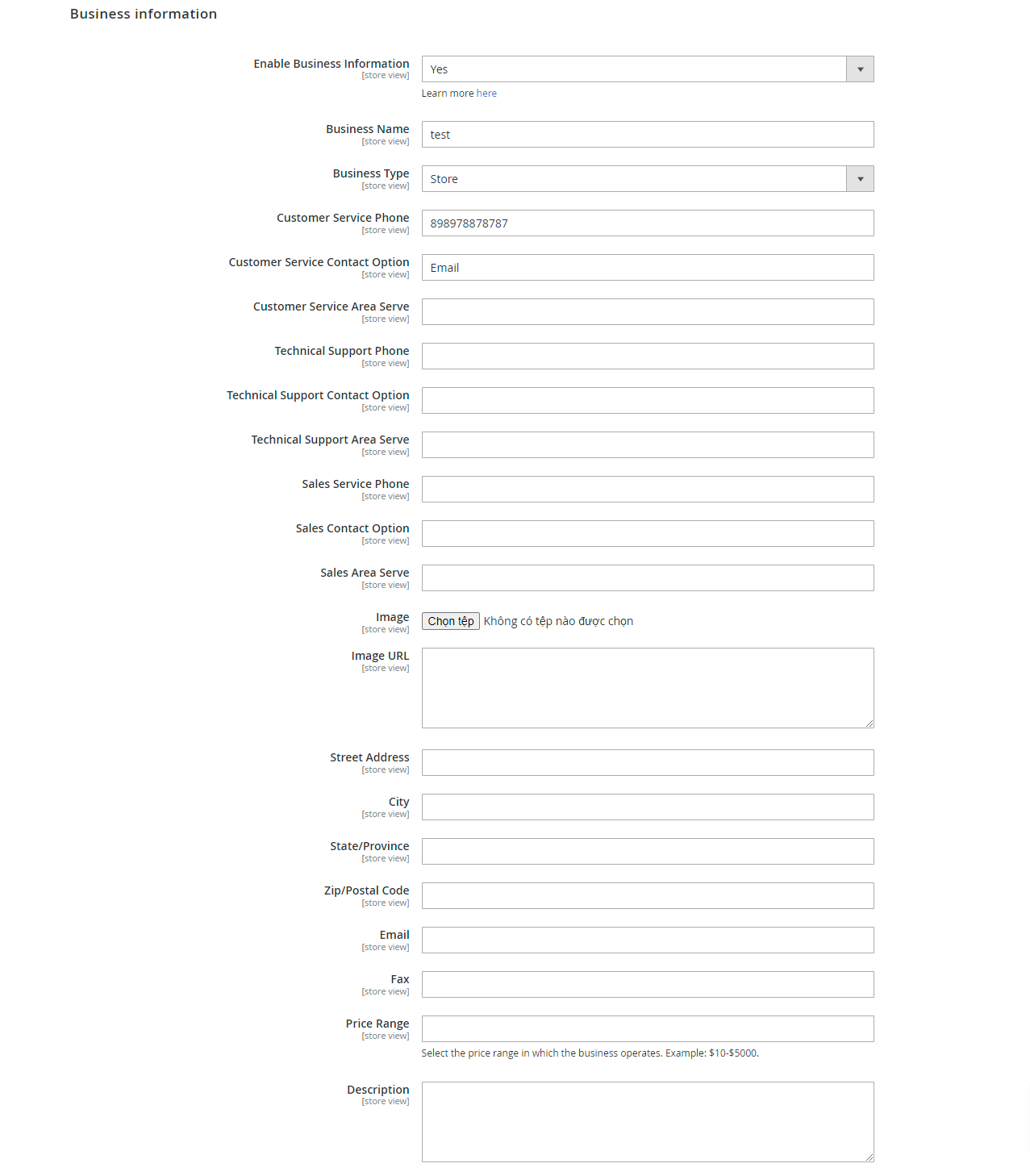
In the Enable Business Information field: Select "Yes to display information about your business in the search result. The system will then display more fields, including:
- When you leave any field blank, the information for that field will not display.
- You can test the code from the page source on the homepage.
- Business Name: Provide the name of your business to show in the Business Information section.
- Business Type: Choose a suitable option for your main business type.
- Enter some of your business's contact information like Customer Service Phone, Customer Service Contact Option, Customer Service Area Serve, Technical Support Phone, Technical Support Contact Option, Technical Support Area Serve, Sales Service Phone, Sales Contact Option, and Sales Area Serve.
- Image: Add an image for your business logo.
- Image URL: Insert one or several image links to display for your business.
- Then, provide some information about your business, including Street Address, City, State/Province, Zip/Postal Code, Email, Fax, Price Range, and Description.
1.5. Social Profiles
Linking your social profiles allows search engines to gather a more comprehensive picture of your business, potentially boosting your overall ranking:
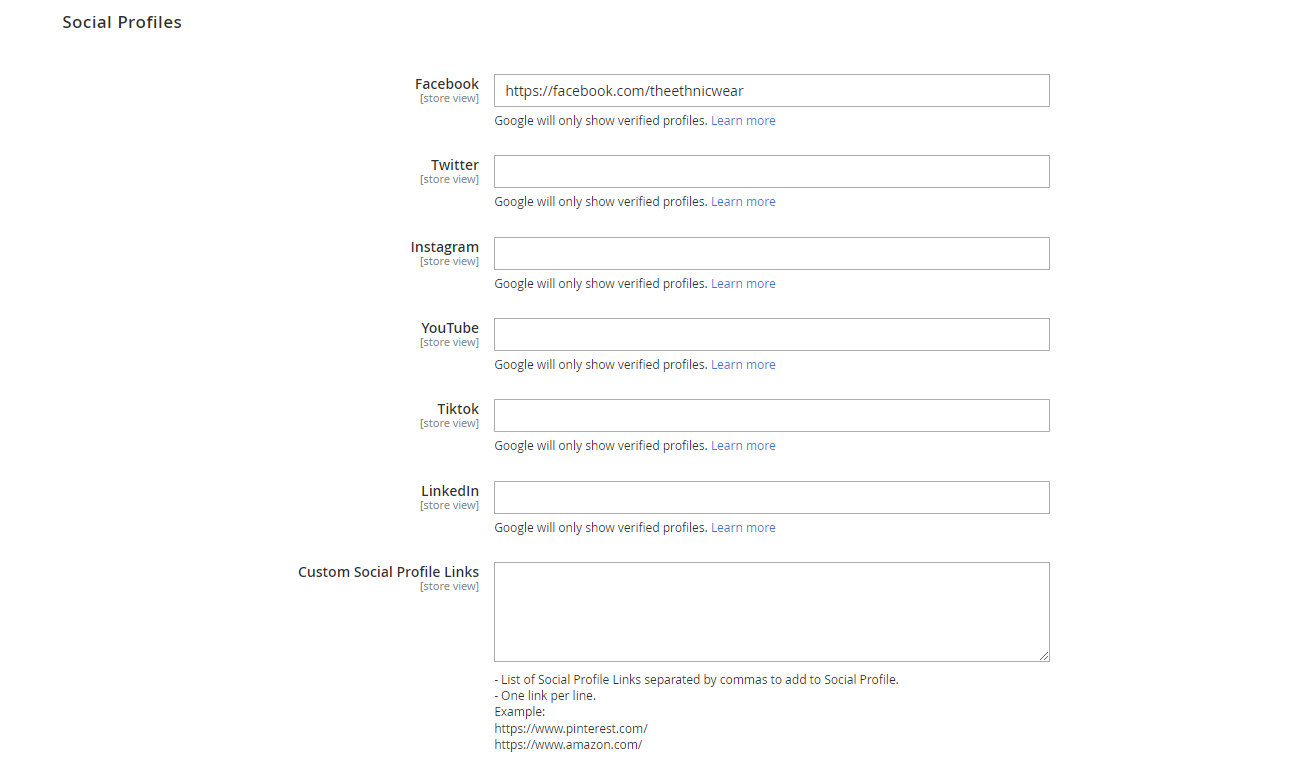
- You can paste your social addresses in here. Make sure that all the accounts have been verified.
- Social Profile will be displayed along with business information. If Business Information is not enabled, Social Profile won't display in search results.
- You can leave unnecessary Social Profiles in blank status.
- When the searcher clicks on one of your social links, they will be redirected to that social page of your store.
- You can test the code in Page Source of Homepage
1.6. Verifications
Configuration options might include verification tools for search engines. Verification can lead to a more prominent display of your business information in search results, potentially boosting trust and click-through rates.
In the Verification field, you need to enter the verification code to confirm the ownership of your site. Hence, you can use the Web services such as Google Search Console, Bing Webmaster Tools, Pinterest and Yandex Webmaster Tools.
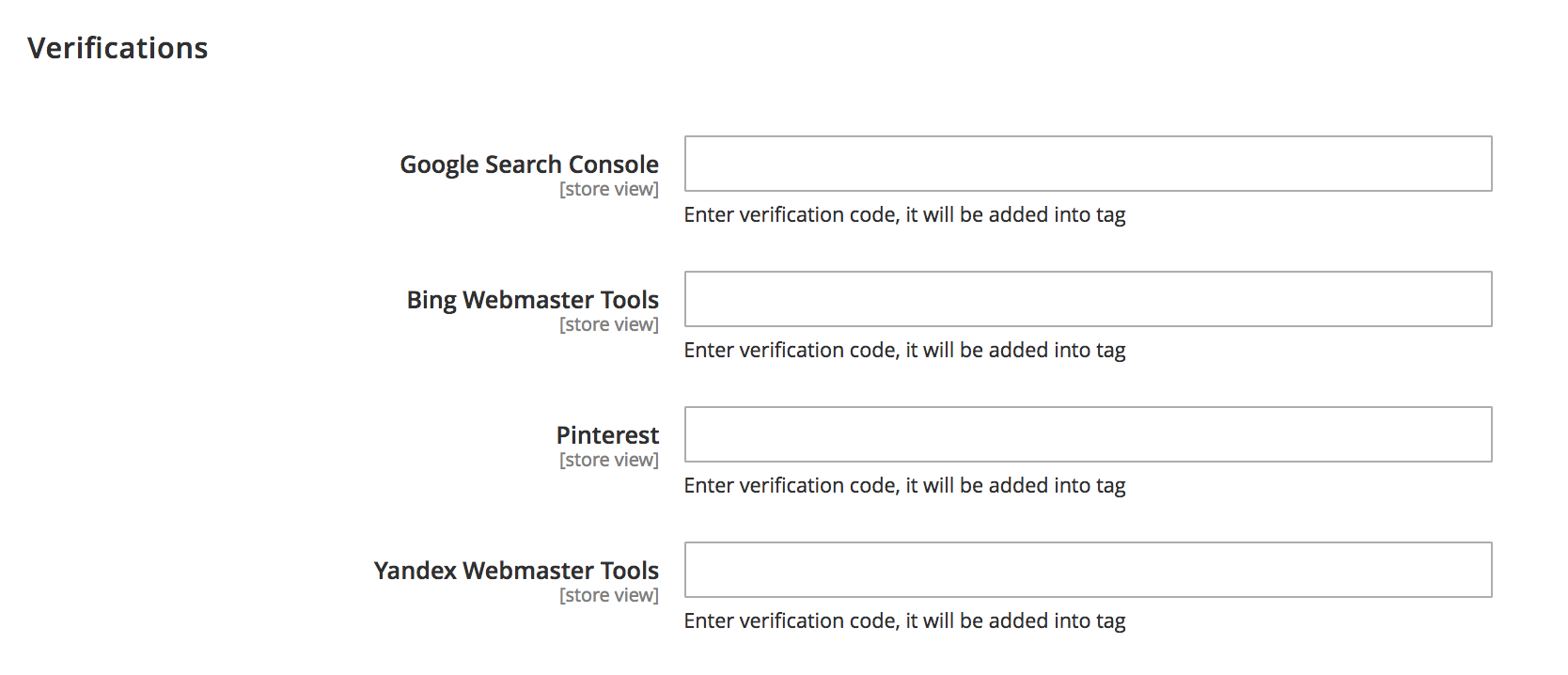
- In the Google Search Console field: Enter the verification code for Google Search Console.
- In the Bing Webmaster Tools field: Enter the verification code for Bing Webmaster Tools.
- In the Pinterest field: Enter the verification code for Pinterest.
- In the Yandex Webmaster Tools field: Enter the verification code for Yandex Webmaster Tools.
II. SEO Tools
This add-on tool will assist SEO extension in assessing and marking which and how to perform the structured data at the best for SEO progress. You can have a general review for the SEO analysis at the Product Page, Category Page and CMS Page.
For example with a product:
- Go to
Product > Catalog, choose Edit a random one. - Choose
PageSpeed Insightbutton at the header
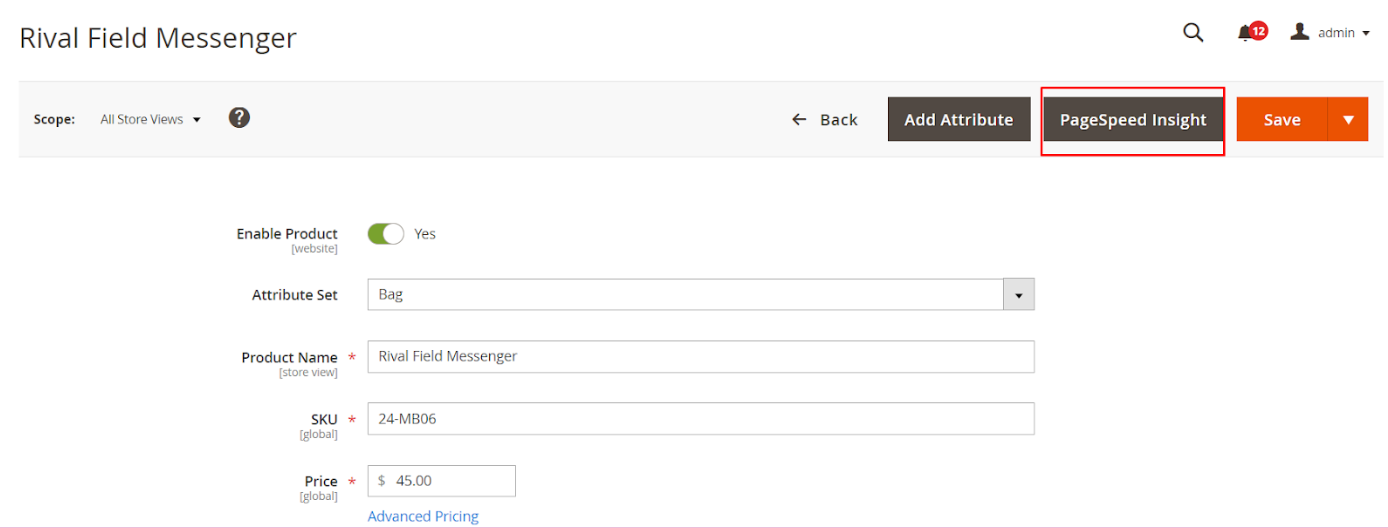
The page will be directed to PageSpeed Insight page for the check execution.
PageSpeed Insights will focus on 2 key issues: page loading speed and user friendliness. These factors comply with Google web optimization methods as well as automate adjustment process.
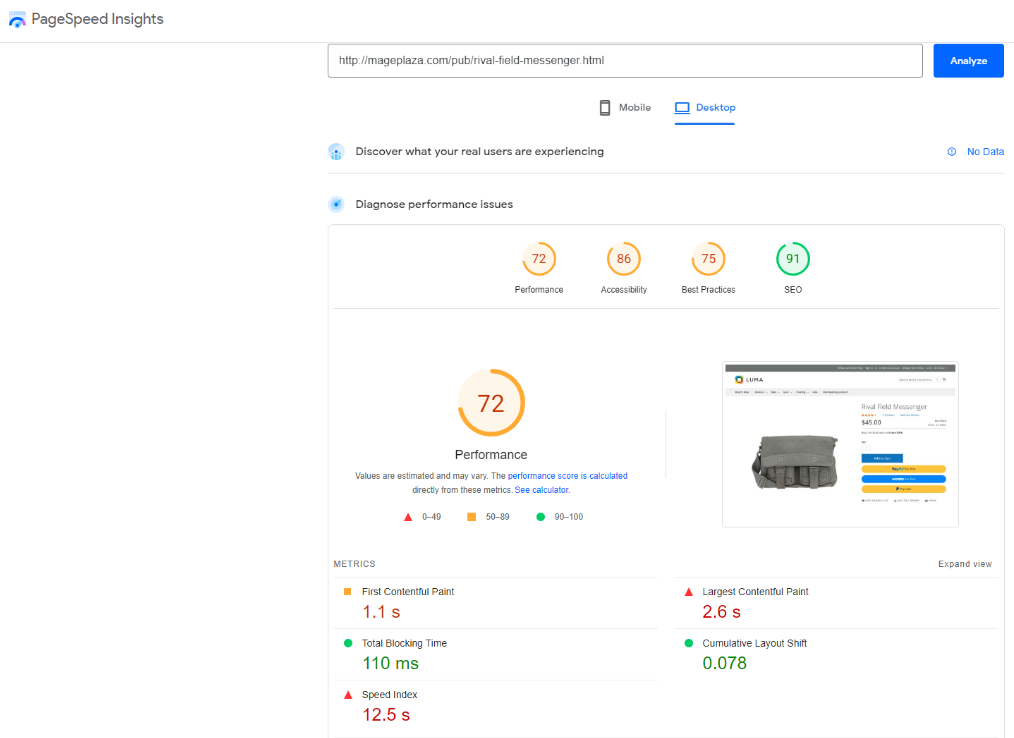
- Apply the same action with Category Page and CMS Page.
FAQs
Maintenance
Troubleshooting Articles
For common issues and their fixes, refer to these articles:
Support And Assistance
1. Customer Support
For any assistance, please visit our Support page or email us at cs@mageplaza.com/ sales@mageplaza.com
2. Create a Ticket
If you have technical issues, please open a ticket at this link.
3. Operating Hours
Our support team is available during the following hours:
- Monday to Friday: 8:00 AM - 23:59 PM
- Saturday: 8:00 AM - 12:00 PM
- Sunday: Closed
Refund Policy
We understand that sometimes things don't go as planned. Please review our refund policy for detailed information:
Frequently Asked Questions (FAQ)
For common questions, please visit our FAQ page: