Layered Navigation Standard
Overview
Mageplaza Layered Navigation Extension for Magento 2
Enhance your online store's filtering system with Mageplaza Magento 2 Layered Navigation. This extension allows customers to quickly find desired products using attributes like color, size, and price. The integration of Ajax technology ensures search results are displayed instantly without reloading the page, leading to faster buying decisions and potentially higher conversion rates.
For detailed instructions on using and configuring Layered Navigation, refer to our comprehensive User Guide.
Outstanding features
| STANDARD | Outstanding Feature | Description |
|---|---|---|
| 1 | Improve Search Experience | Multiple Filter Selection: Allows customers to refine their search by applying multiple filters simultaneously, narrowing down product selections quickly. Ajax Search: Update filters instantly without reloading the page, providing a smooth search experience. |
| 2 | Interface Improvement Features | Smart Price Slider: Allow shoppers to choose any price with the slider, instead of being limited to preset options. |
| 3 | Filter Management Feature | Show/Hide Filter Attributes for a Specific Category: Allows store owners to adjust filtering options for each category. For example, you can hide the Color filter for categories containing only monochrome products, keeping navigation focused and relevant to that section of your store. |
Installation Guide
Installation
We offer two methods for installing our plugins: the Copy & Paste method and the Composer method. Please follow the detailed instructions provided below.
Method 1: Installation via Copy & Paste
To install our plugins using the Copy & Paste method, kindly follow the instructions at the link below:
How to Install Magento 2 Extension via Copy & Paste
Method 2: Installation via Composer
Composer name: mageplaza/layered-navigation-m2
To install our extensions using Composer, please refer to the comprehensive guide at the link below:
How to Install Magento Extension via Composer
By following these guides, you can ensure that the installation process is handled correctly, allowing you to fully utilize the features and benefits of our plugins.
After enabling the module, Layered Navigation is shown with a list of product attributes on the left of the category page.
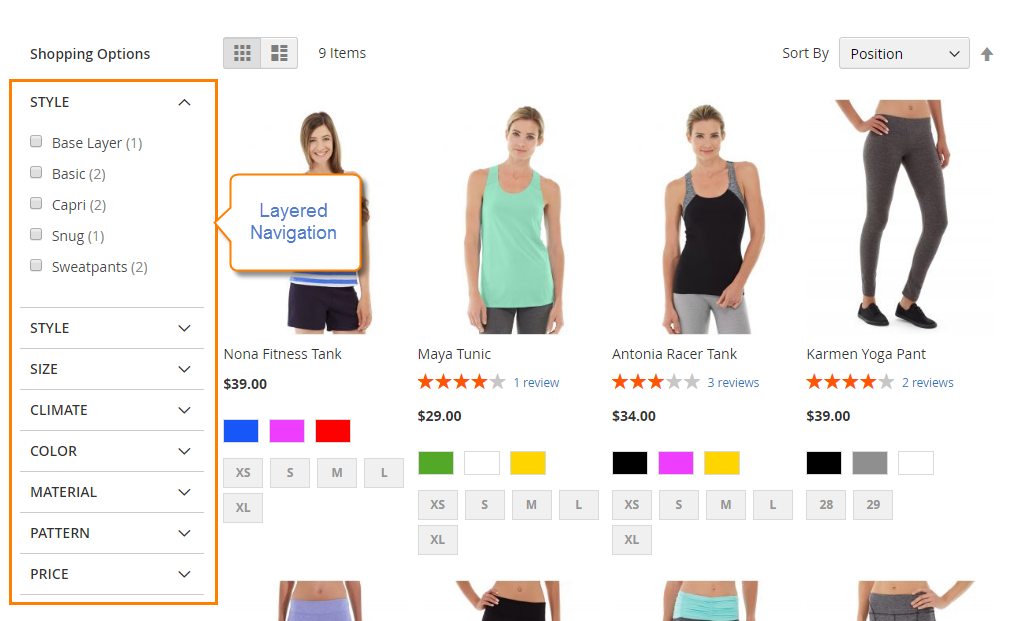
How to Configure
- Login to Admin panel,
Mageplaza > Layered Navigation > Configuration - In the General Configuration, Choose "Yes" in Module Enable to turn the extension on. No means the vice versa result.
- Click red button Save Config to save change.
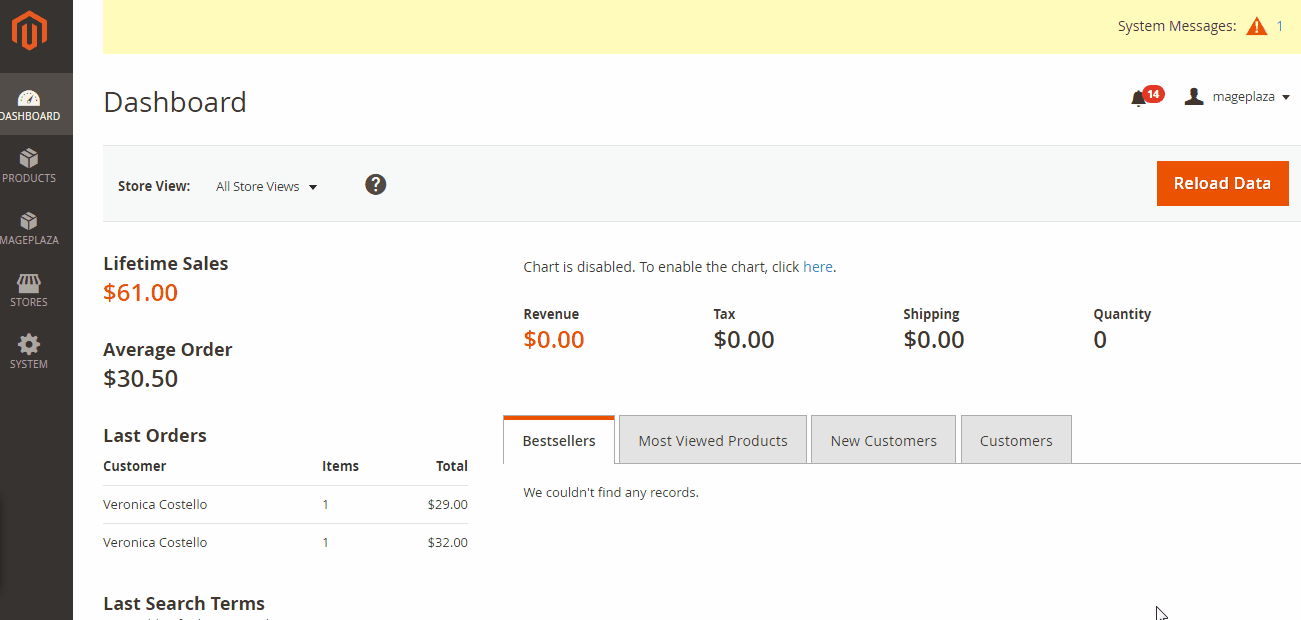
1. Filter by multiple attributes
This core functionality allows customers to refine their searches based on various product characteristics simultaneously. They can, for example, filter by color, size, and brand at the same time, narrowing down the options to their ideal product.
- Open the product attribute section and choose one option as need.
- Similar to other product attributes.
- Display the matched items via Ajax Loading.
- Add the favorite items to cart.
- You can also filter by multi-choose from multiple categories at the same time
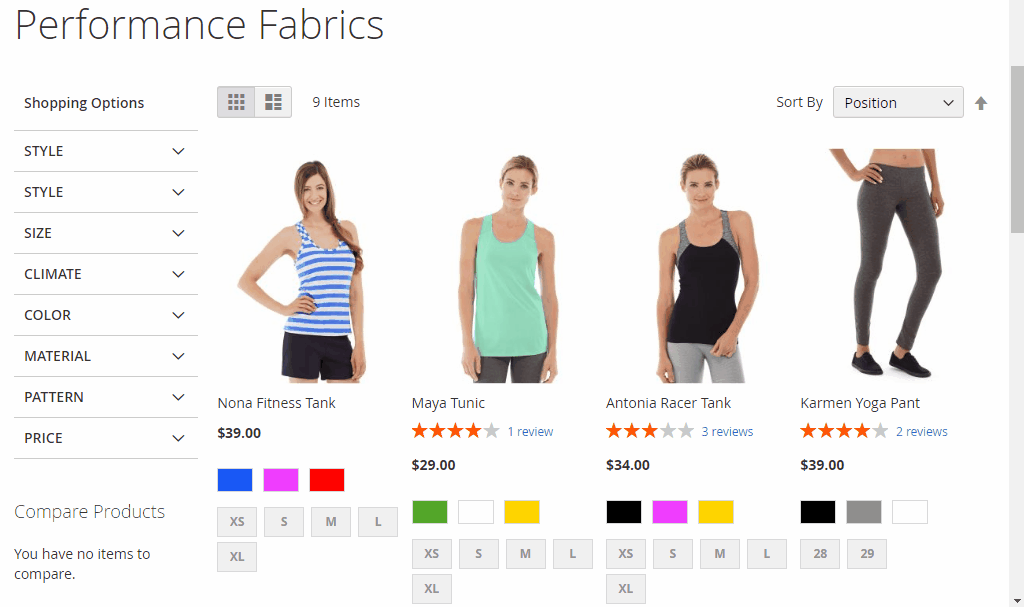
2. Price Slider
This intuitive feature lets customers easily select a desired price range by dragging a slider. This is particularly helpful for stores with a wide range of product prices.
Price Slider allows sliding flexibly the bar to define price range instead of entering manually.
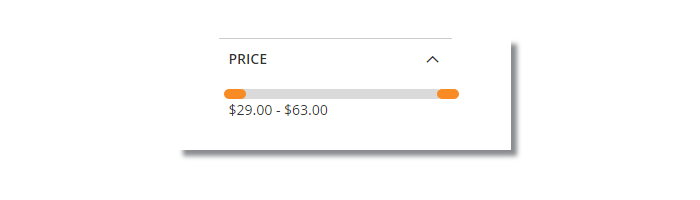
3. Enable Shop by
This feature expands your filtering options beyond product attributes. You can enable filters for: Brand, New, On sale, In stock
Shop by section will list all filter activities for the displayed results.
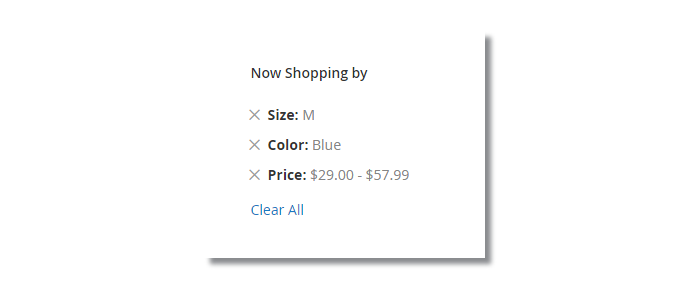
4. Hide Filter Attributes by Category
This feature provides granular control over your filtering options. You can choose to hide specific filter attributes on certain category pages. This can be useful if certain filters are irrelevant for a particular category (e.g., hiding color filters for non-clothing categories)
From the Admin Panel, go to Catalog > Categories
Hide Filter Attributes on Layered Navigation: allow hiding attributes selected in the filer of the category
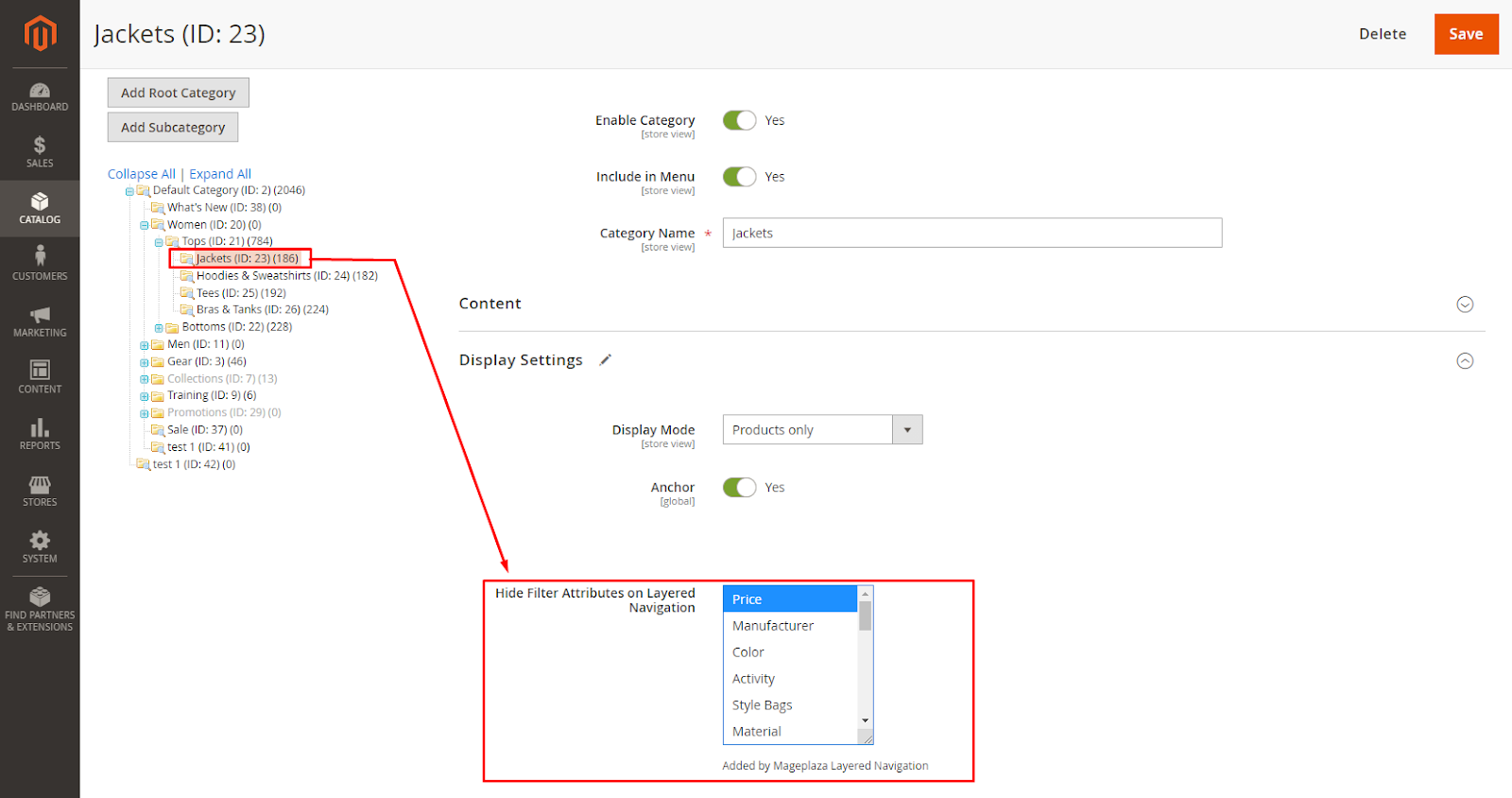
For example: Select Price in the Jacket category, on the front end, Price will not appear in the filter part
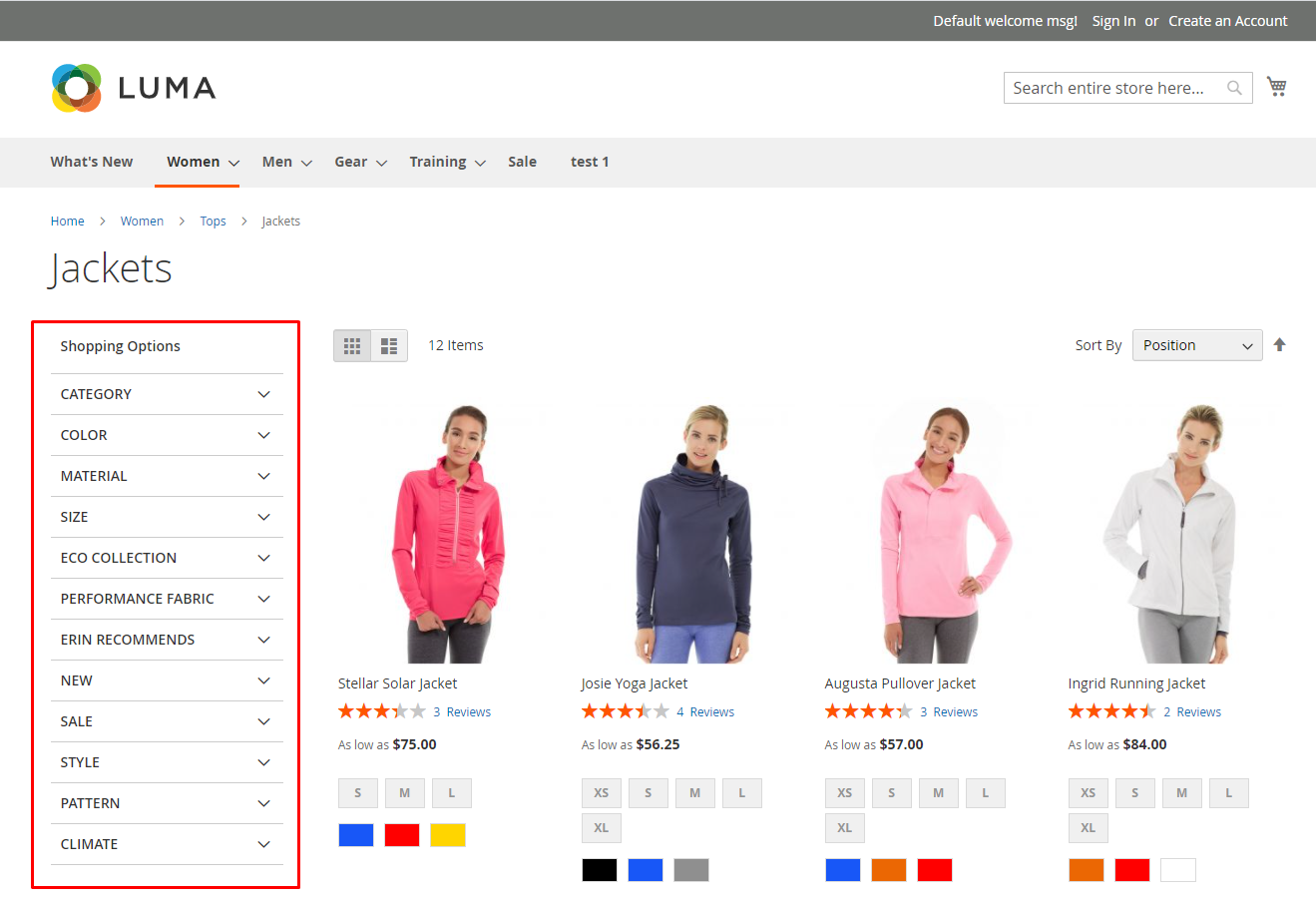
Note: To apply the filter attributes, you have to turn Anchor to Yes. See guide here.
5. Render Categories Tree
This feature provides a visual representation of your store's category hierarchy within the layered navigation. This can be helpful for stores with a large number of categories, allowing customers to easily browse and filter products by category.
From the Admin Panel, go to Stores > Attributes > Product, choose category_ids > Display Properties
Render Category Tree allows showing category filter tree
- No: does not show Category filter tree
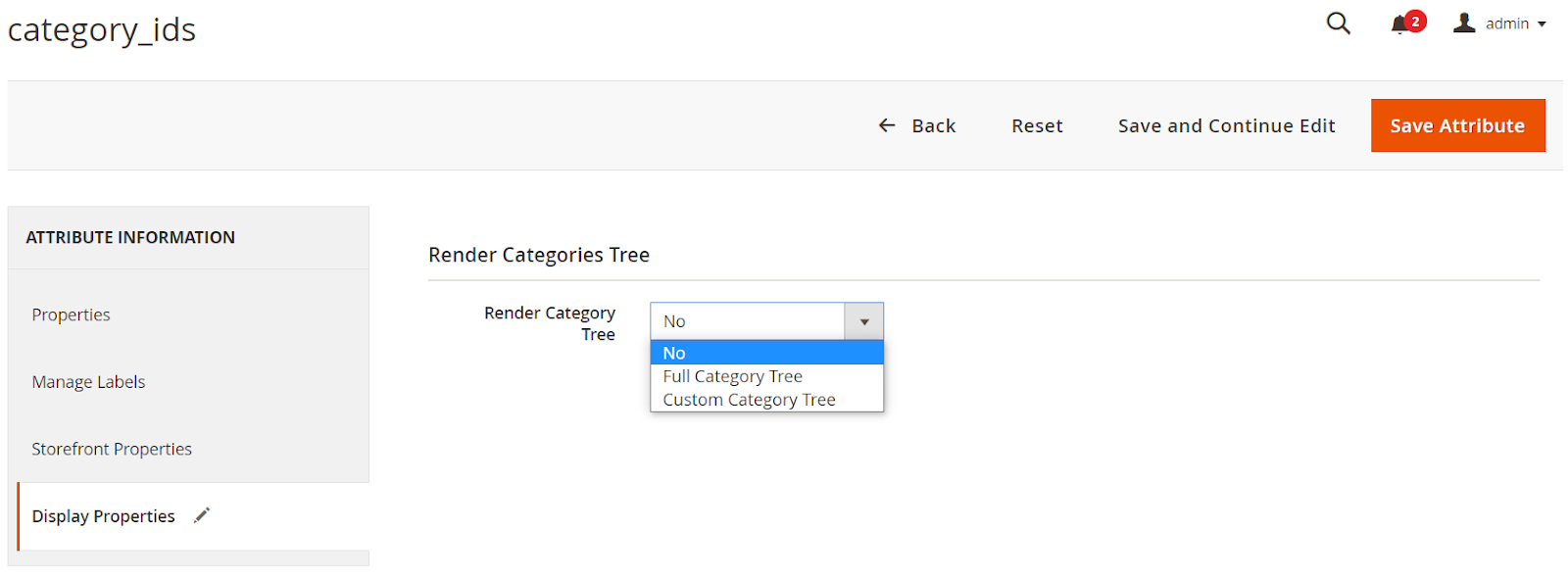
- Full Category Tree: shows full of Category filter tree
- Custom Category Tree: allows users Category filter tree
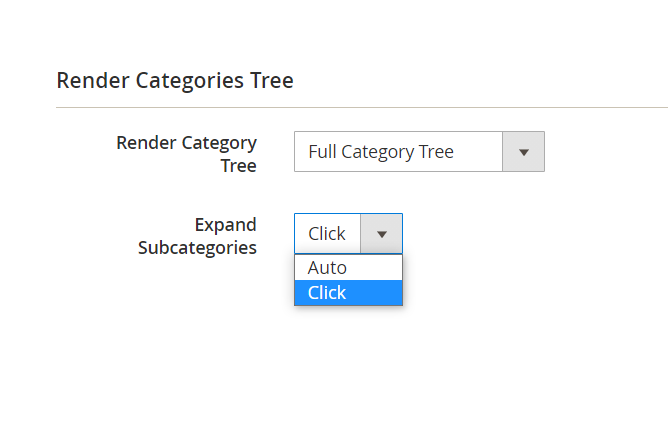
- Expand Subcategories > Click: Filter is only shown when users click to expand
- Expand Subcategories > Auto: Fitler is automatically fully shown
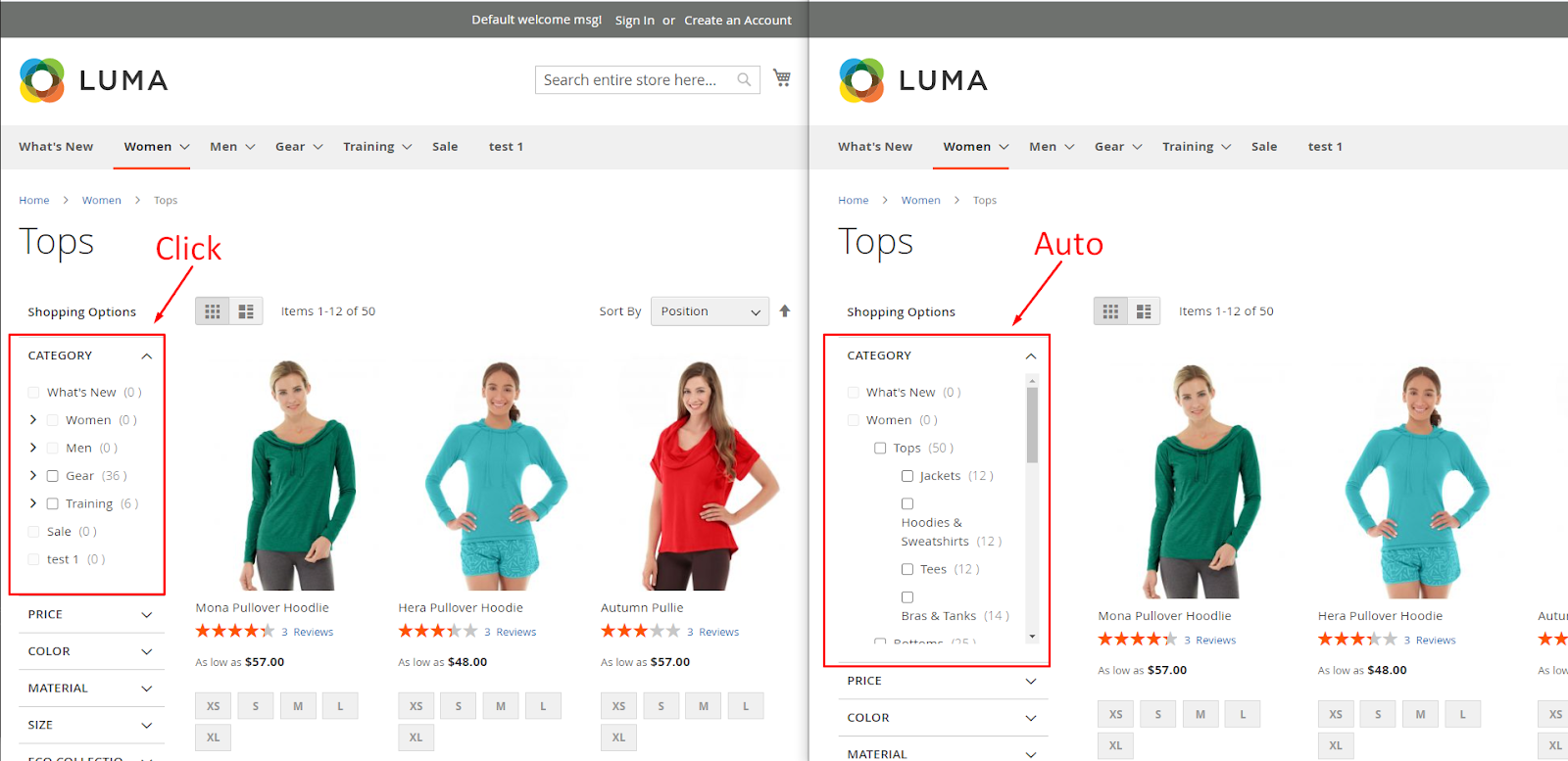
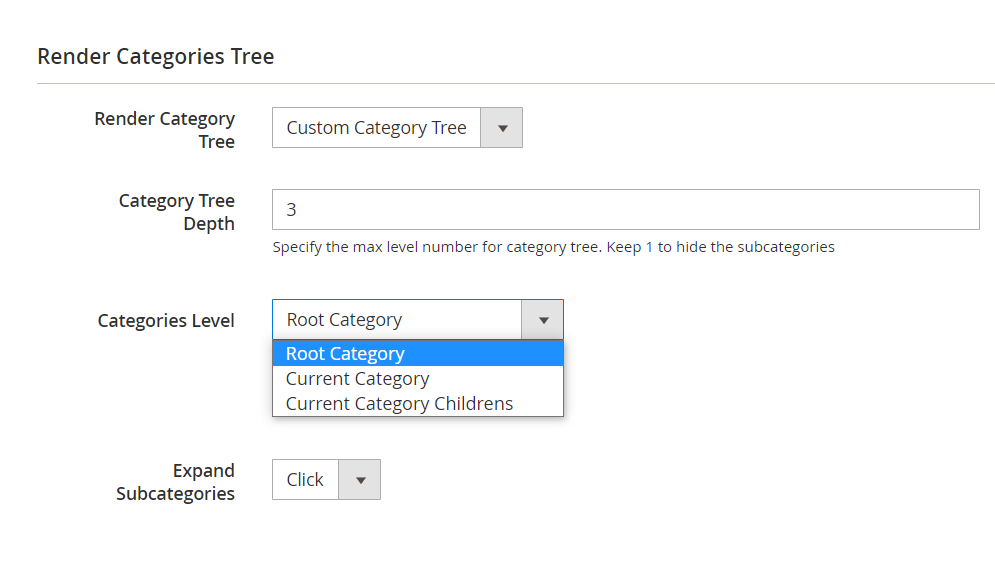
Category Tree Depth: Category Tree is shown with the number of selected layers
Categories Level:
Root category: Category Tree is shown from the root category
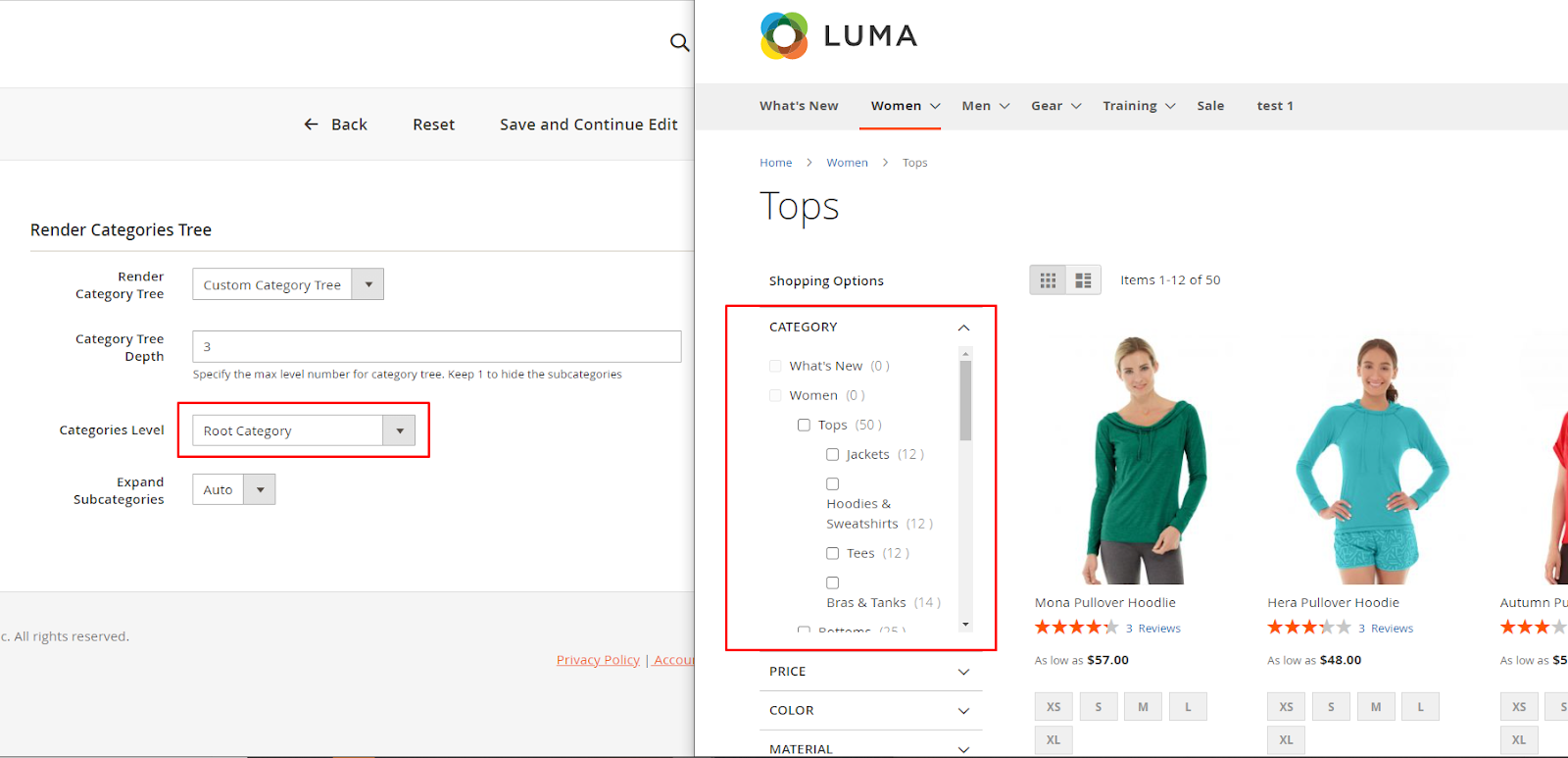
- Current Category: Category Tree is shown from the current category
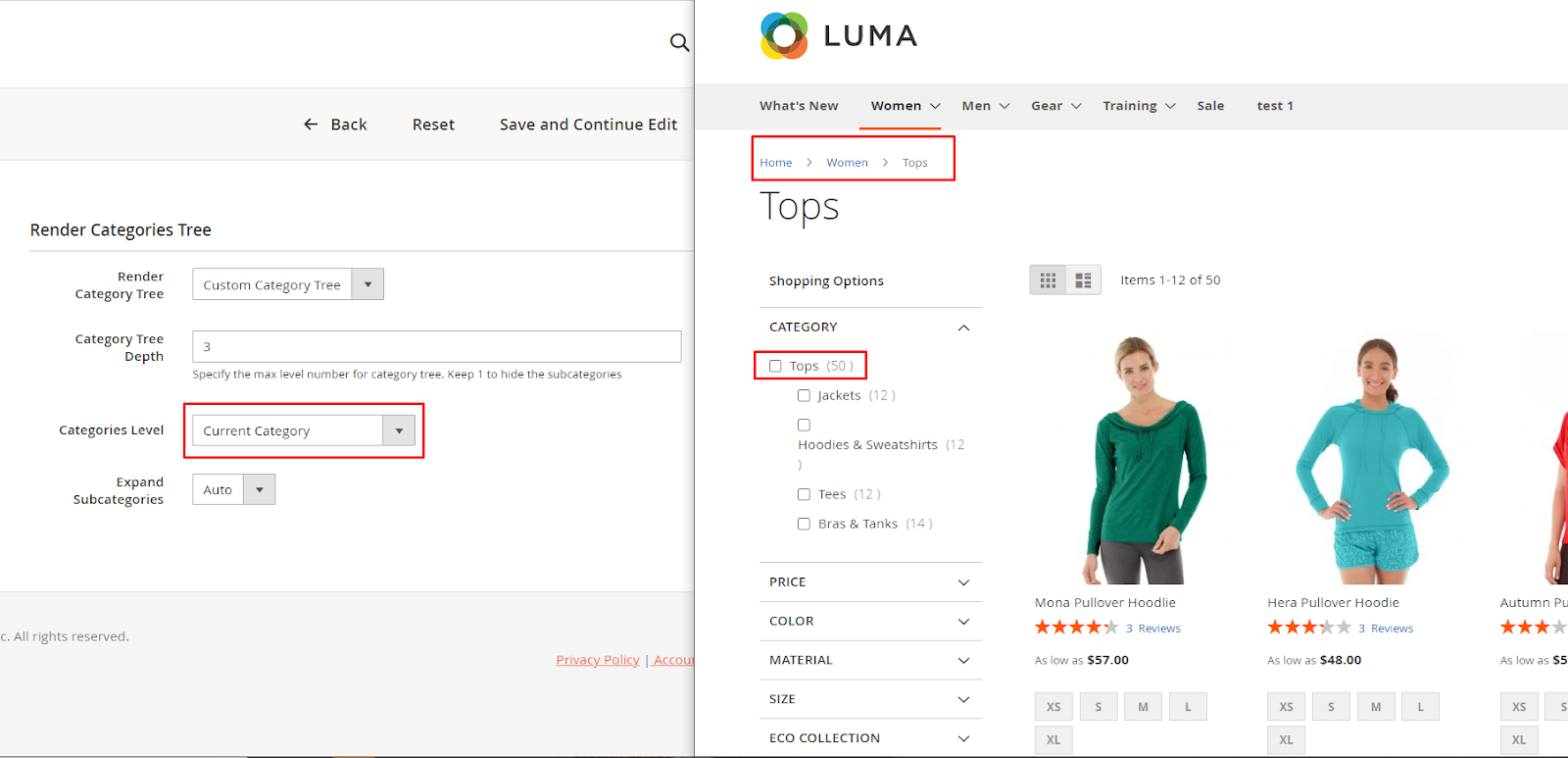
- Current Category Childrens: Category Tree is shown from the current category children
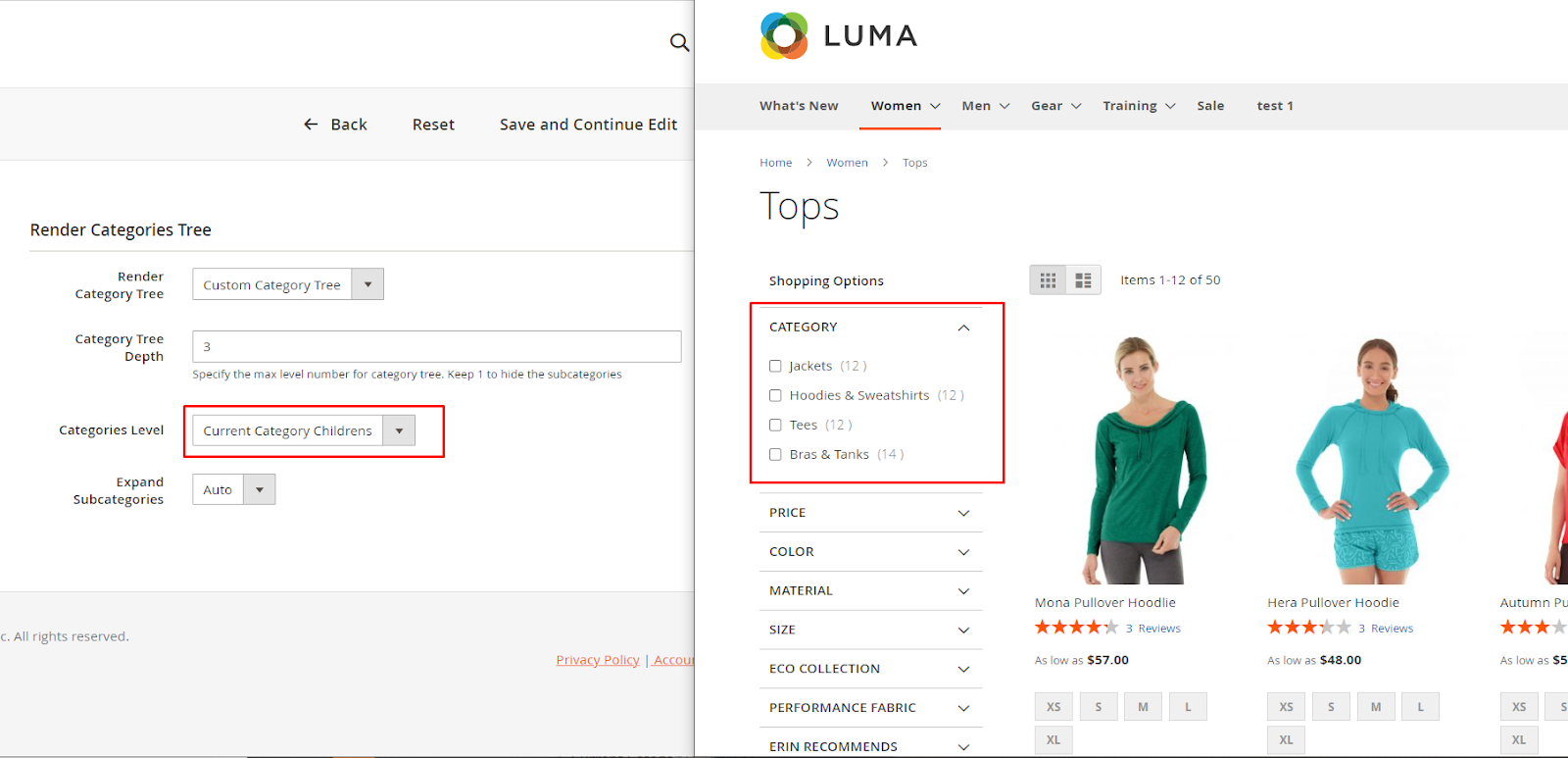
- Expand Subcategories: If you choose Click, filter is shown when the user clock to expan. If you choose Auto, filter is automatically fully shown.
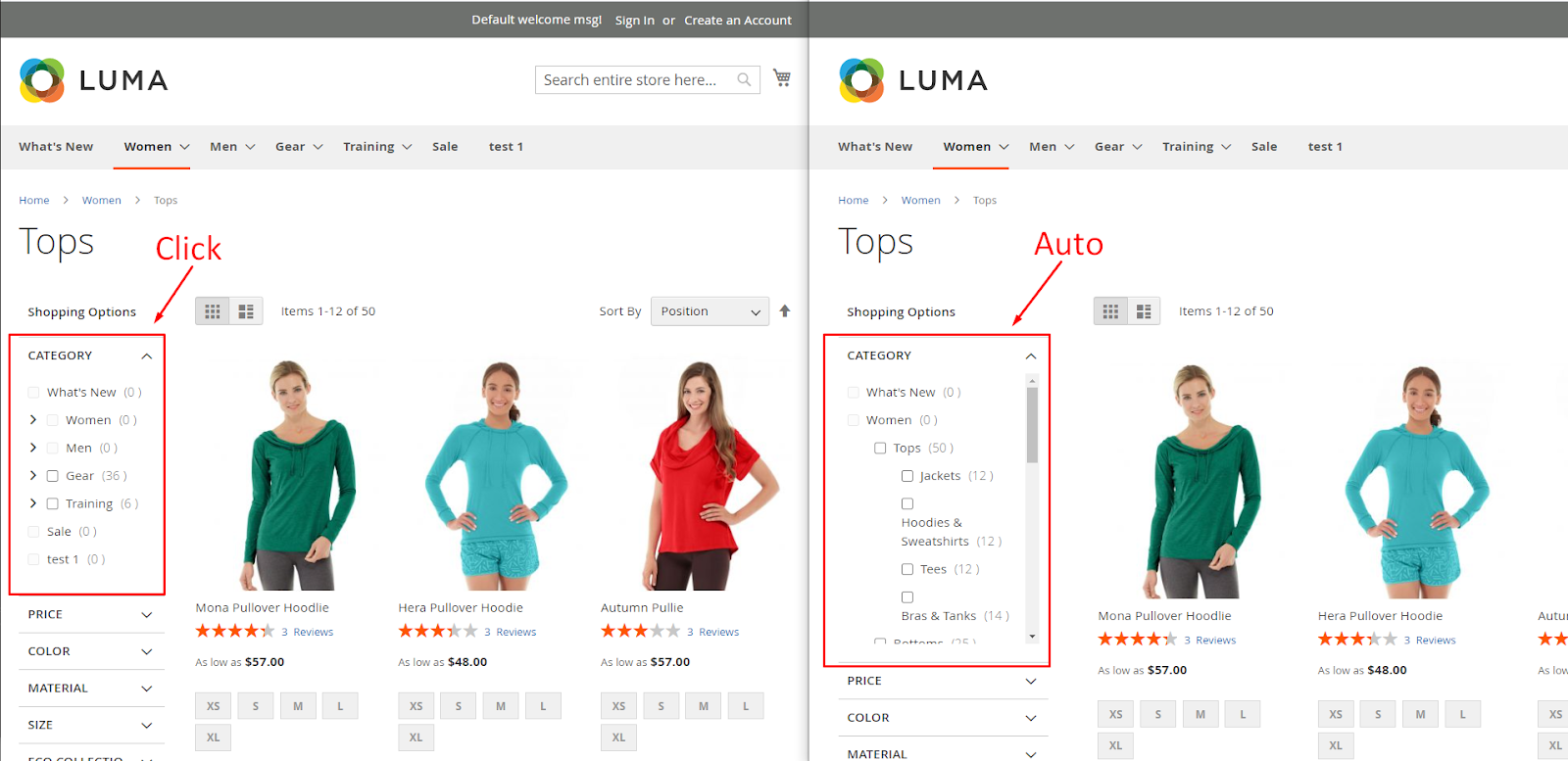
FAQs
Maintenance
Module Update Guide
Keeping your module updated ensures optimal performance. Follow one of these steps to update your module:
By Account Dashboard: Log in to your
Mageplaza account > go to the My Licenses section > click on the Download button > choose the latest version from the popup.By composer: Kindly use the following commands to update the module via composer
composer require mageplaza/mageplaza/module-layered-navigation-m2
php bin/magento setup:upgrade
php bin/magento setup:di:compile
Updating a module by Composer ensures efficient dependency management, version control, and integration with development tools, making the process faster and more reliable.
Troubleshooting Articles
For common issues and their fixes, refer to these articles:
- How to custom Magento 2 Layered Navigation
- Magento 2.3 Layered Navigation Returns all Products, unfiltered
- Error in /app/code/Mageplaza/LayeredNavigation/Model/Layer/Filter/Price.php
1. Customer Support
For any assistance, please visit our Support page or email us at cs@mageplaza.com/ sales@mageplaza.com
2. Create a Ticket
If you have technical issues, please open a ticket at this link.
3. Operating Hours
Our support team is available during the following hours:
- Monday to Friday: 8:00 AM - 23:59 PM
- Saturday: 8:00 AM - 12:00 PM
- Sunday: Closed
Refund Policy
We understand that sometimes things don't go as planned. Please review our refund policy for detailed information: Refund Policy Link
Frequently Asked Questions (FAQ)
For common questions, please visit our FAQ page: